TheDeveloperBlog.com
C-Sharp | Java | Python | Swift | GO | WPF | Ruby | Scala | F# | JavaScript | SQL | PHP | Angular | HTML
HTML Head
HTML Head or HTML 5 Tutorial for beginners and professionals with tags, elements, tables, forms, anchor, image, heading, marquee, textarea, div, audio, video, header, footer etc.
HTML HeadThe HTML <head> element is used as a container for metadata (data about data). It is used between <html> tag and <body> tag. The head of an HTML document is a part whose content is not displayed in the browser on page loading. It just contains metadata about the HTML document which specifies data about the HTML document. An HTML head can contain lots of metadata information or can have very less or no information, it depends on our requirement. But head part has a crucial role an HTML document while creating a website. Metadata defines the document title, character set, styles, links, scripts, and other meta information. Following is a list of tags used in metadata:
HTML <title> Element
The HTML <title> element is used to define the title of the document. It is used in all HTML/XHTML documents. The <title> element must be placed between <head> element, and one document can only have one title element. What does <title> element do?
Note: The title element must be specific about the document and its recommended length is 65 to 70 characters including spaces.Example: <!DOCTYPE html> <html> <head> <title>This Page Title</title> </head> <body> <p>The body's content is displayed in the browser window.</p> <p>The content of the title element is displayed in the browser tab, in favorites and in search engine results.</p> </body> </html> HTML <style> Element
The HTML <style> element is used to style the HTML page. The <style> element can have CSS properties for that HTML page only. If we want to apply CSS for multiple pages then we should use separate CSS file. Example:
<!DOCTYPE html>
<html>
<head>
<title>This is Page Title</title>
<style>
body {background-color: pink;}
h1 {color: red;}
p {color: blue;}
</style>
</head>
<body>
<h1>This is a Heading</h1>
<p>This is a paragraph.</p>
</body>
</html>
HTML <link> Element
The HTML <link> element is used to link an external style sheet to your webpage. The <link> element contains main two attributes which are "rel" and "href". The rel attribute indicates that it is a stylesheet, and href gives the path to that external file. Example:
<!DOCTYPE html>
<html>
<head>
<title>This is title</title>
<link rel="stylesheet" href="style.css">
</head>
<body>
<h2>Web-page with external CSS</h2>
<p>This is looking a cool page</p>
</body>
</html>
HTML <meta> ElementThe HTML <meta> element is used to specify the character set, page description, keywords, authors and other metadata on the webpage. Metadata is mainly used by browsers, search engines, and other web services to rank your webpage better. Let's see how to use metadata: To define a character set: <meta charset="UTF-8"> The charset attribute specifies the character encoding. In this example we have set it to "UTF-8" which means it can handle to display any language. Example:<!DOCTYPE html> <html> <head> <meta charset="UTF-8"> </head> <body> <p>This is written in English language<span style="color: blue"> My friend's name is.......</span></p> <p>This is Chinese language <span style="color: red">Wǒ de péngyǒu jiào</span></p> </body> </html> Output: 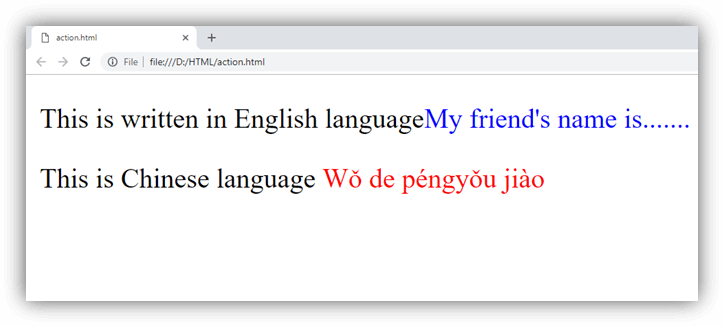
To define a description of your webpage: <meta name="description" content="Free Web tutorials"> If you give a meta description then it will be useful for the relevant search to perform by search engines. To define keywords for search engines: <meta name="keywords" content="HTML, CSS, XML, JavaScript"> The keyword value is also used to provide keywords for a search engine, but it may ignore by browser due to spammers. To define author of the webpage: <meta name="author" content="Akon"> The author value specifies the name of the person who wrote the page content, and it is useful to automatically extract author information by some content management systems. To refresh document every 30 seconds: <meta http-equiv="refresh" content="30"> Meta refresh is used to provide instructions to the browser to automatically refresh the page after the given time interval. As in above example it will automatically refresh after 30 sec <meta http-equiv="refresh" content="10; url=https://www.TheDeveloperBlog.com/html-head> If you add an URL with content value, then it will redirect to that page after the time limit will over. Example:
<!DOCTYPE html>
<html>
<head>
<meta http-equiv="refresh" content="5; url=https://www.TheDeveloperBlog.com/html-head">
</head>
<body>
<h2>Meta element Example</h2>
<p style="color: green;">Kindly wait for 5 seconds and after 5 seconds it will automatically redirect to URL specified in meta tag</p>
</body>
</html>
Following is an example to show how to use all Meta elements within HTML head Example: <!DOCTYPE html> <html> <head> <meta charset="UTF-8"> <meta name="description" content="Free Web tutorials"> <meta name="keywords" content="HTML,CSS,XML,JavaScript"> <meta name="author" content="Akon"> </head> <body> <p>All the meta information are set.</p> </body> </html> Use <meta> tag to set the ViewportThis method is introduced in HTML5 to take control over the viewport by using <meta> tag. Viewport is the user's visible area of a webpage. It changes from device to device and appears smaller on mobile phones than computer screens. Syntax for <meta> viewport element: <meta name="viewport" content="width=device-width, initial-scale=1.0"> Here, the <meta> viewport element specifies how to control the page's dimensions and scaling. The width=device-width is used to set the width of the page to follow the screen-width of the device (which will vary depending on the device). The initial-scale=1.0 is used to set the initial zoom level when the page is first loaded by the browser. Example of a web page without the viewport <meta> tag: <!DOCTYPE html> <html> <body> <p><b>To understand this example, you should open this page on a phone or a tablet.</b></p> <img src="image.jpg" alt="image" width="460" height="345"> <p> Lorem ipsum dolor sit amet, consectetuer adipiscing elit, sed diam nonummy nibh euismod tincidunt ut laoreet dolore magna aliquam erat volutpat. Ut wisi enim ad minim veniam, quis nostrud exerci tation ullamcorper suscipit lobortis nisl ut aliquip ex ea commodo consequat. Duis autem vel eum iriure dolor in hendrerit in vulputate velit esse molestie consequat, vel illum dolore eu feugiat nulla facilisis at vero eros et accumsan et iusto odio dignissim qui blandit praesent luptatum zzril delenit augue duis dolore te feugait nulla facilisi. Nam liber tempor cum soluta nobis eleifend option congue nihil imperdiet doming id quod mazim placerat facer possim assum. Nam liber tempor cum soluta nobis eleifend option congue nihil imperdiet doming id quod mazim placerat facer possim assum. </p> </body> </html> Example of a web page with the viewport <meta> tag:
<!DOCTYPE html>
<html>
<head>
<meta name="viewport" content="width=device-width, initial-scale=1.0"/>
<style>
img {
max-width: 100%;
height: auto;
}
</style>
</head>
<body>
<p><b>To understand this example, you should open this page on a phone or a tablet.</b></p>
<img src="image.jpg" alt="image" width="460" height="345">
<p>
Lorem ipsum dolor sit amet, consectetuer adipiscing elit, sed diam nonummy nibh euismod tincidunt ut
laoreet dolore magna aliquam erat volutpat. Ut wisi enim ad minim veniam, quis nostrud exerci tation
ullamcorper suscipit lobortis nisl ut aliquip ex ea commodo consequat. Duis autem vel
eum iriure dolor in hendrerit in vulputate velit esse molestie consequat, vel illum dolore eu
feugiat nulla facilisis at vero eros et accumsan et iusto odio dignissim qui blandit praesent luptatum
zzril delenit augue duis dolore te feugait nulla facilisi. Nam liber tempor cum soluta nobis
eleifend option congue nihil imperdiet doming id quod mazim placerat facer possim assum.
Nam liber tempor cum soluta nobis eleifend option congue nihil imperdiet doming id quod mazim placerat
facer possim assum.
</p>
</body>
</html>
Note: To see the difference clearly, open this page on smartphone or tablet.HTML <base> ElementThe HTML <base> element is used to specify the base URL and base target for all relative URLs in a page. Example: <!DOCTYPE html> <html> <head> <title>Page Title</title> <base href="/tutorial/htmlpages/images/" target="_blank"> </head> <body> <img src="html5.png"> <p>We have specified a base URL, the browser will look for the image "html5.png" at "/tutorial/htmlpages/images/html5.png"</p> <p><a href=" https://www.TheDeveloperBlog.com">JavatPoint</a></p> <p>The link above will open in a new window because base target is set to "_blank".</p> </body> </html> HTML <script> elementHTML <script> element is used to apply client side JavaScript for the same page or to add an external JavaScript file to current page. Example:
<!DOCTYPE html>
<html>
<head>
<script>
function fun() {
document.getElementById("p").style.color="green";
}
</script>
</head>
<body>
<h2>Script within Head element</h2>
<p id="p">This will change the color</p>
<button type="button" onclick="fun()">Click me</button>
</body>
</html>
If we want to use some external JavaScript file then it can be applied by: <script src=".js file_path"> Excluding <html>, <head> and <body> elementsHTML 5 facilitates us to omit the <html>, the <body>, and the <head> tag. Example: <!DOCTYPE html> <title>Page Title</title> <h1>This is a heading</h1> <p>This is a paragraph.</p> Note: It is not recommended to omit the <html> and <body> tags. Omitting these tags can crash DOM or XML software and produce errors in older browsers (IE9).However, you can omit the <head> tag.
Next TopicHTML layout
|
Related Links:
- Learn HTML Tutorial
- HTML var Tag
- HTML wbr tag
- HTML label tag
- HTML legend Tag
- HTML link tag
- HTML dir Tag
- HTML script tag
- HTML section tag
- HTML select Tag
- HTML JavaScript
- HTML Comments
- HTML File Path
- HTML Head
- HTML Layout
- HTML tfoot Tag
- HTML th Tag
- HTML thead Tag
- HTML Layout Techniques
- HTML Responsive
- HTML Computercode
- HTML col Tag
- HTML colgroup Tag
- HTML Event Attributes
- HTML 5 Tags
- HTML Heading
- HTML Paragraph
- HTML Phrase Tags
- HTML Anchor
- HTML applet Tag
- HTML area Tag
- HTML map Tag
- Top 44 HTML Interview Questions | HTML5 Interview Questions (2021)
- HTML fieldset Tag
- HTML progress tag
- HTML Quotes
- HTML Entities
- HTML dfn Tag
- HTML Video
- HTML Image
- HTML Table
- HTML Lists
- HTML Ordered List | HTML Numbered List
- HTML Id Attribute
- HTML Iframes
- HTML center Tag
- HTML source tag
- HTML span Tag
- HTML Geolocation
- HTML Web Storage
- HTML Web Workers
- HTML Building Blocks
- HTML Tags
- HTML Attributes
- HTML Description List | HTML Definition List
- HTML Form
- HTML Form Input Types
- HTML Symbols
- HTML Style
- HTML SVG
- HTML tbody Tag
- HTML td Tag
- HTML Charset
- HTML URL Encode
- HTML Global Attributes
- HTML article tag
- HTML aside tag
- HTML Audio
- HTML del Tag
- HTML option Tag
- HTML output tag
- HTML param Tag
- HTML picture Tag
- HTML Server-Sent Event
- 500+ HTML Color Names
- HTML Unordered List | HTML Bulleted List
- HTML bold tag
- HTML base Tag
- HTML cite Tag
- HTML code tag
- HTML data tag
- HTML datalist tag
- HTML details tag
- HTML dialog tag
- HTML em Tag
- HTML embed tag
- HTML figcaption tag
- HTML figure tag
- HTML font Tag
- HTML footer tag
- HTML frame Tag
- HTML frameset Tag
- HTML header tag
- HTML hr tag
- HTML template tag
- HTML Textarea
- HTML html Tag
- HTML i Tag
- HTML input tag
- HTML ins Tag
- HTML Form Attributes
- HTML with CSS
- HTML Classes
- HTML Isindex Tag
- HTML kbd Tag
- HTML main tag
- HTML mark tag
- HTML div tag
- HTML New Elements
- HTML Google Maps
- HTML Drag and Drop
- HTML Canvas
- HTML caption Tag
- HTML menu Tag
- HTML meta Tag
- HTML basefont Tag
- HTML bdi tag
- HTML bdo Tag
- HTML big Tag
- HTML blockquote tag
- HTML meter tag
- HTML Text Editors
- HTML Elements
- HTML Formatting
- HTML abbr Tag
- HTML address Tag
- HTML acronym Tag
- HTML nav tag
- HTML noframes Tag
- HTML noscript tag
- HTML object Tag
- HTML optgroup Tag
- HTML pre tag
- HTML rp tag
- HTML rt tag
- HTML ruby tag
- HTML s Tag
- HTML samp Tag
- HTML small Tag
- HTML strike Tag
- HTML strong Tag
- HTML sub Tag
- HTML summary tag
- HTML body Tag
- HTML br tag
- HTML button tag
- HTML sup Tag
- HTML time tag
- HTML Title
- HTML tr Tag
- HTML track tag
- HTML tt Tag
- HTML u Tag


