TheDeveloperBlog.com
C-Sharp | Java | Python | Swift | GO | WPF | Ruby | Scala | F# | JavaScript | SQL | PHP | Angular | HTML
7-Zip DEFLATE Compression Ratios
This article shows the result of DEFLATE compression with 7-Zip. 262 files were tested. The smallest was 258 fast bytes and 13 passes.DEFLATE is used to compress GZIP files.
This algorithm is implemented efficiently in 7-Zip. We can turn the "fast bytes" and "number passes" knobs to optimize the algorithm. This influences DEFLATE compression in 7-Zip.
128 fast bytes 10 passes: 915282 bytes [biggest] 11 passes: 915020 bytes 12 passes: 914958 bytes 13 passes: 914898 bytes 14 passes: 914938 bytes 15 passes: 914899 bytes 258 fast bytes 10 passes: 915277 bytes 11 passes: 915017 bytes 12 passes: 914953 bytes 13 passes: 914897 bytes [smallest] 14 passes: 914933 bytes 15 passes: 914898 bytes [second smallest]


Intro. Unlike the 7z format, 7-Zip doesn't offer many options for GZIP, ZIP, and DEFLATE files. However, it allows you to adjust maximum fast bytes and the number of passes. For simple tasks, you can use the -mx options on the command line.
Here: The starting point will be the 7-Zip ultra compression for GZIP. It has the majority of the gains.
7za.exe -tgzip archive.gz input -mx=9 7za.exe: the 7-zip executable -tgzip: specifies GZIP and Deflate as the method archive.gz: the target file will be created or overwritten input: the input file to be compressed -mx=9: specifies ultra compression

Options. Here I describe options. As the 7-Zip manual states, the two options with DEFLATE are "mpass" for passes and "mfb" for fast bytes. We replace the -mx=9 switch with combinations of these two switches.
Info: I tested the 7-Zip 4.60 beta version for Windows Vista. The files tested were small HTML files.
As you increase the number of passes from 10 to 15, the compression ratio generally improves. And specifying more bytes, 258, never reduces the compression rate. These commands were run.
Commands used 7za.exe -tgzip file2 file1 -mpass=10 -mfb=128 7za.exe -tgzip file2 file1 -mpass=10 -mfb=258 7za.exe -tgzip file2 file1 -mpass=11 -mfb=128 7za.exe -tgzip file2 file1 -mpass=11 -mfb=258 7za.exe -tgzip file2 file1 -mpass=12 -mfb=128 7za.exe -tgzip file2 file1 -mpass=12 -mfb=258 7za.exe -tgzip file2 file1 -mpass=13 -mfb=128 7za.exe -tgzip file2 file1 -mpass=13 -mfb=258 7za.exe -tgzip file2 file1 -mpass=14 -mfb=128 7za.exe -tgzip file2 file1 -mpass=14 -mfb=258 7za.exe -tgzip file2 file1 -mpass=15 -mfb=128 7za.exe -tgzip file2 file1 -mpass=15 -mfb=258
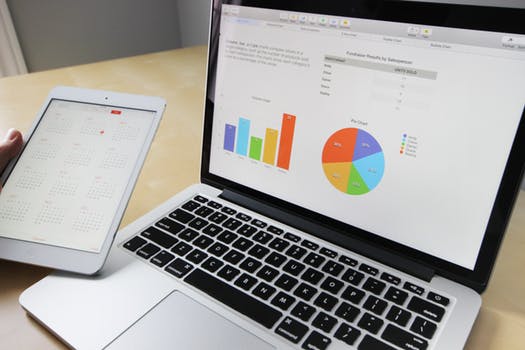
Discussion. Adding passes and fast bytes to the already excellent compression ratio of ultra mode in 7-Zip resulted in a file size decrease of 0.042%. In other words, it saved 384 bytes in a 915282 byte archive.
Certainly, this isn't impressive, but when dealing with compression, understanding the knobs are important. In this case, going beyond ultra mode in 7-Zip wasn't useful. It is mainly a waste of time.
Note: Most GZIP algorithms, including those included in the .NET Framework, have results that are commonly 10% larger than 7-Zip's.
If you create archives frequently, don't use switches above 9. Also, if there are more important improvements to make, pursue those first. However, if your data is going to be compressed once and left, consider aggressive options.
Adding more passes: I found 7-Zip accepts many more passes—I even bumped it up to 100. But there was no improvement past 15 passes.
File names. You don't always need the original file name. In this case, before you archive your files, rename the original files to a single-character file name. This will save several bytes off your archive.
Summary. Here we saw that with 7-Zip, there are no substantial gains in DEFLATE when you go beyond the top preset option of ultra. However, knowing this is useful to some extent, and the knowledge can save time and frustration.
Note: My experiments here shaved 0.042% off of my archive's final size, which is better than nothing, but not dramatic.