TheDeveloperBlog.com
C-Sharp | Java | Python | Swift | GO | WPF | Ruby | Scala | F# | JavaScript | SQL | PHP | Angular | HTML
WPF CheckBox Example: Checked, Unchecked
This WPF article shows the CheckBox control. A CheckBox raises the Checked and Unchecked events.CheckBox. A CheckBox allows an option to be set, or unset.
In WPF, a CheckBox by default has two states: Checked and Unchecked. We use event handlers (CheckBox_Checked and Unchecked) to detect changes. IsChecked tells us the current state.
Based on: .NET 4.5


Example. First, we create a new WPF project and add a CheckBox control to it. In the XAML section of Visual Studio, add the "Checked" attribute and allow Visual Studio to create the CheckBox_Checked event handler.
Then: Please do the same for CheckBox_Unchecked. Look at the C# code file for your project. It has been modified.
Example markup: XAML
<Window x:Class="WpfApplication6.MainWindow"
xmlns="http://schemas.microsoft.com/winfx/2006/xaml/presentation"
xmlns:x="http://schemas.microsoft.com/winfx/2006/xaml"
Title="MainWindow" Height="350" Width="525">
<Grid>
<CheckBox
Content="CheckBox"
HorizontalAlignment="Left"
Margin="10,10,0,0"
VerticalAlignment="Top"
Checked="CheckBox_Checked"
Unchecked="CheckBox_Unchecked"/>
</Grid>
</Window>
Example code: C#
using System.Windows;
using System.Windows.Controls;
namespace WpfApplication6
{
/// <summary>
/// Interaction logic for MainWindow.xaml
/// </summary>
public partial class MainWindow : Window
{
public MainWindow()
{
InitializeComponent();
}
private void CheckBox_Checked(object sender, RoutedEventArgs e)
{
Handle(sender as CheckBox);
}
private void CheckBox_Unchecked(object sender, RoutedEventArgs e)
{
Handle(sender as CheckBox);
}
void Handle(CheckBox checkBox)
{
// Use IsChecked.
bool flag = checkBox.IsChecked.Value;
// Assign Window Title.
this.Title = "IsChecked = " + flag.ToString();
}
}
}
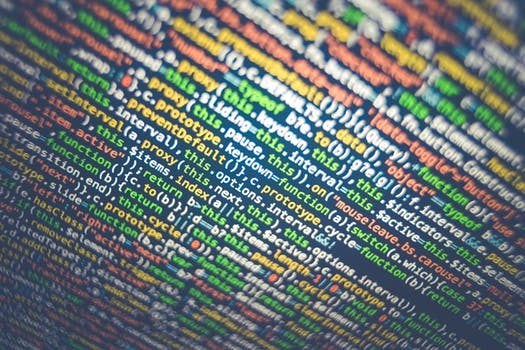
We see that both the CheckBox_Checked and CheckBox_Unchecked methods have the same code statement. They call a third method, Handle(), that deals with CheckBox changes. They pass the "sender" object cast to a CheckBox.
IsChecked: We use the IsChecked property (a nullable bool) to determine the current state of the CheckBox in the Handle method.
Finally: We assign to the Window Title property. This changes the title to indicate the state of the checkbox after it changes.
IsThreeState. The CheckBox optionally supports three states. Please add the IsThreeState attribute to the XAML. This third state is called the "indeterminate" state. We add a CheckBox_Indeterminate event handler in the same way as Checked and Unchecked.
Tip: If you have trouble making up your mind, the "Indeterminate" option is a perfect choice.
Example markup 2: XAML
<Window x:Class="WpfApplication6.MainWindow"
xmlns="http://schemas.microsoft.com/winfx/2006/xaml/presentation"
xmlns:x="http://schemas.microsoft.com/winfx/2006/xaml"
Title="MainWindow" Height="350" Width="525">
<Grid>
<CheckBox
Content="CheckBox"
HorizontalAlignment="Left"
Margin="10,10,0,0"
VerticalAlignment="Top"
Checked="CheckBox_Checked"
Unchecked="CheckBox_Unchecked"
Indeterminate="CheckBox_Indeterminate"
IsThreeState="True"/>
</Grid>
</Window>
Example code 2: C#
using System.Windows;
namespace WpfApplication6
{
/// <summary>
/// Interaction logic for MainWindow.xaml
/// </summary>
public partial class MainWindow : Window
{
public MainWindow()
{
InitializeComponent();
}
private void CheckBox_Checked(object sender, RoutedEventArgs e)
{
this.Title = "Checked";
}
private void CheckBox_Unchecked(object sender, RoutedEventArgs e)
{
this.Title = "Unchecked";
}
private void CheckBox_Indeterminate(object sender, RoutedEventArgs e)
{
this.Title = "Indeterminate";
}
}
}

Summary. Many CheckBox controls require only the Checked and Unchecked events. But this element supports the Indeterminate state, rendered as a shaded box. CheckBox presents an option to the user in a WPF program.