TheDeveloperBlog.com
C-Sharp | Java | Python | Swift | GO | WPF | Ruby | Scala | F# | JavaScript | SQL | PHP | Angular | HTML
C# DateTimePicker Example
This C# tutorial uses the DateTimePicker control in Windows Forms.DateTimePicker presents an interface for date selection.
It allows the user to select a valid DateTime without much effort on your part. We review this control and its associated options and properties here.
Example. This example gets us started with the DateTimePicker control. Please add the DateTimePicker control to your Form, and then add the ValueChanged event handler by right-clicking on the DateTimePicker, and going to Properties.
Then: Please click the lightning bolt. Add the Form1_Load event handler by double-clicking on the Form.
C# program that uses DateTimePicker
using System;
using System.Windows.Forms;
namespace WindowsFormsApplication1
{
public partial class Form1 : Form
{
public Form1()
{
InitializeComponent();
}
private void Form1_Load(object sender, EventArgs e)
{
// Initialize picker to yesterday.
DateTime result = DateTime.Today.Subtract(TimeSpan.FromDays(1));
dateTimePicker1.Value = result;
}
private void dateTimePicker1_ValueChanged(object sender, EventArgs e)
{
// Set title bar to selected date.
DateTime result = dateTimePicker1.Value;
this.Text = result.ToString();
}
}
}
Result
1. When program starts, DateTimePicker shows yesterday.
2. When you change the date, it is shown in the title bar.

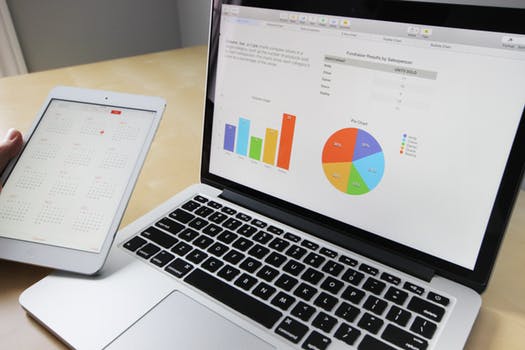

Form1_Load. This is the Load event handler for the enclosing Form. First, we get the DateTime value for yesterday. This is done with Today, Subtract, and TimeSpan. The Value property is assigned to the resulting DateTime.
DateTime ExamplesDateTime.TodayDateTime Subtract MethodTimeSpan Examples
ValueChanged is often useful. Whenever the user changes the DateTime, this event handler is executed. In the method body, we assign the window's title text to the string representation of the DateTime that was selected.
ShowCheckBox. The ShowCheckBox property changes the DateTimePicker to display a check box on the left side. The user can enable or disable the DateTimePicker this way. To see if the check box is checked, use the Checked property on the DateTimePicker.
ShowUpDown. This control also shows the ShowUpDown property set to True. The ShowUpDown property changes the DateTimePicker such that it displays an up and down arrow box on the right side instead of the drop-down menu.
Tip: It is possibly a good idea to set ShowUpDown to True when the DateTime will only need to be changed up or down by a couple units.
Summary. The DateTimePicker control can be used with the ValueChanged event handler. You can change the ShowCheckBox and ShowUpDown properties to change how the DateTimePicker is displayed. The Value property sets or gets and the selected DateTime.