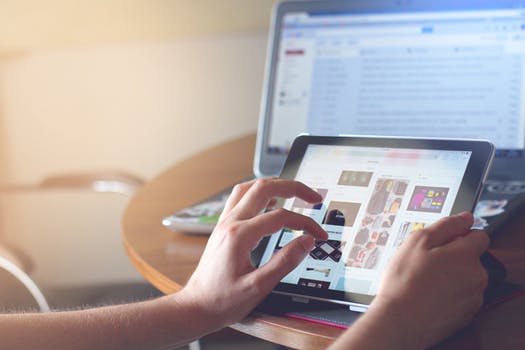TheDeveloperBlog.com
C-Sharp | Java | Python | Swift | GO | WPF | Ruby | Scala | F# | JavaScript | SQL | PHP | Angular | HTML
SVN for Eclipse
SVN for Eclipse with What is SVN, SVN vs Git, SVN Installation, SVN Repository, Tortoise SVN, Version control System, Import a Project by Tortoise SVN, Visual SVN user Access Permission etc.
SVN for EclipseEclipse is an open-source and free, java-based development platform. It is well known for its excellent plug-ins that allow developers to develop and test code written in different programming languages. Eclipse IDE support built-in integration for Subversion. It provides support through a third-party plug-in called Subclipse. It is developed and managed by Subversion core committers. Subclipse always provides synchronization with the latest Subversion features and releases. It contains the CollabNet Merge Client, which is originally developed as part of the CollabNet Desktop - Eclipse Edition. The CollabNet Merge Client facilitates powerful graphical merge capabilities that control the merge tracking functionality. To use the SVN with Eclipse, we must have the following tools:
SVN integration with Eclipse
Whenever we have all the necessary tools to go with SVN, follow the below steps for using SVN with Eclipse: Open the Eclipse and navigate to Help->Eclipse Marketplace. 
Open Eclipse Marketplace and search for the Subclipse. Consider the below image. 
Select Subclipse 4.3.0 and click install. Follow some essential steps and install the Subclipse integration tool for the Subversion. Restart the Eclipse to explore the SVN repository in Eclipse. We have successfully integrated the SVN tool with Eclipse. Now, we can explore the SVN functionality in Eclipse. Test SVN Repository in Eclipse
After the successful integration of the SVN tool in Eclipse, it is necessary to validate the integration and explore the SVN repository. To confirm the installation, open the Eclipse and navigate to Window-> Open Perspective-> Other. Consider the below image: 
Click on the other option, scroll the menu, and Select SVN Repository Exploring. 
Now, we can explore the SVN repository. Here we can create, checkout, and explore the existing repository in Eclipse.
Next Topic#
|
Related Links:
- SVN for Eclipse
- SVN Tutorial
- SVN vs Git
- SVN Installation for Windows
- SVN Commands
- SVN to Git Migration
- SVN Version Control System
- SVN Installation on Ubuntu
- SVN Repository
- SVN Checkout