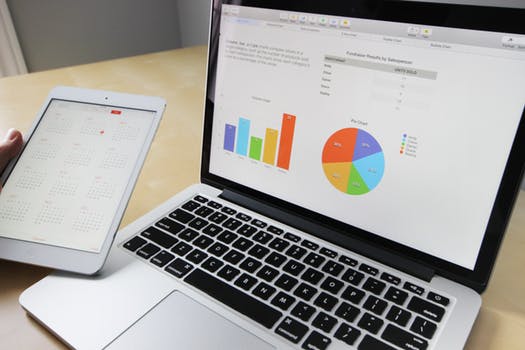SharePoint Permissions
Permissions are one of the important elements of any organization and should be managed with care. SharePoint permissions allow you to manage your business websites by assigning the permissions that who can access your website and who cannot.
Default Permission

Default permission allows you to quickly and easily provide a common level of permission for one user or group of users.
The following table shows the list of permissions in SharePoint -
| Permission |
Description |
| Full Control |
By default, it contains all available SharePoint Permissions. These permissions are assigned to the group owner. It can't be deleted and customized. |
| Design |
It allows users to view, update, delete, add, and customize items or pages on the website. |
| Edit |
It enables users to manage lists. |
| Contribute |
It enables users to manage personal views, edit items, and user information.It enables users to manage personal views, edit items, and user information. |
| Read |
It enables users to view pages and list items. |
| Limited Access |
It enables users to access shared resources, specific list, document library, folder, list item, or document. It cannot be edited or deleted. |
| Approve |
It is used to edit and approve pages, list items, and documents. |
| Manage Hierarchy |
It creates sites, edit pages, list items, documents, and change site permissions for publishing sites only. |
| Restricted Read |
It enables users to view pages and documents for publishing sites only. |
| View Only |
It enables users to view application pages. It is mainly used for the Excel Services Viewers group. |
Note: Full Control and Limited Access cannot change.
Default Permission level

Default Permission level is associated with the following three standard groups -
| Group |
Permission Level |
| Visitor |
Read-This level includes the following permissions:
- Open
- View items, pages, versions, and application pages.
- Create Alerts
- Use Remote Interface
- Use Client Integration Features
- Browse User information.
|
| Members |
Edit - This level includes some additional permission that are:
- View, add, update, and delete items
- Add, update, and delete lists
- Browse Directories
- Manage Personal Views
- Edit Personal User Information
- Delete Versions
|
| Owners |
Full Control - It includes all available SharePoint permissions. |
User Permissions
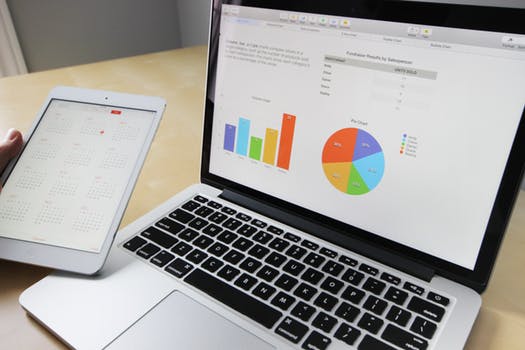
There are the following User Permissions in SharePoint -
1) List Permission
Below table shows the Permissions that are applied on the lists and libraries -
| Manage Lists |
It allows users to create and delete lists, add or delete columns in a list, and add or delete views of a list. |
| Add Items |
It helps users to add items to lists, and add files to the document library. |
| Edit Items |
It is used to edit items in lists, edit files in a document library, and edit web part pages in document libraries. |
| Delete Items |
Using delete items users delete items from a list, and files from a document library. |
| View Items |
It is used to view items in lists, and files in a document library |
| Approve items |
Approve version of list items or documents. |
| Open Items |
View the source of files with server-side file handlers. |
| View Versions |
It views past versions of list items or files. |
| Delete Versions |
Delete the past versions of list items or files. |
| Create Alerts |
Create alerts to notify users, when any changes perform on a site |
| View application page |
View forms, views, and application pages. |
2) Site Permission
The following table shows the permissions that are applied on the sites -
| Permission |
Description |
| Manage Permission |
Create and change permission on the website and assign permissions to users. |
| View Web Analytics Data |
It allows users to view reports on the web site. |
| Create Subsites |
It allows users to easily create subsites such as team sites and communication sites. |
| Manage Web sites |
It provides an ability to perform all administration tasks for the web site and also manage content on the web site. |
| Add and customize pages |
Add, edit, or delete HTML pages or webpages, and also edit the websites. |
| Apply Themes and borders |
Apply themes and borders on the websites. |
| Create Groups |
Groups can be accessed anywhere within the site collection. |
| Apply Style Sheet |
Apply style sheet such as .css file to the website. |
| View Pages |
Users can view pages on the website. |
| Enumerated Permissions |
Enumerated permissions on the websites. |
| Browse User information |
View information about users on the website. |
| Manage Alerts |
Manage alerts for all users on the website. |
| Use Remote Interface |
Use SOAP (Simple Object Access Protocol1), Client Object Model, or SharePoint 2013 interface to access the website. |
| Open |
Enables users to open a website, list, or folder to access items. |
| Use client integration Features |
It allows users to work on documents locally and then upload their changes. |
| Edit Personal User Information |
It enables users to change their own user information, such as adding alerts, deleting pictures, edit text, etc. |
3) Personal Permissions
The below table shows the list of permissions that are applied to views and web parts.
| Permission |
Description |
| Manage Personal Views |
Create, update, and delete personal views of lists. |
| Add/Delete Personal Web parts |
Add or delete personal web parts on a web part page. |
| Update personal web parts |
Update web parts to display personalized information. |
|