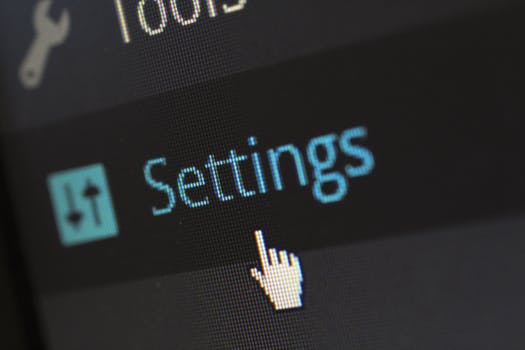TheDeveloperBlog.com
C-Sharp | Java | Python | Swift | GO | WPF | Ruby | Scala | F# | JavaScript | SQL | PHP | Angular | HTML
AWS VPC FlowLogs
AWS VPC FlowLogs with aws, tutorial, introduction, amazon web services, aws history, features of aws, aws free tier, storage, database, network services, redshift, web services etc.
What is a VPC FlowLog?
Limitations of VPC FlowLog:
VPC FlowLog Levels

VPC FlowLogs can be created at three levels:
How to create a VPC FlowLog



Where, Filter: It determines the type of traffic to be logged. There are three types of filters: All, Accept and Reject. 'All' is used to log both accepted and rejected traffic. 'Accept' is used to log only accepted traffic while 'Reject' logs only rejected traffic. Destination: Destination determines where you want to send your traffic. Two types of destinations are available: Send to CloudWatch Logs and Send to an S3 bucket. I choose "Send to CloudWatch Logs" as a destination. Destination log group: It determines the name of the destination. Till now, we have not created the CloudWatch Log. First, we create CloudWatch Log and then add the name of the Log to this Log group.






From the above screen, we have observed that "No IAM role selected". To select the IAM role, we need to create an IAM role first. Click on the Set Up Permissions.



Next TopicAWS NACL
|
Related Links:
- AWS | CloudFront CDN
- AWS | Creating a CloudFront CDN
- AWS | Storage Gateway
- AWS DevOps
- AWS API Gateway
- AWS Kinesis
- AWS Aurora
- AWS Redshift
- AWS SQS | Simple Queue Service
- AWS Tutorial | Amazon Web Services Tutorial
- AWS Creating an EC2 instance
- AWS EBS Volume
- AWS Security Group
- AWS Global Infrastructure
- AWS | IAM Identities
- AWS | IAM Roles
- AWS IAM Roles Use Cases
- AWS Creating IAM Roles
- AWS | S3
- AWS | S3 Concepts
- AWS Bastion Host
- AWS VPC Endpoint
- AWS VPC FlowLogs
- AWS SNS | Simple Notification Service
- AWS Elastic Transcoder
- AWS NACL vs Security Group
- AWS Data Pipeline
- AWS | Snowball
- AWS EC2
- AWS EBS
- AWS Non Relational Databases
- AWS AMI | Amazon Machine Images
- AWS S3 Transfer Acceleration
- AWS SWF | Simple Workflow Service
- AWS Tutorial | Amazon Web Services Tutorial
- AWS Versioning
- AWS | Cross Region Replication
- AWS | Lifecycle Management
- AWS NACL
- AWS Free Tier
- AWS | IAM
- AWS | SAML
- AWS Creating an AMI
- AWS Load Balancing
- AWS Creating Load Balancer
- AWS Elasticache
- AWS DynamoDB
- AWS VPC | Virtual Private Cloud
- AWS DNS
- AWS Relational Databases
- AWS Creating an S3 Bucket
- AWS Storage Classes
- AWS Direct Connect
- NAT Gateways
- Top 51 AWS Interview Questions (2021)
- AWS Lambda
- AWS Creating a Lambda
- AWS CloudWatch EC2
- AWS Bash Script