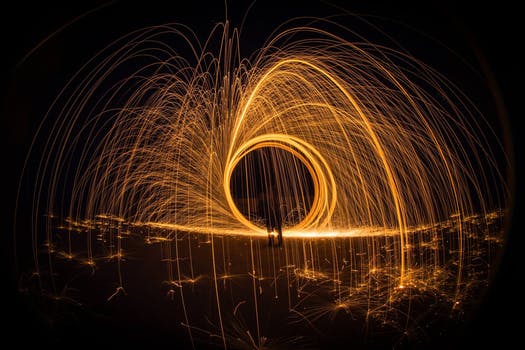TheDeveloperBlog.com
C-Sharp | Java | Python | Swift | GO | WPF | Ruby | Scala | F# | JavaScript | SQL | PHP | Angular | HTML
Selenium Grid
Selenium Grid with Introduction, features, selenium basic terminology, what is selenium, selenium limitations, selenium vs qtp, tool suite, selenium ide, ide-installation, ide-features, ide-first test case, ide-commands, ide-creating test cases manually, ide-login test etc.
What is Selenium Grid?
Architecture of Selenium Grid

Hub
NodeNodes are the selenium instances which will execute the test cases that you loaded on the hub. Nodes can be launched on multiple machines with different platforms and browsers. Note: When you are configuring nodes, you are running the test cases in different platforms. There is no rule that if your hub is running the test in windows, then all nodes must be executing the test cases in windows only. The nodes can have different platforms such as Safari on MAC, Firefox on Ubuntu, Internet Explorer on WinXP, Android.Why Selenium Grid?
Selenium Grid is useful because of the following reasons:
How to set up Selenium Grid


From the above screen, we observe that the address of hub is http://192.168.1.12:4444/grid/register. The port number is 4444 where hub resides and we need to register the hub with these nodes.

The above screen shows that the hub has been created, but it does not create anything as a hub is not registered with the nodes. Now we need to register the nodes with the hub.
Where, D stands for parameters from the command line. If you place D, then command assumes that it is given a single parameter and need to take care while running the test cases. It is mandatory to have exe file of a browser. Without exe file, we cannot run the selenium test cases. Note: Both the Selenium Standalone server and exe file must be in the same path.
Next TopicSelenium Python
|
Related Links:
- Top 50 Selenium Interview Questions (2021)
- Selenium Basic Terminology
- Selenium Tutorial
- Selenium Webdriver Locating Strategies By Class Name
- Selenium Webdriver Locating Strategies By Tag Name
- Selenium Webdriver Locating Strategies By Link Text
- Selenium WebDriver Handling Radio Buttons
- Selenium WebDriver - Navigation Commands
- Selenium WebDriver - WebElement Commands
- Selenium WebDriver Commands
- Selenium Webdriver Running Test on Chrome Browser
- Selenium Webdriver Installation
- Selenium Webdriver First Test Case
- Selenium IDE- Locating Strategies By Name
- Selenium Webdriver Locating Strategies By Name
- Selenium WebDriver Handling Checkbox
- Selenium Assertions
- Selenium Grid
- Selenium Features
- Selenium Limitations
- Selenium vs QTP
- Selenium Tool Suite
- Selenium IDE
- Selenium IDE-Installation
- Selenium IDE-Features
- Selenium IDE-First Test Case
- Selenium IDE- Locating Strategies
- Selenium WebDriver Tutorial
- Selenium Webdriver Vs Selenium-RC
- Selenium IDE-Commands
- Selenium Webdriver Locating Strategies
- Selenium WebDriver Handling Drop-Downs
- WebDriver- Drag and Drop
- Selenium IDE- Locating Strategies By CSS
- Selenium CSS Selector - ID
- Selenium CSS Selector - Class
- WebDriver- Handling Alerts
- WebDriver- Scrolling a Web Page
- Selenium WebDriver - Browser Commands
- Selenium Webdriver Running test on Safari Browser
- Selenium Webdriver Locating Strategies By Partial Link Text
- Selenium IDE- Locating Strategies By XPath
- Selenium CSS Selector - Attribute
- Selenium CSS Selector - ID/Class and Attribute
- Selenium CSS Selector - Inner text
- Selenium IDE-Login Test
- Selenium CSS Selector - Sub-string
- Selenium IDE- Locating Strategies By DOM
- Selenium Webdriver Locating Strategies By ID
- Selenium IDE- Locating Strategies By Identifier
- Selenium IDE- Locating Strategies By Id
- Selenium WebDriver Locating Strategies By CSS
- Selenium WebDriver Locating Strategies By XPath
- Selenium IDE-Creating Test Cases Manually
- Selenium Webdriver Running Test on Firefox Browser Gecko Driver
- Selenium Webdriver Running Test on IE Browser