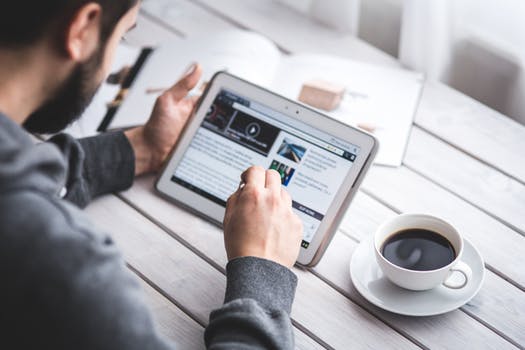TheDeveloperBlog.com
C-Sharp | Java | Python | Swift | GO | WPF | Ruby | Scala | F# | JavaScript | SQL | PHP | Angular | HTML
Selenium IDE-Commands
Selenium IDE-Commands with Introduction, features, selenium basic terminology, what is selenium, selenium limitations, selenium vs qtp, tool suite, selenium ide, ide-installation, ide-features, ide-first test case, ide-commands, ide-creating test cases manually, ide-login test etc.
Selenium IDE- Commands (Selenese)Selenium commands, also known as "Selenese" are the set of commands used in Selenium IDE that run your tests. Using selenese, one can perform activities like:
A sequence of Selenium commands (Selenese) together is known as test script. Types of Selenium Commands
Selenium commands are basically classified in three categories:
1. Actions
Actions are the selenium commands that generally manipulate the state of the application. Execution of Actions generates events like click this link, select that option, type this box, etc. If an Action fails, or has a bug, the execution of current test is stopped. Some of the most commonly used Actions commands include:
2. Accessors
Accessors are the selenium commands that examine the state of the application and store the results in variables. They are also used to automatically generate Assertions. Some of the most commonly used Accessors commands include:
2. Assertions Assertions are the commands that enable testers to verify the state of the application. Assertions are generally used in three modes assert, verify and waitfor. Some of the most commonly used Assertions commands are:
Next TopicIDE-Creating Test Cases Manually
|
Related Links:
- Top 50 Selenium Interview Questions (2021)
- Selenium Basic Terminology
- Selenium Tutorial
- Selenium Webdriver Locating Strategies By Class Name
- Selenium Webdriver Locating Strategies By Tag Name
- Selenium Webdriver Locating Strategies By Link Text
- Selenium WebDriver Handling Radio Buttons
- Selenium WebDriver - Navigation Commands
- Selenium WebDriver - WebElement Commands
- Selenium WebDriver Commands
- Selenium Webdriver Running Test on Chrome Browser
- Selenium Webdriver Installation
- Selenium Webdriver First Test Case
- Selenium IDE- Locating Strategies By Name
- Selenium Webdriver Locating Strategies By Name
- Selenium WebDriver Handling Checkbox
- Selenium Assertions
- Selenium Grid
- Selenium Features
- Selenium Limitations
- Selenium vs QTP
- Selenium Tool Suite
- Selenium IDE
- Selenium IDE-Installation
- Selenium IDE-Features
- Selenium IDE-First Test Case
- Selenium IDE- Locating Strategies
- Selenium WebDriver Tutorial
- Selenium Webdriver Vs Selenium-RC
- Selenium IDE-Commands
- Selenium Webdriver Locating Strategies
- Selenium WebDriver Handling Drop-Downs
- WebDriver- Drag and Drop
- Selenium IDE- Locating Strategies By CSS
- Selenium CSS Selector - ID
- Selenium CSS Selector - Class
- WebDriver- Handling Alerts
- WebDriver- Scrolling a Web Page
- Selenium WebDriver - Browser Commands
- Selenium Webdriver Running test on Safari Browser
- Selenium Webdriver Locating Strategies By Partial Link Text
- Selenium IDE- Locating Strategies By XPath
- Selenium CSS Selector - Attribute
- Selenium CSS Selector - ID/Class and Attribute
- Selenium CSS Selector - Inner text
- Selenium IDE-Login Test
- Selenium CSS Selector - Sub-string
- Selenium IDE- Locating Strategies By DOM
- Selenium Webdriver Locating Strategies By ID
- Selenium IDE- Locating Strategies By Identifier
- Selenium IDE- Locating Strategies By Id
- Selenium WebDriver Locating Strategies By CSS
- Selenium WebDriver Locating Strategies By XPath
- Selenium IDE-Creating Test Cases Manually
- Selenium Webdriver Running Test on Firefox Browser Gecko Driver
- Selenium Webdriver Running Test on IE Browser