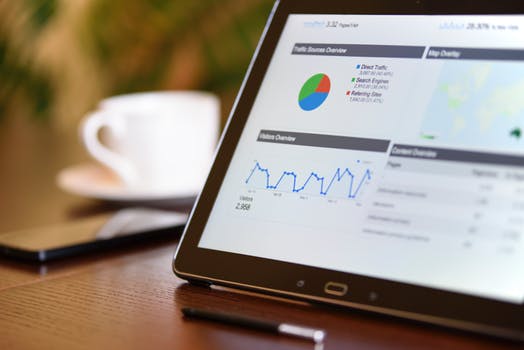TheDeveloperBlog.com
C-Sharp | Java | Python | Swift | GO | WPF | Ruby | Scala | F# | JavaScript | SQL | PHP | Angular | HTML
How to Install Git on Windows
How to Install Git on Windows with Git Tutorial, Git Introduction, Git, What is Git, GitHub, What is GitHub, Git vs GitHub, Git Mercurial, Installation of Git for Windows, Installation Git for Ubuntu, Git Environment Setup, Git Command Line Tools, Git Tools, etc.
How to Install Git on WindowsTo use Git, you have to install it on your computer. Even if you have already installed Git, it's probably a good idea to upgrade it to the latest version. You can either install it as a package or via another installer or download it from its official site. Now the question arises that how to download the Git installer package. Below is the stepwise installation process that helps you to download and install the Git. How to download Git?
Step1 To download the Git installer, visit the Git's official site and go to download page. The link for the download page is https://git-scm.com/downloads. The page looks like as 
Click on the package given on the page as download 2.23.0 for windows. The download will start after selecting the package. Now, the Git installer package has been downloaded. Install Git
Step2 Click on the downloaded installer file and select yes to continue. After the selecting yes the installation begins, and the screen will look like as 
Click on next to continue. Step3 Default components are automatically selected in this step. You can also choose your required part. 
Click next to continue. Step4 The default Git command-line options are selected automatically. You can choose your preferred choice. Click next to continue. 
Step5 The default transport backend options are selected in this step. Click next to continue. 
Step6 Select your required line ending option and click next to continue. 
Step7 Select preferred terminal emulator clicks on the next to continue. 
Step8 This is the last step that provides some extra features like system caching, credential management and symbolic link. Select the required features and click on the next option. 
Step9 The files are being extracted in this step. 
Therefore, The Git installation is completed. Now you can access the Git Gui and Git Bash. The Git Gui looks like as 
It facilitates with three features.
The Git Bash looks like as 
Next TopicInstall Git on Linux
|
Related Links:
- How to install MySQL
- How to Install Git on Windows
- How to install python
- How to Install C
- How to make a phone call in android
- How to send sms in android
- How to send email in android using intent
- How to change date format in PHP
- How to install MongoDB on Windows
- How to Get The IP Address in PHP
- How does Cloud Computing work
- How Block Hashes Work in Blockchain
- How to create amazon EC2 Window Instances
- How to Choose Bitcoin Wallet
- How to Setup Android for Eclipse
- How to use Regex in TestNG | Running Test Cases with Regex
- How to count all elements in an array in PHP?
- How to create newline in PHP?
- How to get current page URL in PHP?
- How to Lose Weight
- How to remove first element from an array in PHP?
- How to remove last element from an array in PHP?
- How to set python path
- How to execute python
- How to Set Path in Java
- How to create XML File in TestNG | TestNG XML File