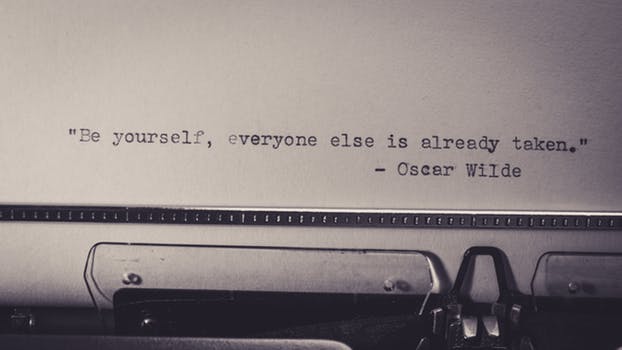TheDeveloperBlog.com
C-Sharp | Java | Python | Swift | GO | WPF | Ruby | Scala | F# | JavaScript | SQL | PHP | Angular | HTML
OpenCV Image Filters
OpenCV Image Filters with What is OpenCV, History, Installation, Reading Images, Writing Images, Resize Image, Image Rotation, Gaussian Blur, Blob Detection, Face Detection and Face Recognition etc.
OpenCV Image FiltersImage filtering is the process of modifying an image by changing its shades or color of the pixel. It is also used to increase brightness and contrast. In this tutorial, we will learn about several types of filters. Bilateral Filter
OpenCV provides the bilateralFilter() function to apply the bilateral filter on the image. The bilateral filter can reduce unwanted noise very well while keeping edges sharp. The syntax of the function is given below: cv2.bilateralFilter(src, dst, d, sigmaSpace, borderType) Parameters:
Consider the following example:
import cv2
import numpy as np
from matplotlib import pyplot as plt
img = cv2.imread(r'C:\Users\DEVANSH SHARMA\baloon.jpg',1)
kernel = np.ones((5,5),np.float32)/25
blur = cv2.bilateralFilter(img,9,75,75)
plt.subplot(121),plt.imshow(img),plt.title('Original')
plt.xticks([]), plt.yticks([])
plt.subplot(122),plt.imshow(blur),plt.title('Bilateral Filter')
plt.xticks([]), plt.yticks([])
cv2.imshow("Image",blur)
Output 
Box Filter
We can perform this filter using the boxfilter() function. It is similar to the averaging blur operation. The syntax of the function is given below: cv2. boxfilter(src, dst, ddepth, ksize, anchor, normalize, bordertype) Parameters:
Consider the following example:
import cv2
import numpy as np
# using imread('path') and 0 denotes read as grayscale image
img = cv2.imread(r'C:\Users\DEVANSH SHARMA\baloon.jpg',1)
img_1 = cv2.boxFilter(img, 0, (7,7), img, (-1,-1), False, cv2.BORDER_DEFAULT)
#This is using for display the image
cv2.imshow('Image',img_1)
cv2.waitKey(3) # This is necessary to be required so that the image doesn't close immediately.
#It will run continuously until the key press.
cv2.destroyAllWindows()
Output 
Filter2D
It combines an image with the kernel. We can perform this operation on an image using the Filter2D() method. The syntax of the function is given below: cv2.Filter2D(src, dst, kernel, anchor = (-1,-1)) Parameters:
Consider the following example:
import cv2
import numpy as np
from matplotlib import pyplot as plt
img = cv2.imread(r'C:\Users\DEVANSH SHARMA\baloon.jpg',1)
kernel = np.ones((5,5),np.float32)/25
dst = cv2.filter2D(img,-1,kernel)
plt.subplot(121),plt.imshow(img),plt.title('Original')
plt.xticks([]), plt.yticks([])
plt.subplot(122),plt.imshow(dst),plt.title('Filter2D')
plt.xticks([]), plt.yticks([])
plt.show()
Output 
Next TopicOpenCV Image Threshold
|
Related Links:
- OpenCV Blob Detection
- OpenCV Blur
- OpenCV Image Filters
- OpenCV Image Threshold
- OpenCV Contours
- OpenCV Mouse Event
- OpenCV Tutorial | OpenCV using Python
- OpenCV Template Matching
- OpenCV Erosion and Dilation
- OpenCV Video Capture
- OpenCV Image Rotation
- OpenCV Drawing Functions
- OpenCV Installation
- OpenCV Read and Save Images
- OpenCV Basic Operation On images
- OpenCV Resize Image
- OpenCV Canny Edge Detection
- OpenCV Limitations in Face Detection