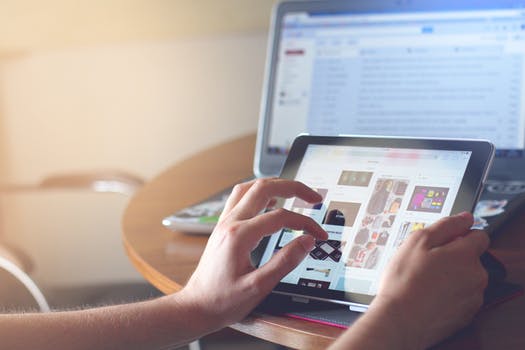TheDeveloperBlog.com
C-Sharp | Java | Python | Swift | GO | WPF | Ruby | Scala | F# | JavaScript | SQL | PHP | Angular | HTML
OpenCV Video Capture
OpenCV Video Capture with What is OpenCV, History, Installation, Reading Images, Writing Images, Resize Image, Image Rotation, Gaussian Blur, Blob Detection, Face Detection and Face Recognition etc.
OpenCV VideoCapture
OpenCV provides the VideoCature() function which is used to work with the Camera. We can do the following task:
Capture Video from Camera
OpenCV allows a straightforward interface to capture live stream with the camera (webcam). It converts video into grayscale and display it. We need to create a VideoCapture object to capture a video. It accepts either the device index or the name of a video file. A number which is specifying to the camera is called device index. We can select the camera by passing the O or 1 as an argument. After that we can capture the video frame-by-frame.
import cv2
import numpy as np
cap = cv2.VideoCapture(0)
while(True):
# Capture image frame-by-frame
ret, frame = cap.read()
# Our operations on the frame come here
gray = cv2.cvtColor(frame, cv2.COLOR_BGR2GRAY)
# Display the resulting frame
cv2.imshow('frame',gray)
if cv2.waitKey(1) & 0xFF == ord('q'):
break
# When everything done, release the capture
cap.release()
cv2.destroyAllWindows()
The cap.read() returns a boolean value(True/False).It will return True, if the frame is read correctly. Playing Video from file
We can play the video from the file. It is similar to capturing from the camera by changing the camera index with the file name. The time must be appropriate for cv2.waitKey() function, if time is high, video will be slow. If time is too less, then the video will be very fast.
import numpy as np
import cv2
cap = cv2.VideoCapture('filename')
while(cap.isOpened()):
ret, frame = cap.read()
#it will open the camera in the grayscale mode
gray = cv2.cvtColor(frame, cv2.COLOR_BGR2GRAY)
cv2.imshow('frame',gray)
if cv2.waitKey(1) & 0xFF == ord('q'):
break
cap.release()
cv2.destroyAllWindows()
Saving a VideoThe cv2.imwrite() function is used to save the video into the file. First, we need to create a VideoWriter object. Then we should specify the FourCC code and the number of frames per second (fps). The frame size should be passed within the function. FourCC is a 4-byte code used to identify the video codec. The example is given below for saving the video.
import numpy as np
import cv2
cap = cv2.VideoCapture(0)
# Define the codec and create VideoWriter object
fourcc = cv2.VideoWriter_fourcc(*'XVID')
out = cv2.VideoWriter('output.avi',fourcc, 20.0, (640,480))
while(cap.isOpened()):
ret, frame = cap.read()
if ret==True:
frame = cv2.flip(frame,0)
# write the flipped frame
out.write(frame)
cv2.imshow('frame',frame)
if cv2.waitKey(1) & 0xFF == ord('q'):
break
else:
break
# Release everything if job is finished
cap.release()
out.release()
cv2.destroyAllWindows()
It will save the video at the desired location. Run the above code and see the output.
Next TopicFace Recognition & Face Detection
|
Related Links:
- OpenCV Blob Detection
- OpenCV Blur
- OpenCV Image Filters
- OpenCV Image Threshold
- OpenCV Contours
- OpenCV Mouse Event
- OpenCV Tutorial | OpenCV using Python
- OpenCV Template Matching
- OpenCV Erosion and Dilation
- OpenCV Video Capture
- OpenCV Image Rotation
- OpenCV Drawing Functions
- OpenCV Installation
- OpenCV Read and Save Images
- OpenCV Basic Operation On images
- OpenCV Resize Image
- OpenCV Canny Edge Detection
- OpenCV Limitations in Face Detection