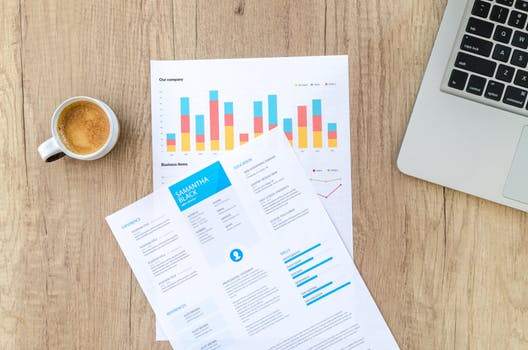TheDeveloperBlog.com
C-Sharp | Java | Python | Swift | GO | WPF | Ruby | Scala | F# | JavaScript | SQL | PHP | Angular | HTML
Joomla Extension Manager and Plugin Manager
Joomla Extension Manager and Plugin Manager Items with Joomla Introduction, Menus, Modules, Global Setting, History of Joomla, Features of Joomla, Installation, Toolbar, Architecture of Joomla, Create Menus etc.
Joomla - Extension Manager & Plugin ManagerIn this article, you will learn how to use the extension manager and plugin manager in Joomla. Extension Manager
Extensions are considered as add-ons, added to extend the functionality of Joomla. They are used to add such features in Joomla, which are not provided in the standard package. There are several extensions available to be used in Joomla, including free and paid ones. Extension Manager is the place to install, modify, or uninstall such kinds of extensions. Access Extension ManagerFollowing are the steps to guide you on how to open and use extension manager in Joomla: Step 1 Log in to your Joomla account and click on the "Extensions - Manage" from the Joomla Taskbar. 
Step 2 It will redirect you to the 'Extension Manager' page. It will look like the following image: 
Here, you are required to select the extension that you have downloaded separately to include on your site, and it will start the installation process. After installing the Joomla Extension, it will show you a successful installation message. Step 3 You can also install the extensions directly from the web. You need to choose the extension and click on the 'Install' button to add the extension on your Joomla Site. 
Remove ExtensionTo remove the extension, navigate to the "Extensions - Manage - Manage" from the Joomla Taskbar. Select the extension by clicking on the checkbox and then click on the 'Uninstall' button. It will completely remove the extension from your Joomla website. 
If you do not want to remove the extension permanently, then you can 'Disable' the specific extension for the temporary time interval. Plugin Manager
A plugin is defined as a Joomla extension which provides functions that are associated with trigger events. Plugins are grouped depending on which event they run for. The plugin manager is the method that helps you enable or disable plugins in Joomla. Access Plugin ManagerFollowing are the steps to guide you on how to open and use plugin manager in Joomla: Step 1 Navigate to the "Extensions - Plugins" from the Joomla Taskbar. 
Step 2 After clicking on the 'Plugins ', a new window will be displayed, as shown below: 
This window contains all the existing plugins. You can enable, disable, or edit the plugins using this window. You need to select the plugin by clicking on the checkbox and use the toolbar to perform the following actions:
Next TopicJoomla Website Backup
|
Related Links:
- Joomla Interview Questions (2021)
- Joomla Site Settings
- Joomla System Settings
- Joomla Server Settings
- Joomla Website Backup
- Joomla vs WordPress
- Joomla vs Drupal
- Joomla Update
- Joomla Hosting
- Joomla K2
- Joomla Tutorial
- Joomla Installaion on Windows
- Joomla Installation on Linux
- Joomla Adding Banner
- Joomla User Settings
- Joomla Media Settings
- Joomla Create Modules
- Joomla Module Types
- Joomla Templates
- Joomla Templates Manage
- Joomla Category Management
- Joomla Adding Articles
- Joomla Adding Menu Items
- Joomla Add Contacts
- Joomla Debug
- Joomla Login
- Joomla Control Panel
- Joomla Taskbar
- Joomla Toolbar
- Joomla Menus
- Joomla Extensions Menu
- Joomla Help Menu
- Joomla Create Menus
- Joomla Modify Menu Items
- Joomla Creating Submenus
- Joomla Private Messages and Emails
- Joomla Extension Manager and Plugin Manager
- Joomla Content Menu
- Joomla Components Menu
- Joomla Forum | Joomla Adding Forum