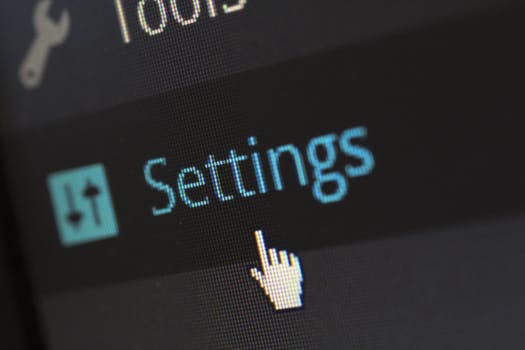TheDeveloperBlog.com
C-Sharp | Java | Python | Swift | GO | WPF | Ruby | Scala | F# | JavaScript | SQL | PHP | Angular | HTML
Joomla Private Messages and Emails
Joomla Private Messages and Emails with Joomla Introduction, Menus, Modules, Global Setting, History of Joomla, Features of Joomla, Installation, Toolbar, Architecture of Joomla, Create Menus etc.
Joomla - Private Messages & EmailsPrivate Messages
The private messaging system is used to send a message to another user without having to email all the registered users. You should have the required permissions to send, read, write, and delete the private messages. The following steps describe how to send private messages through Joomla. Create a Private MessageTo create and send a private message, you need to follow below steps: Step 1 First, log in to your Joomla account and navigate to the "Components - Messaging - New Private Message" from the Joomla Taskbar. 
Step 2 You will be redirected into the window where you will get the following fields:
It will look like the following image: 
All these fields are mandatory to create a message. Step 3 Click on the "Send" button from the toolbar to send the message to the selected recipient. If you do not want to send a message and want to go back to the previous screen, then click on the "Cancel" button. Check Private MessageTo check a private message, you are required to click on the "Components - Messaging" from the Joomla Taskbar. You will see a list of all the private messages. You need to click on the subject of the message to read the particular message. You can also use the toolbar to perform the following options:
Emails
Email (also known as Electronic Mail) is the method of exchanging messages between people using electronic devices. Joomla provides an option to send bulk emails to a group of registered users. Mass EmailingCheck out the steps below to understand how to send mass emails in Joomla: Step 1 Click on the "Users - Mass Mail Users" from the Joomla Taskbar. 
Step 2 After following the above step, you will get the window, as shown below: 
This window contains the following options:
After filling all the details, click on the "Send email" button from the Joomla Toolbar. You can click on the "Cancel" button if you want to go back to the previous screen. |
Related Links:
- Joomla Interview Questions (2021)
- Joomla Site Settings
- Joomla System Settings
- Joomla Server Settings
- Joomla Website Backup
- Joomla vs WordPress
- Joomla vs Drupal
- Joomla Update
- Joomla Hosting
- Joomla K2
- Joomla Tutorial
- Joomla Installaion on Windows
- Joomla Installation on Linux
- Joomla Adding Banner
- Joomla User Settings
- Joomla Media Settings
- Joomla Create Modules
- Joomla Module Types
- Joomla Templates
- Joomla Templates Manage
- Joomla Category Management
- Joomla Adding Articles
- Joomla Adding Menu Items
- Joomla Add Contacts
- Joomla Debug
- Joomla Login
- Joomla Control Panel
- Joomla Taskbar
- Joomla Toolbar
- Joomla Menus
- Joomla Extensions Menu
- Joomla Help Menu
- Joomla Create Menus
- Joomla Modify Menu Items
- Joomla Creating Submenus
- Joomla Private Messages and Emails
- Joomla Extension Manager and Plugin Manager
- Joomla Content Menu
- Joomla Components Menu
- Joomla Forum | Joomla Adding Forum