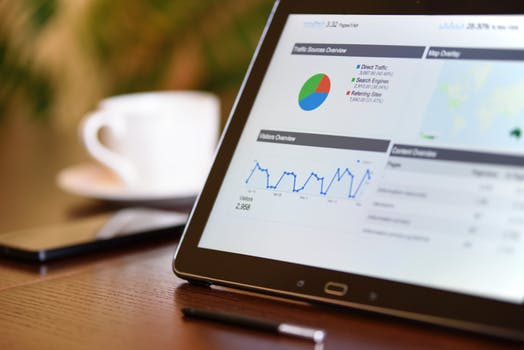TheDeveloperBlog.com
C-Sharp | Java | Python | Swift | GO | WPF | Ruby | Scala | F# | JavaScript | SQL | PHP | Angular | HTML
PowerShell Core
PowerShell Core with What is PowerShell, History of PowerShell, Features of PowerShell, PowerShell vs CMD, PowerShell Scripting, PowerShell Versions, PowerShell Commands, PowerShell Looping, PowerShell Conditions, PowerShell Array, PowerShell Brackets etc.
PowerShell CorePowerShell version 5.1 is the latest release of original PowerShell, but starting with PowerShell version 6.0, it is now referred to as a PowerShell core. PowerShell Core is an open-source and available on the Windows, Linux, and Mac operating systems. It is built on the .NET core. PowerShell core is launched as pwsh on Linux and MacOS and pwsh.exe on Windows. PowerShell Core version 6.0 was first introduced on 18 August 2016. Differences Between PowerShell and PowerShell Core
The given table describes the differences between the PowerShell and PowerShell core:
Install PowerShell Core on Windows
The following steps are used to install the PowerShell core in Windows operating system using MSI: 1) First download the MSI file from the GitHub page of the PowerShell. Click on the following link for downloading: https://github.com/PowerShell/PowerShell 2) Now, go to the Get PowerShell, and click on the .msi link according to the version of your system from the download(stable) column as shown in the below screenshot: 
3) Now, click on the downloaded file to install it. After clicking, the following setup wizard will appear. And, continue to install, click on the Next 
4) The following Window shows you a default installation path for PowerShell. If you want to change it, then change according to your choice, otherwise, click on the Next 
5) Again, click on the Next button after selecting the options according to your needs. 
6) And, at last, click on the Install 
7) After installation, the PowerShell core is successfully installed in your computer system. 
Launch the PowerShell Core
To start the PowerShell core, go through the following steps: 1) Click Start, search for the PowerShell 6, and then click on it. 
2) After Clicking, the PowerShell 6 window will open. 
Next TopicCreate and run PowerShell Script
|
Related Links:
- PowerShell For Loop
- PowerShell Tutorial
- PowerShell Comments
- PowerShell vs CMD
- PowerShell Preference Variables
- PowerShell Operators
- PowerShell Comparison Operators
- PowerShell Logical Operators
- PowerShell Redirection Operators
- PowerShell Get-Date
- PowerShell Set-Content
- PowerShell Out-File
- PowerShell While Loop
- PowerShell DSC
- PowerShell Invoke-Command
- PowerShell Test-Path
- PowerShell ForEach-Object
- PowerShell Continue and Break Statement
- PowerShell String
- PowerShell Foreach Loop
- Top 30 PowerShell Interview Questions (2021)
- PowerShell Rename-Item
- PowerShell Add-Content
- PowerShell Clear-Content
- PowerShell Where-Object
- PowerShell Core
- PowerShell Arithmetic Operators
- PowerShell Assignment Operators
- PowerShell vs Bash Shell
- PowerShell Run as Administrator
- PowerShell Sort Object
- PowerShell Write-Host
- PowerShell Get-Command
- PowerShell Get-Help
- PowerShell Start-Process
- PowerShell Functions
- PowerShell Try Catch Finally
- PowerShell Execution Policy
- PowerShell Get-childItem
- PowerShell Get-Item
- PowerShell If Statement
- PowerShell If-else Statement
- PowerShell Else-if Statement
- PowerShell Variables
- PowerShell New-Item
- PowerShell Copy-Item
- PowerShell Move-Item
- PowerShell Remove-Item
- PowerShell Array
- PowerShell Hast Table
- PowerShell Get-Location
- PowerShell Set-Item
- PowerShell Set-Location
- PowerShell Switch Statement
- PowerShell Do-while Loop
- PowerShell Automatic Variables
- PowerShell Split and Join Operators
- PowerShell Get-Content