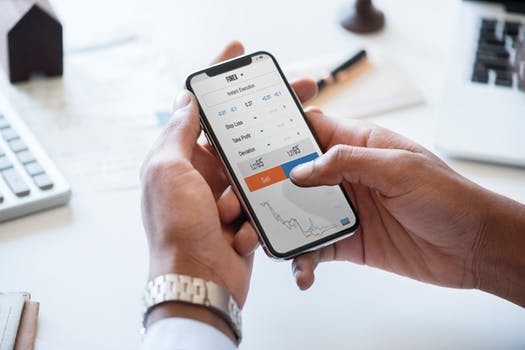TheDeveloperBlog.com
C-Sharp | Java | Python | Swift | GO | WPF | Ruby | Scala | F# | JavaScript | SQL | PHP | Angular | HTML
PowerShell Get-Item
PowerShell Get-Item with What is PowerShell, History of PowerShell, Features of PowerShell, PowerShell vs CMD, PowerShell Scripting, PowerShell Versions, PowerShell Commands, PowerShell Looping, PowerShell Conditions, PowerShell Array, PowerShell Brackets etc.
PowerShell Get-ItemThe Get-Item cmdlet gets the items at a particular location. This cmdlet does not get the content of item at the specified location unless we use a '*' wildcard character to request all the content of the item. PowerShell providers use this command to navigate through a different type of data stores. Syntax
Get-Item [-Path] <String[]>] [-Include <String[]>] [-Filter <String>] [-Force] [-Exclude <String[]>] [-Stream <String[]>] [-Credential <PSCredential>] [<CommonParameters>] Parameters
-Path The -Path parameter specifies the path to an item. The characters of wildcard are accepted. The -Path parameter is required, but the name '-Path' is optional. You can use a '.' to specify a current location. To specify all the items in the current location, use a '*' asterisk. -LiteralPath The -LiteralPath parameter specifies a path to one or more location. Its value is used exactly as it is typed. Wildcards characters are not interpreted. If the path includes any escape character, then enclosed it in quotation marks. Single quotation mark tells the Windows PowerShell not to interpret any character as an escape sequence. -Force The -Force parameter indicate those items which cannot be accessed by a user such as hidden files. The implementation of this parameter is varied from provider to provider. Even using the -Force parameter, the cmdlet cannot override the security permissions. -Include The -Include parameter specifies as a string array, an item. It also specifies those items which this cmdlet includes in the operation. The value of -Include parameter qualifies the Path parameter. Enter a pattern or a path element, such as '*.txt'. This parameter is effective only when a cmdlet includes the contents of an item, such as 'C:\Windows\*', where the wildcard character '*' specifies the contents of the C:\Windows directory. -Filter The -Filter parameter is used to specify a filter to qualify the -Path parameter. The file system provider is the only installed provider of PowerShell, which supports the use of filters. This parameter is more efficient than other parameters because a provider applies them when the cmdlet retrieves the object, rather than having PowerShell filters the object after they are retrieved. -Exclude The -Exclude parameter specifies as a string array, a property. It also specifies those items which this cmdlet excludes from the operation. The value of -Exclude parameter qualifies the Path parameter. Wildcards characters are accepted. Enter a pattern or a path element, such as A* or *.txt. Wildcard characters are permitted. -Stream The -Stream parameter is used to get the particular alternate NTFS file stream from the file. Wildcard characters are supported. Use an asterisk '*' character to get all the streams. The -Stream parameter is not valid on folders. It is a dynamic parameter and works only in the file system drives. Examples
Example 1: To get the current location 
The cmdlet in this example is used to get the current working location. The dot '.' Operator represents the item at current directory but not it's content. Example 2: To get all the items in the current location 
The cmdlet in this example is used to access all the items in the current working directory. The asterisk '*' character represents all the content of the current item. Example 3: To get all the items in the specified directory or location 
The cmdlet in this example is used to get all the items of a directory given in the cmdlet. Use the asterisk '*' character to show the content of the container, not just the container. Example 4: To get a property in the specified location 
The cmdlet in this example shows the LastAccessTime property of the directory, which is given in the cmdlet. LastAccessTime is a property of file system directories. Use this cmdlet (Get-Item \ Example 5: To display the content of a registry key 
The cmdlet, in this example, displays the content of Microsoft.PowerShell registry key. We can use this cmdlet with the PowerShell registry provider to show the registry keys and subkeys, but we must use the Get-ItemProperty cmdlet to get the values and data of the registry.
Next TopicPowerShell Get-Location
|
Related Links:
- PowerShell For Loop
- PowerShell Tutorial
- PowerShell Comments
- PowerShell vs CMD
- PowerShell Preference Variables
- PowerShell Operators
- PowerShell Comparison Operators
- PowerShell Logical Operators
- PowerShell Redirection Operators
- PowerShell Get-Date
- PowerShell Set-Content
- PowerShell Out-File
- PowerShell While Loop
- PowerShell DSC
- PowerShell Invoke-Command
- PowerShell Test-Path
- PowerShell ForEach-Object
- PowerShell Continue and Break Statement
- PowerShell String
- PowerShell Foreach Loop
- Top 30 PowerShell Interview Questions (2021)
- PowerShell Rename-Item
- PowerShell Add-Content
- PowerShell Clear-Content
- PowerShell Where-Object
- PowerShell Core
- PowerShell Arithmetic Operators
- PowerShell Assignment Operators
- PowerShell vs Bash Shell
- PowerShell Run as Administrator
- PowerShell Sort Object
- PowerShell Write-Host
- PowerShell Get-Command
- PowerShell Get-Help
- PowerShell Start-Process
- PowerShell Functions
- PowerShell Try Catch Finally
- PowerShell Execution Policy
- PowerShell Get-childItem
- PowerShell Get-Item
- PowerShell If Statement
- PowerShell If-else Statement
- PowerShell Else-if Statement
- PowerShell Variables
- PowerShell New-Item
- PowerShell Copy-Item
- PowerShell Move-Item
- PowerShell Remove-Item
- PowerShell Array
- PowerShell Hast Table
- PowerShell Get-Location
- PowerShell Set-Item
- PowerShell Set-Location
- PowerShell Switch Statement
- PowerShell Do-while Loop
- PowerShell Automatic Variables
- PowerShell Split and Join Operators
- PowerShell Get-Content