TheDeveloperBlog.com
C-Sharp | Java | Python | Swift | GO | WPF | Ruby | Scala | F# | JavaScript | SQL | PHP | Angular | HTML
JavaScript Cookie with multiple Name
JavaScript Cookie with multiple Name with javascript tutorial, introduction, javascript oops, application of javascript, loop, variable, data types, operators, javascript if, switch, operators, objects, form validation, map, typedarray etc.
Cookie with multiple Name-Value pairsIn JavaScript, a cookie can contain only a single name-value pair. However, to store more than one name-value pair, we can use the following approach: -
Examples to Store Name-Value pair in a Cookie
Example 1Let's see an example to check whether a cookie contains more than one name-value pair.
<!DOCTYPE html>
<html>
<head>
</head>
<body>
Name: <input type="text" id="name"><br>
Email: <input type="email" id="email"><br>
Course: <input type="text" id="course"><br>
<input type="button" value="Set Cookie" onclick="setCookie()">
<input type="button" value="Get Cookie" onclick="getCookie()">
<script>
function setCookie()
{
//Declaring 3 key-value pairs
var info="Name="+ document.getElementById("name").value+";Email="+document.getElementById("email").value+";Course="+document.getElementById("course").value;
//Providing all 3 key-value pairs to a single cookie
document.cookie=info;
}
function getCookie()
{
if(document.cookie.length!=0)
{
//Invoking key-value pair stored in a cookie
alert(document.cookie);
}
else
{
alert("Cookie not available")
}
}
</script>
</body>
</html>
Output: Test it Now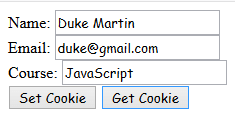
On clicking Get Cookie button, the below dialog box appears. 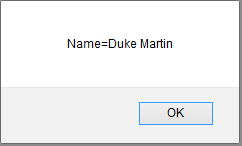
Here, we can see that only a single name-value is displayed. However, if you click, Get Cookie without filling the form, the below dialog box appears. 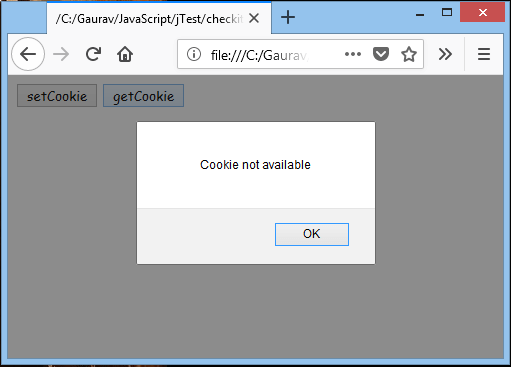
Example 2Let's see an example to store different name-value pairs in a cookie using JSON.
<!DOCTYPE html>
<html>
<head>
</head>
<body>
Name: <input type="text" id="name"><br>
Email: <input type="email" id="email"><br>
Course: <input type="text" id="course"><br>
<input type="button" value="Set Cookie" onclick="setCookie()">
<input type="button" value="Get Cookie" onclick="getCookie()">
<script>
function setCookie()
{
var obj = {};//Creating custom object
obj.name = document.getElementById("name").value;
obj.email = document.getElementById("email").value;
obj.course = document.getElementById("course").value;
//Converting JavaScript object to JSON string
var jsonString = JSON.stringify(obj);
document.cookie = jsonString;
}
function getCookie()
{
if( document.cookie.length!=0)
{
//Parsing JSON string to JSON object
var obj = JSON.parse(document.cookie);
alert("Name="+obj.name+" "+"Email="+obj.email+" "+"Course="+obj.course);
}
else
{
alert("Cookie not available");
}
}
</script>
</body>
</html>
Output: 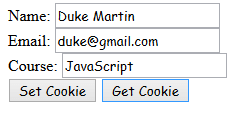
On clicking Get Cookie button, the below dialog box appears. 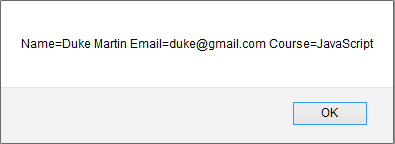
Here, we can see that all the stored name-value pairs are displayed. Example 3Let's see an example to store each name-value pair in a different cookie.
<!DOCTYPE html>
<html>
<head>
</head>
<body>
Name: <input type="text" id="name"><br>
Email: <input type="email" id="email"><br>
Course: <input type="text" id="course"><br>
<input type="button" value="Set Cookie" onclick="setCookie()">
<input type="button" value="Get Cookie" onclick="getCookie()">
<script>
function setCookie()
{
document.cookie = "name=" + document.getElementById("name").value;
document.cookie = "email=" + document.getElementById("email").value;
document.cookie = "course=" + document.getElementById("course").value;
}
function getCookie()
{
if (document.cookie.length != 0)
{
alert("Name="+document.getElementById("name").value+" Email="+document.getElementById("email").value+" Course="+document.getElementById("course").value);
}
else
{
alert("Cookie not available");
}
}
</script>
</body>
</html>
Output: Test it Now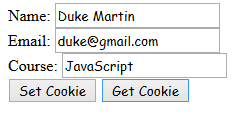
On clicking Get Cookie button, the below dialog box appears. 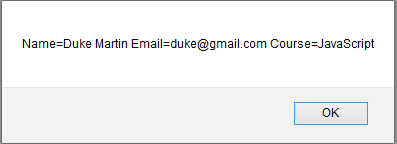
Here, also we can see that all the stored name-value pairs are displayed.
Next TopicDeleting Cookies
|
Related Links:
- JavaScript Hoisting
- JavaScript Object, Dictionary Examples
- JavaScript String concat Example
- JavaScript number
- JavaScript Math round() Method
- JavaScript Boolean
- JavaScript Math sign() Method
- JavaScript OOPs Prototype Object
- JavaScript OOPs Inheritance
- JavaScript Math sin() Method
- JavaScript history object
- JavaScript navigator object
- JavaScript Math sinh() Method
- JavaScript screen
- JavaScript Math sqrt() Method
- JavaScript Math tan() Method
- JavaScript - innerHTML property
- JavaScript Math tanh() Method
- JavaScript - innerText property
- JavaScript form validation
- JavaScript OOPs Classes
- JavaScript Math trunc() Method
- JavaScript Number isFinite() Method
- JavaScript Number isInteger() Method
- JavaScript Number parseFloat() Method
- JavaScript Number parseInt() Method
- JavaScript Number toExponential() Method
- JavaScript Number toFixed() Method
- JavaScript Number toPrecision() Method
- JavaScript Number toString() Method
- JavaScript RegExp exec() Method
- JavaScript OOPs Constructor Method
- JavaScript OOPs Static Method
- JavaScript OOPs Encapsulation
- JavaScript OOPs Polymorphism
- JavaScript OOPs Abstraction
- JavaScript Cookies
- JavaScript Cookie Attributes
- JavaScript Cookie with multiple Name
- JavaScript Deleting a Cookie
- Not Found: javascript-date-setmonth-method
- JavaScript String lastIndexOf() Method
- JavaScript This Keyword
- JavaScript function Examples
- JavaScript Debugging
- JavaScript Strict Mode
- JavaScript TypedArray
- JavaScript Set
- JavaScript RegExp test() Method
- JavaScript Object assign() Method
- JavaScript RegExp toString() Method
- JavaScript Object create() Method
- JavaScript Object defineProperty() Method
- JavaScript Object defineProperties() Method
- JavaScript Object entries() Method
- JavaScript Object freeze() Method
- Javascript Object getOwnPropertyDescriptor() Method
- JavaScript WeakSet
- JavaScript Array sort() Method
- JavaScript Array splice() Method
- Javascript Object getOwnPropertyDescriptors() Method
- JavaScript WeakMap
- JavaScript Interview Questions (2021)
- Javascript Object getOwnPropertyNames() Method
- JavaScript Benchmark: performance.now
- Javascript Object getOwnPropertySymbols() Method
- JavaScript handler
- JavaScript Reflect
- javascript regexp
- Javascript Object getPrototypeOf() Method
- JavaScript Array concat() Method
- Javascript Object is() Method
- JavaScript Array every() Method
- Javascript Object preventExtensions() Method
- JavaScript Array fill() Method
- Javascript Object seal() Method
- Javascript Object setPrototypeOf() Method
- Javascript Object values() Method
- JavaScript Reflect apply() Method
- JavaScript Reflect construct() Method
- JavaScript Reflect defineProperty() Method
- JavaScript Reflect deleteProperty() Method
- JavaScript Reflect get() Method
- JavaScript Reflect getOwnPropertyDescriptor() Method
- JavaScript Array filter() Method
- JavaScript Reflect getPrototypeOf() Method
- JavaScript Array find() Method
- JavaScript Reflect has() Method
- JavaScript Array findIndex() Method
- JavaScript Reflect isExtensible() Method
- JavaScript Array forEach() Method
- JavaScript Date setUTCMinutes() Method
- JavaScript Reflect ownKeys() Method
- JavaScript Array includes() Method
- JavaScript Reflect preventExtensions() Method
- JavaScript indexOf and lastIndexOf
- JavaScript Array indexOf() Method
- JavaScript Reflect set() Method
- JavaScript Array join() Method
- JavaScript Reflect setPrototypeOf() Method
- JavaScript Array lastIndexOf() Method
- JavaScript Symbol for() Method
- JavaScript charAt: Get Char From String
- JavaScript Set add() Method
- JavaScript Set clear() Method
- JavaScript String indexOf() Method
- JavaScript Set delete() Method
- JavaScript Set entries() Method
- JavaScript Initialize Array
- JavaScript Set forEach() Method
- JavaScript Set has() Method
- JavaScript Set values() Method
- JavaScript String charAt() Method
- JavaScript String charCodeAt() Method
- JavaScript Array map() Method
- JavaScript String concat() Method
- JavaScript Array pop() Method
- JavaScript String toLowerCase() Method
- JavaScript Array push() Method
- JavaScript String toLocaleLowerCase() Method
- JavaScript Array reverse() Method
- JavaScript String toUpperCase() Method
- JavaScript Array shift() Method
- JavaScript String toLocaleUpperCase() Method
- JavaScript TypedArray fill() Method
- JavaScript Array slice() Method
- JavaScript String toString() Method
- JavaScript Array unshift() Method
- JavaScript String valueOf() Method
- JavaScript Function apply() Method
- JavaScript Symbol keyFor() Method
- JavaScript Symbol toString() Method
- JavaScript string
- JavaScript Date
- JavaScript math
- JavaScript Symbol hasInstance Property
- JavaScript String substring() Method
- JavaScript String slice() Method
- JavaScript Symbol isConcatSpreadable Property
- JavaScript Equals: 2, 3 Equals Signs
- JavaScript Symbol match Property
- JavaScript Symbol prototype Property
- JavaScript encodeURI Examples
- JavaScript Symbol replace Property
- JavaScript Symbol search Property
- JavaScript Symbol toStringTag Property
- JavaScript handler defineProperty() Method
- JavaScript handler ownKeys() Method
- JavaScript handler preventExtensions() Method
- JavaScript Function bind() Method
- JavaScript Symbol unscopables Property
- JavaScript TypedArray copyWithin() Method
- JavaScript Function call() Method
- JavaScript Symbol split Property
- JavaScript Function toString() Method
- JavaScript TypedArray entries() Method
- JavaScript Date getDate() Method
- JavaScript TypedArray every() Method
- JavaScript arguments (Function)
- JavaScript Date setUTCSeconds() Method
- JavaScript TypedArray filter() Method
- JavaScript Date getFullYear() Method
- JavaScript TypedArray find() Method
- JavaScript handler set() Method
- JavaScript Date getHours() Method
- JavaScript TypedArray findIndex() Method
- JavaScript Date getMilliSeconds() Method
- JavaScript TypedArray forEach() Method
- JavaScript TypedArray includes() Method
- JavaScript TypedArray indexOf() Method
- JavaScript TypedArray join() Method
- JavaScript TypedArray reduce() Method
- JavaScript TypedArray keys() Method
- JavaScript TypedArray lastIndexOf() Method
- JavaScript TypedArray map() Method
- JavaScript TypedArray reduceRight() Method
- JavaScript TypedArray reverse() Method
- JavaScript Date getMinutes() Method
- Not Found: javascript-date-setfullyears-method
- JavaScript Date setHours() Method
- JavaScript TypedArray set() Method
- JavaScript Date getMonth() Method
- JavaScript TypedArray slice() Method
- JavaScript TypedArray sort() Method
- JavaScript Date getSeconds() Method
- JavaScript TypedArray some() Method
- JavaScript Date getUTCDate() Method
- JavaScript TypedArray subarray() Method
- JavaScript parseInt Examples
- JavaScript Date getUTCDay() Method
- JavaScript TypedArray values() Method
- JavaScript Date getUTCHours() Method
- JavaScript TypedArray toLocaleString() Method
- JavaScript Date getUTCMinutes() Method
- JavaScript TypedArray toString() Method
- JavaScript Date getUTCMonth() Method
- JavaScript WeakMap delete() Method
- JavaScript WeakMap get() Method
- JavaScript WeakMap has() Method
- JavaScript WeakMap set() Method
- JavaScript WeakSet add() Method
- JavaScript Array Examples
- JavaScript WeakSet delete() Method
- JavaScript WeakSet has() Method
- JavaScript Array copyWithin() Method
- JavaScript Date setUTCDate() Method
- JavaScript Substring Examples
- JavaScript switch Statement
- JavaScript Date getUTCSeconds() Method
- Not Found: javascript-date-setdate-method
- Not Found: javascript-date-setday-method
- JavaScript Date setMilliseconds() Method
- JavaScript Date setMinutes() Method
- JavaScript Date setSeconds() Method
- JavaScript Date setUTCMonth() Method
- JavaScript Date toDateString() Method
- JavaScript Date toISOString() Method
- JavaScript Date toJSON() Method
- JavaScript Date toString() Method
- JavaScript Date toTimeString() Method
- JavaScript Date toUTCString() Method
- JavaScript Date valueOf() Method
- JavaScript handler apply() Method
- JavaScript String
- JavaScript handler construct() Method
- JavaScript handler deleteProperty() Method
- JavaScript handler get() Method
- JavaScript handler getOwnPropertyDescriptor() Method
- JavaScript Date getDay() Method
- Learn JavaScript Tutorial
- JavaScript toLowerCase Examples
- JavaScript Int32Array Examples
- JavaScript JSON.parse Examples
- JavaScript Multiple Return Values
- JavaScript Symbol
- JavaScript Keywords
- JavaScript replace Examples
- JavaScript handler getPrototypeOf() Method
- JavaScript handler has() Method
- JavaScript String substr() Method
- JavaScript variable
- JavaScript Objects
- JavaScript array
- JavaScript handler isExtensible() Method
- JavaScript handler setPrototypeOf() Method
- JavaScript JSON parse() Method
- Not Found: javascript-date-setutcmilliseconds-method
- JavaScript JSON stringify() Method
- JavaScript Map clear() Method
- JavaScript Map delete() Method
- JavaScript JSON
- JavaScript String search() Method
- JavaScript String match() Method
- JavaScript Map entries() Method
- JavaScript Map forEach() Method
- JavaScript Map get() Method
- Not Found: javascript-date-setutcday-method
- JavaScript Date setUTCHours() Method
- JavaScript Map has() Method
- JavaScript Map keys() Method
- JavaScript Map set() Method
- JavaScript Map values() Method
- JavaScript Math abs() Method
- JavaScript Math acos() Method
- JavaScript Map
- JavaScript Math asin() Method
- JavaScript typeof String, Number
- JavaScript Math atan() Method
- JavaScript Math cbrt() Method
- JavaScript for Loop Examples
- JavaScript Math ceil() Method
- JavaScript Math cos() Method
- JavaScript Math cosh() Method
- JavaScript Math exp() Method
- JavaScript Example
- JavaScript comment
- JavaScript global variable
- JavaScript data types
- JavaScript operators
- JavaScript if else
- JavaScript switch
- JavaScript Loops
- JavaScript function
- JavaScript Length Examples
- JavaScript Math floor() Method
- JavaScript Math hypot() Method
- JavaScript Sort String Arrays
- JavaScript Math log() Method
- JavaScript Linked List Example
- JavaScript Math max() Method
- JavaScript split Examples
- JavaScript Math min() Method
- JavaScript function Lookup Table
- JavaScript Math pow() Method
- JavaScript Math random() Method

