TheDeveloperBlog.com
C-Sharp | Java | Python | Swift | GO | WPF | Ruby | Scala | F# | JavaScript | SQL | PHP | Angular | HTML
VB.NET MessageBox.Show Examples
Use the MessageBox.Show function in Windows Forms to display a dialog box with OK and Cancel buttons.VB.NET program that uses single argument
'
' First show a single-argument dialog box with MessageBox.Show.
'
MessageBox.Show("The Dev Codes is awesome.")
VB.NET program that uses two arguments
'
' Show a two-argument dialog box with this method.
'
MessageBox.Show("The Dev Codes is awesome.", _
"Important Message")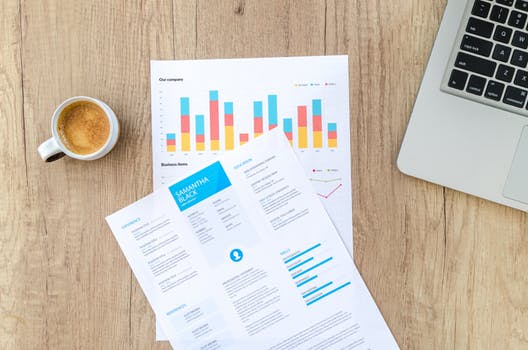
VB.NET program that uses 3 arguments
'
' Use a three-argument dialog box with MessageBox.Show.
' ... Also store the result value in a variable slot.
'
Dim result1 As DialogResult = MessageBox.Show("Is The Dev Codes awesome?", _
"Important Question", _
MessageBoxButtons.YesNo)
Tip: Use IntelliSense in Visual Studio when you type MessageBox.Show to see a list of the possible function overloads.
VB.NET program that uses 4 arguments
'
' Use four parameters with the method.
' ... Use the YesNoCancel enumerated constant and the Question icon.
'
Dim result2 As DialogResult = MessageBox.Show("Is The Dev Codes awesome?", _
"Important Query", _
MessageBoxButtons.YesNoCancel, _
MessageBoxIcon.Question)
VB.NET program that uses 5 arguments
'
' Use five arguments on the method.
' ... This asks a question and you can test the result using the variable.
'
Dim result3 As DialogResult = MessageBox.Show("Is Visual Basic awesome?", _
"The Question", _
MessageBoxButtons.YesNoCancel, _
MessageBoxIcon.Question, _
MessageBoxDefaultButton.Button2)
VB.NET program that tests DialogResult
'
' Use if-statement with dialog result.
'
If result1 = DialogResult.Yes And _
result2 = DialogResult.Yes And _
result3 = DialogResult.No Then
MessageBox.Show("You answered yes, yes and no.") ' Another dialog.
End If
Note: Sorry about the excessive self-promotion in the dialog boxes—you can change them to promote yourself instead.
VB.NET program that uses RightAlign
'
' Use MessageBox.Show overload that has seven arguments.
'
MessageBox.Show("The Dev Codes is the best.", _
"Critical Warning", _
MessageBoxButtons.OKCancel, _
MessageBoxIcon.Warning, _
MessageBoxDefaultButton.Button1, _
MessageBoxOptions.RightAlign, _
True)
VB.NET program that uses MessageBoxIcon
'
' Show a dialog box with a single button.
'
MessageBox.Show("The Dev Codes is super.", _
"Important Note", _
MessageBoxButtons.OK, _
MessageBoxIcon.Exclamation, _
MessageBoxDefaultButton.Button1)
Tip: You can directly invoke MessageBox.Show. The method receives different numbers of parameters.
Event handler function that uses MessageBox.Show: VB.NET
Public Class Form1
Private Sub Form1_Load(ByVal sender As System.Object, _
ByVal e As System.EventArgs) Handles MyBase.Load
'
' First show a single-argument dialog box with MessageBox.Show.
'
MessageBox.Show("The Dev Codes is awesome.")
'
' Show a two-argument dialog box with this method.
'
MessageBox.Show("The Dev Codes is awesome.", _
"Important Message")
'
' Use a three-argument dialog box with MessageBox.Show.
' ... Also store the result value in a variable slot.
'
Dim result1 As DialogResult = MessageBox.Show("Is The Dev Codes awesome?", _
"Important Question", _
MessageBoxButtons.YesNo)
'
' Use four parameters with the method.
' ... Use the YesNoCancel enumerated constant and the Question icon.
'
Dim result2 As DialogResult = MessageBox.Show("Is The Dev Codes awesome?", _
"Important Query", _
MessageBoxButtons.YesNoCancel, _
MessageBoxIcon.Question)
'
' Use five arguments on the method.
' ... This asks a question and you can test the result using the variable.
'
Dim result3 As DialogResult = MessageBox.Show("Is Visual Basic awesome?", _
"The Question", _
MessageBoxButtons.YesNoCancel, _
MessageBoxIcon.Question, _
MessageBoxDefaultButton.Button2)
'
' Use if-statement with dialog result.
'
If result1 = DialogResult.Yes And _
result2 = DialogResult.Yes And _
result3 = DialogResult.No Then
MessageBox.Show("You answered yes, yes and no.") ' Another dialog.
End If
'
' Use MessageBox.Show overload that has seven arguments.
'
MessageBox.Show("The Dev Codes is the best.", _
"Critical Warning", _
MessageBoxButtons.OKCancel, _
MessageBoxIcon.Warning, _
MessageBoxDefaultButton.Button1, _
MessageBoxOptions.RightAlign, _
True)
'
' Show a dialog box with a single button.
'
MessageBox.Show("The Dev Codes is super.", _
"Important Note", _
MessageBoxButtons.OK, _
MessageBoxIcon.Exclamation, _
MessageBoxDefaultButton.Button1)
End Sub
End Class
Tip: To fix this, you can use the underscore preceded by a space character at the end of each line.
And: This allows you to use a multiple-line function call syntax. Newer versions of VB.NET are more relaxed in newline handling.
SubNote: The overloads with one and two parameters are simplistic and have only one button (OK).
Note 2: The longer overloads have multiple buttons, captions, default buttons, and icons, and this only samples the features.
Note: This is demonstrated in the program. Usage of the DialogResult type is an important concept.
Related Links:
- VB.NET Nullable
- VB.NET Convert Char Array to String
- VB.NET Object Array
- VB.NET File.ReadAllText, Get String From File
- VB.NET Compress File: GZipStream Example
- VB.NET Console.WriteLine (Print)
- VB.NET File.ReadLines Example
- VB.NET AddressOf Operator
- VB.NET Recursion Example
- VB.NET Recursive File Directory Function
- VB.NET Regex, Read and Match File Lines
- VB.NET Regex.Matches Quote Example
- VB.NET Regex.Matches: For Each Match, Capture
- VB.NET Convert String, Byte Array
- VB.NET File Size: FileInfo Example
- VB.NET File Handling
- VB.NET String.Format Examples: String and Integer
- VB.NET SyncLock Statement
- VB.NET TextInfo Examples
- VB.NET Array.Copy Example
- VB.NET HtmlEncode, HtmlDecode Examples
- VB.NET HtmlTextWriter Example
- VB.NET Stack Type
- VB.NET Func, Action and Predicate Examples
- VB.NET Function Examples
- VB.NET GoTo Example: Labels, Nested Loops
- VB.NET Array.Find Function, FindAll
- VB.NET HttpClient Example: System.Net.Http
- VB.NET DataColumn Class
- VB.NET DataGridView
- VB.NET DataSet Examples
- VB.NET DataTable Select Function
- VB.NET DataTable Examples
- VB.NET Attribute Examples
- VB.NET OpenFileDialog Example
- VB.NET Benchmark
- VB.NET BinaryReader Example
- VB.NET BinarySearch List
- VB.NET BinaryWriter Example
- VB.NET Regex.Replace Function
- VB.NET Regex.Split Examples
- VB.NET Regex.Match Examples: Regular Expressions
- VB.NET Convert ArrayList to Array
- VB.NET Array Examples, String Arrays
- VB.NET ArrayList Examples
- VB.NET Boolean, True, False and Not (Return True)
- VB.NET Nothing, IsNothing (Null)
- VB.NET Directive Examples: Const, If and Region
- VB.NET Do Until Loops
- VB.NET Do While Loop Examples (While)
- VB.NET Array.Resize Subroutine
- VB.NET Chr Function: Get Char From Integer
- VB.NET Class Examples
- VB.NET IndexOf Function
- VB.NET Insert String
- VB.NET Interface Examples (Implements)
- VB.NET 2D, 3D and Jagged Array Examples
- VB.NET Enum.Parse, TryParse: Convert String to Enum
- VB.NET Remove HTML Tags
- VB.NET Remove String
- VB.NET Event Example: AddHandler, RaiseEvent
- VB.NET Excel Interop Example
- VB.NET StartsWith and EndsWith String Functions
- VB.NET Initialize List
- VB.NET Number Examples
- VB.NET Optional String, Integer: Named Arguments
- VB.NET Replace String Examples
- VB.NET Exception Handling: Try, Catch and Finally
- VB.NET Enum Examples
- VB.NET Enumerable.Range, Repeat and Empty
- VB.NET Dictionary Examples
- VB.NET Double Type
- VB.NET LSet and RSet Functions
- VB.NET LTrim and RTrim Functions
- VB.NET Alphanumeric Sorting
- VB.NET PadLeft and PadRight
- VB.NET String.Concat Examples
- VB.NET String
- VB.NET Math.Abs: Absolute Value
- VB.NET Array.IndexOf, LastIndexOf
- VB.NET Remove Duplicate Chars
- VB.NET If Then, ElseIf, Else Examples
- VB.NET ParamArray (Use varargs Functions)
- VB.NET Integer.Parse: Convert String to Integer
- VB.NET ThreadPool
- VB.NET Process Examples (Process.Start)
- VB.NET TimeZone Example
- VB.NET Path Examples
- VB.NET ToArray Extension Example
- VB.NET ToCharArray Function
- VB.NET Stopwatch Example
- VB.NET Button Example
- VB.NET StreamReader ReadToEnd Function
- VB.NET ByVal Versus ByRef Example
- VB.NET StreamReader Example
- VB.NET StreamWriter Example
- VB.NET String.Compare Examples
- VB.NET Cast: TryCast, DirectCast Examples
- VB.NET String Constructor (New String)
- VB.NET String.Copy and CopyTo
- VB.NET Math.Ceiling and Floor: Double Examples
- VB.NET Math.Max and Math.Min
- VB.NET WebClient: DownloadData, Headers
- VB.NET Math.Round Example
- VB.NET Math.Truncate Method, Cast Double to Integer
- VB.NET Reverse String
- VB.NET Structure Examples
- VB.NET Sub Examples
- VB.NET Substring Examples
- VB.NET Convert Dictionary to List
- VB.NET Convert List and Array
- VB.NET Convert List to String
- VB.NET Convert Miles to Kilometers
- VB.NET Property Examples (Get, Set)
- VB.NET Remove Punctuation From String
- VB.NET Queue Examples
- VB.NET Const Values
- VB.NET Remove Duplicates From List
- VB.NET IComparable Example
- VB.NET ReDim Keyword (Array.Resize)
- VB.NET Contains Example
- VB.NET IEnumerable Examples
- VB.NET IsNot and Is Operators
- VB.NET String.IsNullOrEmpty, IsNullOrWhiteSpace
- VB.NET ROT13 Encode Function
- VB.NET StringBuilder Examples
- VB.NET Image Type
- VB.NET Val, Asc and AscW Functions
- VB.NET String.Empty Example
- VB.NET String.Equals Function
- VB.NET VarType Function (VariantType Enum)
- VB.NET With Statement
- VB.NET WithEvents: Handles and RaiseEvent
- VB.NET String Length Example
- VB.NET ToList Extension Example
- VB.NET ToLower and ToUpper Examples
- VB.NET TextBox Example
- VB.NET ToString Overrides Example
- VB.NET ToTitleCase Function
- VB.NET Convert String Array to String
- VB.NET Iterator Example: Yield Keyword
- VB.NET Mid Statement
- VB.NET Mod Operator (Odd, Even Numbers)
- VB.NET Convert String to Integer
- VB.NET Module Example: Shared Data
- VB.NET Integer
- VB.NET Keywords
- VB.NET Lambda Expressions
- VB.NET LastIndexOf Function
- VB.NET String Join Examples
- VB.NET Multiple Return Values
- VB.NET MustInherit Class: Shadows and Overloads
- VB.NET Namespace Example
- VB.NET KeyValuePair Examples
- VB.NET Environment.NewLine: vbCrLf
- VB.NET Levenshtein Distance Algorithm
- VB.NET Shared Function
- VB.NET Shell Function: Start EXE Program
- VB.NET Sleep Subroutine (Pause)
- VB.NET Sort Dictionary
- VB.NET Exit Statements
- VB.NET LINQ Examples
- VB.NET List Examples
- VB.NET Extension Method
- VB.NET Select Case Examples
- VB.NET MessageBox.Show Examples
- VB.NET Timer Examples
- VB.NET TimeSpan Examples
- VB.NET BackgroundWorker
- VB.NET String Between, Before and After Functions
- VB.NET CStr Function
- VB.NET DataRow Field Extension
- VB.NET DataRow Examples
- VB.NET DateTime Format
- VB.NET Char Examples
- VB.NET DateTime.Now Property (Today)
- VB.NET DateTime.Parse: Convert String to DateTime
- VB.NET DateTime Examples
- VB.NET Decimal Type
- VB.NET HashSet Example
- VB.NET Hashtable Type
- VB.NET Fibonacci Sequence
- VB.NET XmlWriter, Create XML File
- VB.NET File.Copy: Examples, Overwrite
- VB.NET File.Exists: Get Boolean
- VB.NET Path.GetExtension: File Extension
- VB.NET Tuple Examples
- VB.NET Trim Function
- VB.NET TrimEnd and TrimStart Examples
- VB.NET Word Count Function
- VB.NET Word Interop Example
- VB.NET For Loop Examples (For Each)
- VB.NET XElement Example
- VB.NET Truncate String
- VB.NET Sort Number Strings
- VB.NET Sort Examples: Arrays and Lists
- VB.NET SortedList
- VB.NET SortedSet Examples
- VB.NET Split String Examples
- VB.NET Uppercase First Letter
- VB.NET XmlReader, Parse XML File
- VB.NET ZipFile Example
- VB.NET Array.Reverse Example
- VB.NET Random Lowercase Letter
- VB.NET Byte Array: Memory Usage
- VB.NET Byte and Sbyte Types
- VB.NET Char Array
- VB.NET Random String
- VB.NET Random Numbers
- VB.NET Async, Await Example: Task Start and Wait
- VB.NET Choose Function (Get Argument at Index)
- VB.NET Sort by File Size
- VB.NET Sort List (Lambda That Calls CompareTo)
- VB.NET List Find and Exists Examples
- VB.NET Math.Sqrt Function
- VB.NET Loop Over String: For, For Each