TheDeveloperBlog.com
C-Sharp | Java | Python | Swift | GO | WPF | Ruby | Scala | F# | JavaScript | SQL | PHP | Angular | HTML
VB.NET Process Examples (Process.Start)
Use the Process.Start Function. Open Microsoft Word, web browsers and text files.Tip: Process.Start, found in System.Diagnostics, launches external programs, such as Word, Excel, a web browser—EXE programs.
Main: The Main Sub calls the Process.Start Shared method. It passes one parameter to Process.Start, the directory root.
VB.NET program that uses Start
Module Module1
Sub Main()
Process.Start("C:\")
End Sub
End Module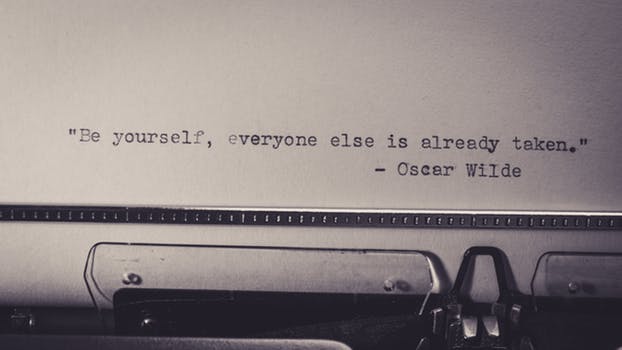
Tip: Instead of just passing "example.txt", you could pass "C:\Users\Sam\example.txt" to specify the absolute directory.
VB.NET program that opens text file
Module Module1
Sub Main()
' Open the file at the current program's directory.
' It will appear in the default text file viewer.
Process.Start("example.txt")
End Sub
End Module
Here: The subroutine SearchDuckDuckGo() is called with a String parameter. The code is then run, and it calls Process.Start.
Note: You can specify any web address. The default browser on Windows is chosen automatically.
VB.NET program that launches web browser
Module Module1
Sub Main()
SearchDuckDuckGo("cat pictures")
End Sub
Private Sub SearchDuckDuckGo(ByVal term As String)
' Search DuckDuckGo for the specified term.
' ... Default browser is used.
Process.Start("https://www.duckduckgo.com/?q=" & term)
End Sub
End Module
OpenMicrosoftWord: This code assigns WINWORD.EXE as the FileName. Then it sets the path of the DOCX file as the Arguments property.
Result: Microsoft Word opens the file. You will need to adjust the paths for it to correctly work.
VB.NET program that opens Microsoft Word
Module Module1
Sub Main()
OpenMicrosoftWord("C:\Users\Sam\Documents\Office\Gears.docx")
End Sub
''' <summary>
''' Open the path parameter with Microsoft Word.
''' </summary>
Private Sub OpenMicrosoftWord(ByVal f As String)
Dim startInfo As New ProcessStartInfo
startInfo.FileName = "WINWORD.EXE"
startInfo.Arguments = f
Process.Start(startInfo)
End Sub
End Module
Arguments: This property stores the arguments, including any -flags or filenames. We concatenate strings together for the full string.
7-Zip Command-LineFileName: This is the program or file name we want to run. We can set it to a file such as "example.txt" or an executable name.
CreateNoWindow: Specifies that we want to run a command-line program silently without flashing a console window.
WindowStyle: Use this to set windows as hidden, with the ProcessWindowStyle.Hidden enumeration value.
VB.NET program that launches executable
Module Module1
Sub Main()
' One file parameter to the executable
Dim sourceName As String = "ExampleText.txt"
' The second file parameter to the executable
Dim targetName As String = "Example.gz"
' New ProcessStartInfo created
Dim p As New ProcessStartInfo
' Specify the location of the binary
p.FileName = "C:\7za.exe"
' Use these arguments for the process
p.Arguments = "a -tgzip """ & targetName & """ """ &
sourceName & """ -mx=9"
' Use a hidden window
p.WindowStyle = ProcessWindowStyle.Hidden
' Start the process
Process.Start(p)
End Sub
End Module
Example: We display the number of processes in the array by using the Length property.
Then: We use the For-Each loop to enumerate the Process objects. We display the ProcessName and the Id of each Process.
For Each, ForUses: With GetProcesses, we can scan the process list to see if any instances of a certain application (like Excel) are running.
Also: Process.GetProcesses() is effective in programs that analyze memory usage on a computer, in a diagnostic tool.
VB.NET program that uses Process.GetProcesses
Module Module1
Sub Main()
' Get processes.
Dim processes() As Process = Process.GetProcesses()
Console.WriteLine("Count: {0}", processes.Length)
' Loop over processes.
For Each p As Process In processes
' Display process properties.
Console.WriteLine(p.ProcessName + "/" + p.Id.ToString())
Next
End Sub
End Module
Output
Count: 65
chrome/5116
LogonUI/3736
atiesrxx/832
svchost/1760
svchost/3136
svchost/768
firefox/2540
...
Example: This simple program starts the "notepad" executable, which you are familiar with. It uses the Process.Start function for this.
Finally: It demonstrates the Kill method. At this point, the "notepad" process is no longer running.
VB.NET program that uses Kill
Module Module1
Sub Main()
' Start the notepad.exe Process.
Dim p As Process = Process.Start("notepad")
Console.WriteLine("Started")
' Sleep for one second.
Threading.Thread.Sleep(1000)
' Terminate.
p.Kill()
Console.WriteLine("Killed")
End Sub
End Module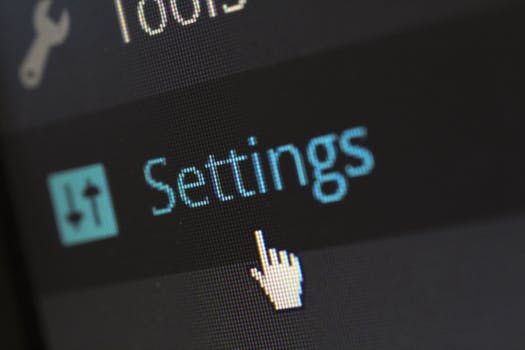
However: The Process type is probably better overall. More developers, such as those working in C#, may be accustomed to it.
Related Links:
- VB.NET Nullable
- VB.NET Convert Char Array to String
- VB.NET Object Array
- VB.NET File.ReadAllText, Get String From File
- VB.NET Compress File: GZipStream Example
- VB.NET Console.WriteLine (Print)
- VB.NET File.ReadLines Example
- VB.NET AddressOf Operator
- VB.NET Recursion Example
- VB.NET Recursive File Directory Function
- VB.NET Regex, Read and Match File Lines
- VB.NET Regex.Matches Quote Example
- VB.NET Regex.Matches: For Each Match, Capture
- VB.NET Convert String, Byte Array
- VB.NET File Size: FileInfo Example
- VB.NET File Handling
- VB.NET String.Format Examples: String and Integer
- VB.NET SyncLock Statement
- VB.NET TextInfo Examples
- VB.NET Array.Copy Example
- VB.NET HtmlEncode, HtmlDecode Examples
- VB.NET HtmlTextWriter Example
- VB.NET Stack Type
- VB.NET Func, Action and Predicate Examples
- VB.NET Function Examples
- VB.NET GoTo Example: Labels, Nested Loops
- VB.NET Array.Find Function, FindAll
- VB.NET HttpClient Example: System.Net.Http
- VB.NET DataColumn Class
- VB.NET DataGridView
- VB.NET DataSet Examples
- VB.NET DataTable Select Function
- VB.NET DataTable Examples
- VB.NET Attribute Examples
- VB.NET OpenFileDialog Example
- VB.NET Benchmark
- VB.NET BinaryReader Example
- VB.NET BinarySearch List
- VB.NET BinaryWriter Example
- VB.NET Regex.Replace Function
- VB.NET Regex.Split Examples
- VB.NET Regex.Match Examples: Regular Expressions
- VB.NET Convert ArrayList to Array
- VB.NET Array Examples, String Arrays
- VB.NET ArrayList Examples
- VB.NET Boolean, True, False and Not (Return True)
- VB.NET Nothing, IsNothing (Null)
- VB.NET Directive Examples: Const, If and Region
- VB.NET Do Until Loops
- VB.NET Do While Loop Examples (While)
- VB.NET Array.Resize Subroutine
- VB.NET Chr Function: Get Char From Integer
- VB.NET Class Examples
- VB.NET IndexOf Function
- VB.NET Insert String
- VB.NET Interface Examples (Implements)
- VB.NET 2D, 3D and Jagged Array Examples
- VB.NET Enum.Parse, TryParse: Convert String to Enum
- VB.NET Remove HTML Tags
- VB.NET Remove String
- VB.NET Event Example: AddHandler, RaiseEvent
- VB.NET Excel Interop Example
- VB.NET StartsWith and EndsWith String Functions
- VB.NET Initialize List
- VB.NET Number Examples
- VB.NET Optional String, Integer: Named Arguments
- VB.NET Replace String Examples
- VB.NET Exception Handling: Try, Catch and Finally
- VB.NET Enum Examples
- VB.NET Enumerable.Range, Repeat and Empty
- VB.NET Dictionary Examples
- VB.NET Double Type
- VB.NET LSet and RSet Functions
- VB.NET LTrim and RTrim Functions
- VB.NET Alphanumeric Sorting
- VB.NET PadLeft and PadRight
- VB.NET String.Concat Examples
- VB.NET String
- VB.NET Math.Abs: Absolute Value
- VB.NET Array.IndexOf, LastIndexOf
- VB.NET Remove Duplicate Chars
- VB.NET If Then, ElseIf, Else Examples
- VB.NET ParamArray (Use varargs Functions)
- VB.NET Integer.Parse: Convert String to Integer
- VB.NET ThreadPool
- VB.NET Process Examples (Process.Start)
- VB.NET TimeZone Example
- VB.NET Path Examples
- VB.NET ToArray Extension Example
- VB.NET ToCharArray Function
- VB.NET Stopwatch Example
- VB.NET Button Example
- VB.NET StreamReader ReadToEnd Function
- VB.NET ByVal Versus ByRef Example
- VB.NET StreamReader Example
- VB.NET StreamWriter Example
- VB.NET String.Compare Examples
- VB.NET Cast: TryCast, DirectCast Examples
- VB.NET String Constructor (New String)
- VB.NET String.Copy and CopyTo
- VB.NET Math.Ceiling and Floor: Double Examples
- VB.NET Math.Max and Math.Min
- VB.NET WebClient: DownloadData, Headers
- VB.NET Math.Round Example
- VB.NET Math.Truncate Method, Cast Double to Integer
- VB.NET Reverse String
- VB.NET Structure Examples
- VB.NET Sub Examples
- VB.NET Substring Examples
- VB.NET Convert Dictionary to List
- VB.NET Convert List and Array
- VB.NET Convert List to String
- VB.NET Convert Miles to Kilometers
- VB.NET Property Examples (Get, Set)
- VB.NET Remove Punctuation From String
- VB.NET Queue Examples
- VB.NET Const Values
- VB.NET Remove Duplicates From List
- VB.NET IComparable Example
- VB.NET ReDim Keyword (Array.Resize)
- VB.NET Contains Example
- VB.NET IEnumerable Examples
- VB.NET IsNot and Is Operators
- VB.NET String.IsNullOrEmpty, IsNullOrWhiteSpace
- VB.NET ROT13 Encode Function
- VB.NET StringBuilder Examples
- VB.NET Image Type
- VB.NET Val, Asc and AscW Functions
- VB.NET String.Empty Example
- VB.NET String.Equals Function
- VB.NET VarType Function (VariantType Enum)
- VB.NET With Statement
- VB.NET WithEvents: Handles and RaiseEvent
- VB.NET String Length Example
- VB.NET ToList Extension Example
- VB.NET ToLower and ToUpper Examples
- VB.NET TextBox Example
- VB.NET ToString Overrides Example
- VB.NET ToTitleCase Function
- VB.NET Convert String Array to String
- VB.NET Iterator Example: Yield Keyword
- VB.NET Mid Statement
- VB.NET Mod Operator (Odd, Even Numbers)
- VB.NET Convert String to Integer
- VB.NET Module Example: Shared Data
- VB.NET Integer
- VB.NET Keywords
- VB.NET Lambda Expressions
- VB.NET LastIndexOf Function
- VB.NET String Join Examples
- VB.NET Multiple Return Values
- VB.NET MustInherit Class: Shadows and Overloads
- VB.NET Namespace Example
- VB.NET KeyValuePair Examples
- VB.NET Environment.NewLine: vbCrLf
- VB.NET Levenshtein Distance Algorithm
- VB.NET Shared Function
- VB.NET Shell Function: Start EXE Program
- VB.NET Sleep Subroutine (Pause)
- VB.NET Sort Dictionary
- VB.NET Exit Statements
- VB.NET LINQ Examples
- VB.NET List Examples
- VB.NET Extension Method
- VB.NET Select Case Examples
- VB.NET MessageBox.Show Examples
- VB.NET Timer Examples
- VB.NET TimeSpan Examples
- VB.NET BackgroundWorker
- VB.NET String Between, Before and After Functions
- VB.NET CStr Function
- VB.NET DataRow Field Extension
- VB.NET DataRow Examples
- VB.NET DateTime Format
- VB.NET Char Examples
- VB.NET DateTime.Now Property (Today)
- VB.NET DateTime.Parse: Convert String to DateTime
- VB.NET DateTime Examples
- VB.NET Decimal Type
- VB.NET HashSet Example
- VB.NET Hashtable Type
- VB.NET Fibonacci Sequence
- VB.NET XmlWriter, Create XML File
- VB.NET File.Copy: Examples, Overwrite
- VB.NET File.Exists: Get Boolean
- VB.NET Path.GetExtension: File Extension
- VB.NET Tuple Examples
- VB.NET Trim Function
- VB.NET TrimEnd and TrimStart Examples
- VB.NET Word Count Function
- VB.NET Word Interop Example
- VB.NET For Loop Examples (For Each)
- VB.NET XElement Example
- VB.NET Truncate String
- VB.NET Sort Number Strings
- VB.NET Sort Examples: Arrays and Lists
- VB.NET SortedList
- VB.NET SortedSet Examples
- VB.NET Split String Examples
- VB.NET Uppercase First Letter
- VB.NET XmlReader, Parse XML File
- VB.NET ZipFile Example
- VB.NET Array.Reverse Example
- VB.NET Random Lowercase Letter
- VB.NET Byte Array: Memory Usage
- VB.NET Byte and Sbyte Types
- VB.NET Char Array
- VB.NET Random String
- VB.NET Random Numbers
- VB.NET Async, Await Example: Task Start and Wait
- VB.NET Choose Function (Get Argument at Index)
- VB.NET Sort by File Size
- VB.NET Sort List (Lambda That Calls CompareTo)
- VB.NET List Find and Exists Examples
- VB.NET Math.Sqrt Function
- VB.NET Loop Over String: For, For Each