TheDeveloperBlog.com
C-Sharp | Java | Python | Swift | GO | WPF | Ruby | Scala | F# | JavaScript | SQL | PHP | Angular | HTML
Android Custom CheckBox
Android Custom CheckBox Example with examples of Activity and Intent, Fragments, Menu, Service, alarm manager, storage, sqlite, xml, json, multimedia, speech, web service, telephony, animation and graphics
Android Custom CheckBoxAndroid provides facility to customize the UI of view elements rather than default. You are able to create custom CheckBox in android. So, you can add some different images of checkbox on the layout. Example of Custom CheckBoxIn this example, we create both default as well as custom checkbox. Add the following code in activity_main.xml file. activity_main.xmlFile: activity_main.xml Now implement a selector in another file (checkbox.xml) under drawable folder which customizes the checkbox. checkbox.xmlFile: checkbox.xml Activity classFile: MainActivity.java
package example.TheDeveloperBlog.com.customcheckbox;
import android.support.v7.app.AppCompatActivity;
import android.os.Bundle;
import android.view.View;
import android.widget.Button;
import android.widget.CheckBox;
import android.widget.Toast;
public class MainActivity extends AppCompatActivity {
CheckBox cb1,cb2;
Button button;
@Override
protected void onCreate(Bundle savedInstanceState) {
super.onCreate(savedInstanceState);
setContentView(R.layout.activity_main);
cb1=(CheckBox)findViewById(R.id.checkBox3);
cb2=(CheckBox)findViewById(R.id.checkBox4);
button=(Button)findViewById(R.id.button);
button.setOnClickListener(new View.OnClickListener() {
@Override
public void onClick(View v) {
StringBuilder sb=new StringBuilder("");
if(cb1.isChecked()){
String s1=cb1.getText().toString();
sb.append(s1);
}
if(cb2.isChecked()){
String s2=cb2.getText().toString();
sb.append("\n"+s2);
}
if(sb!=null && !sb.toString().equals("")){
Toast.makeText(getApplicationContext(), sb, Toast.LENGTH_LONG).show();
}
else{
Toast.makeText(getApplicationContext(),"Nothing Selected", Toast.LENGTH_LONG).show();
}
}
});
}
}
Output 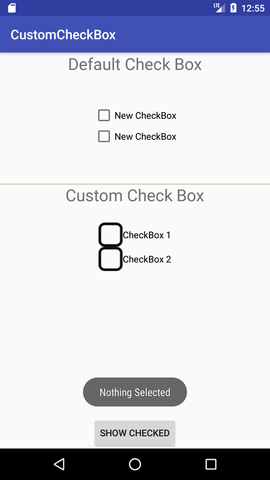 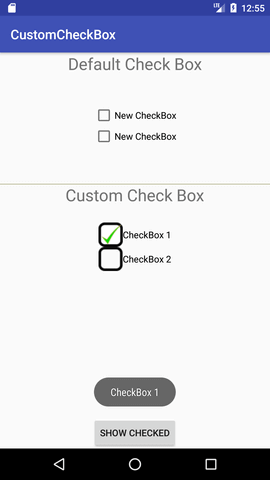
Next TopicAndroid RadioButton Example
|
Related Links:
- Android MediaRecorder example
- Learn Android Tutorial | Android Studio Tutorial
- Android Custom RadioButton
- Android AlertDialog Example
- Android Spinner Example
- Android Versions
- Android Watch
- Android Seekbar example
- Android DatePicker Example
- Android TimePicker Example
- Android Sqlite Tutorial
- Android SQLite Example with Spinner
- Android XML Parsing using SAX Parser
- Android RSS Feed Reader
- Android Linkify Example
- Android AutoCompleteTextView Example
- Android ListView Example
- Android AlarmManager
- Android Google Map Search Location using Geocodr
- Android Emulator
- Android Auto
- Android File Transfer
- Android Hide Title Bar Example
- Android TextToSpeech Tutorial
- Android TextToSpeech Example
- Android Volley Library - Registration, Log-in, and Log-out
- Android ScrollView Horizontal
- Android Network Connectivity Services
- Android Messages
- Android Oreo
- Android TV
- Android Screenshot
- Android Custom CheckBox
- Android RadioButton
- Android Dynamic RadioButton
- Android StartActivityForResult Example
- Android Share App Data
- Android Fragments
- Android Simple Graphics Example
- Android Animation Example
- Android Image Switcher
- Android Image Slider
- Android Quiz | Android Online Test
- Android Option Menu Example
- Android Context Menu Example
- Android Popup Menu Example
- Android Web Service | Android Restful Web Service
- Android Google Map
- Android Google Map displaying Current Location
- Android Service Tutorial
- Android External Storage Example - TheDeveloperBlog.com
- Adding Android Interstitial Ads
- Android QR Code / Bar Code Scanner
- Android Custom ListView
- Android RatingBar Example
- Android WebView Example
- Android Preferences Example
- Android Internal Storage Example - TheDeveloperBlog.com
- Android Analog Clock and Android Digital Clock Example
- Android ProgressBar Example
- Android ScrollView Vertical
- Android XML Parsing using DOM Parser
- Android XMLPullParser Tutorial
- Android JSON Parsing Tutorial
- Android ViewStub
- Android Intro Slider Example
- Android RecyclerView List Example
- Android Swipe to Delete RecyclerView items with UNDU
- Android Telephony Manager Tutorial
- Android Call State Example
- Android Call State BroadCastReceiver Example
- Android Firebase Authentication - Google Login
- Android Notification
- Android TabLayout
- Android TabLayout with FrameLayout
- Android SearchView
- Android SearchView on Toolbar
- Android Caller talker example
- Integrating Google Sign-In in Android App
- Integrating LinkedIn API in Android App
- Integrating Twitter API in Android App
- Android Device Manager
- Android Studio
- Android Interview Questions (2021)
- Android EditText with TextWatcher
- Android Activity Lifecycle
- Android Screen Orientation Example
- Android Intent Example
- Android Explicit Intent Example
- Android Bluetooth Tutorial
- Android bluetooth list paired devices example
- Android Wifi Example
- Android Camera Tutorial
- Android Sensor Tutorial
- Android Custom Toast Example
- Android ToggleButton Example
- Android Checkbox Example | Food Ordering Example
- What is android
- History of Android
- Android Architecture | Android Software Stack
- Android Core Building Blocks | Fundamental Components
- Android Widgets Tutorial
- Android Button Example
- Android Toast Example
- Adding Android Google Admob
- Adding Android Banner Ads