TheDeveloperBlog.com
C-Sharp | Java | Python | Swift | GO | WPF | Ruby | Scala | F# | JavaScript | SQL | PHP | Angular | HTML
Android Volley Library - Registration, Log-in, and Log-out
Android Volley Library - Registration, Log-in, and Log-out with examples of Activity and Intent, Fragments, Menu, Service, alarm manager, storage, sqlite, xml, json, multimedia, speech, web service, telephony, animation and graphics
Volley Library - Registration, Log-in, and Log-outIn this tutorial, we will create the basic user registration and log-in module using Volley library and JSON. Volley is a HTTP Library which provides the facilities for network connectivity for our app. The advantages of using the Volley library are as follows:
For the server-side data handling, we are using the PHP with XAMPP server and MySQL for data manipulation. Before creating the Android application module, let's first create the server-side data handling API code for registration and log-in in PHP and MySQL. 1. Create a database with the name registerlogin and table users which contains the following fields. 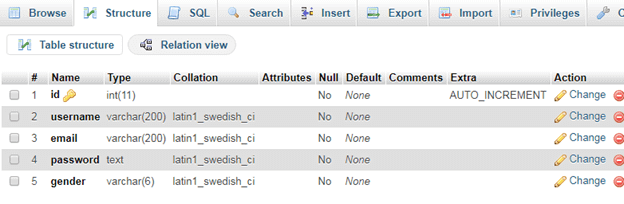
2. Write the following connection establishment code with PHP and database inside C:\xampp\htdocs\androidphpmysql directory. In the androidphpmysql (your project location) directory, create a connection.php file and write the following code. connection.php
<?php
$servername = "localhost";
$username = "root";
$password = "";
$database = "registerlogin";
$conn = new mysqli($servername, $username, $password, $database);
if ($conn->connect_error) {
die("Connection failed: " . $conn->connect_error);
}
?>
3. Create a registrationapi.php file in androidphpmysql directory and write the following code. This file handles the request coming from an Android application and generates a response in the form of JSON array to the android application. registrationapi.php
<?php
require_once 'connection.php';
$response = array();
if(isset($_GET['apicall'])){
switch($_GET['apicall']){
case 'signup':
if(isTheseParametersAvailable(array('username','email','password','gender'))){
$username = $_POST['username'];
$email = $_POST['email'];
$password = md5($_POST['password']);
$gender = $_POST['gender'];
$stmt = $conn->prepare("SELECT id FROM users WHERE username = ? OR email = ?");
$stmt->bind_param("ss", $username, $email);
$stmt->execute();
$stmt->store_result();
if($stmt->num_rows > 0){
$response['error'] = true;
$response['message'] = 'User already registered';
$stmt->close();
}
else{
$stmt = $conn->prepare("INSERT INTO users (username, email, password, gender) VALUES (?, ?, ?, ?)");
$stmt->bind_param("ssss", $username, $email, $password, $gender);
if($stmt->execute()){
$stmt = $conn->prepare("SELECT id, id, username, email, gender FROM users WHERE username = ?");
$stmt->bind_param("s",$username);
$stmt->execute();
$stmt->bind_result($userid, $id, $username, $email, $gender);
$stmt->fetch();
$user = array(
'id'=>$id,
'username'=>$username,
'email'=>$email,
'gender'=>$gender
);
$stmt->close();
$response['error'] = false;
$response['message'] = 'User registered successfully';
$response['user'] = $user;
}
}
}
else{
$response['error'] = true;
$response['message'] = 'required parameters are not available';
}
break;
case 'login':
if(isTheseParametersAvailable(array('username', 'password'))){
$username = $_POST['username'];
$password = md5($_POST['password']);
$stmt = $conn->prepare("SELECT id, username, email, gender FROM users WHERE username = ? AND password = ?");
$stmt->bind_param("ss",$username, $password);
$stmt->execute();
$stmt->store_result();
if($stmt->num_rows > 0){
$stmt->bind_result($id, $username, $email, $gender);
$stmt->fetch();
$user = array(
'id'=>$id,
'username'=>$username,
'email'=>$email,
'gender'=>$gender
);
$response['error'] = false;
$response['message'] = 'Login successfull';
$response['user'] = $user;
}
else{
$response['error'] = false;
$response['message'] = 'Invalid username or password';
}
}
break;
default:
$response['error'] = true;
$response['message'] = 'Invalid Operation Called';
}
}
else{
$response['error'] = true;
$response['message'] = 'Invalid API Call';
}
echo json_encode($response);
function isTheseParametersAvailable($params){
foreach($params as $param){
if(!isset($_POST[$param])){
return false;
}
}
return true;
}
?>
To check your PHP API whether it is working fine or not, you can use the REST client such as Postman tool. To check the registration code of API, you can pass the URL of registration with 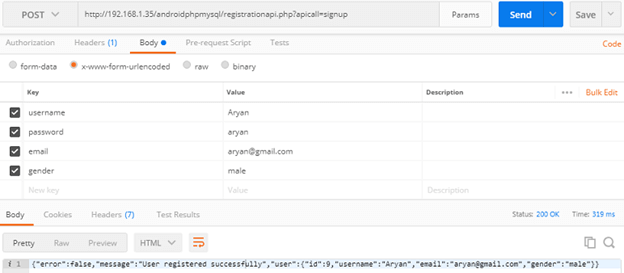
Similarly, you can check the log-in action by passing log-in URL with valid 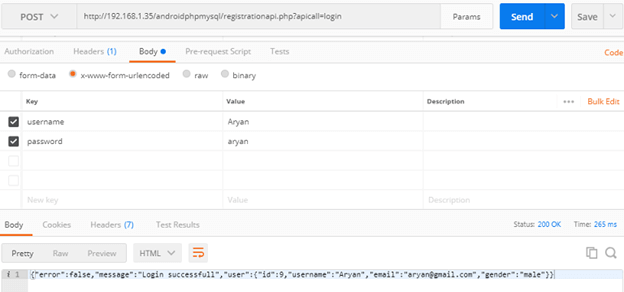
Now, in the Android application, we will create the three activity class for user registration, user log-in and display the user detail in main activity (as a profile). Create an activity_main.xml in layout and add the below code. This activity is used for displaying the detail of the user as a profile. activity_main.xml
<?xml version="1.0" encoding="utf-8"?>
<android.support.constraint.ConstraintLayout xmlns:android="http://schemas.android.com/apk/res/android"
xmlns:app="http://schemas.android.com/apk/res-auto"
xmlns:tools="http://schemas.android.com/tools"
android:layout_width="match_parent"
android:layout_height="match_parent"
tools:context="example.TheDeveloperBlog.com.volleyregistrationloginsystem.MainActivity">
<LinearLayout
android:layout_width="match_parent"
android:layout_height="fill_parent"
android:layout_marginBottom="8dp"
android:layout_marginEnd="8dp"
android:layout_marginStart="8dp"
android:layout_marginTop="8dp"
android:orientation="vertical"
app:layout_constraintBottom_toBottomOf="parent"
app:layout_constraintEnd_toEndOf="parent"
app:layout_constraintHorizontal_bias="0.0"
app:layout_constraintStart_toStartOf="parent"
app:layout_constraintTop_toTopOf="parent"
app:layout_constraintVertical_bias="0.0">
<TextView
android:layout_width="fill_parent"
android:layout_height="wrap_content"
android:gravity="center"
android:text="Welcome to Profile"
android:textAppearance="@style/Base.TextAppearance.AppCompat.Large" />
<TableLayout
android:layout_width="match_parent"
android:layout_height="wrap_content"
android:layout_marginTop="50dp">
<TableRow>
<TextView
android:layout_width="wrap_content"
android:layout_height="wrap_content"
android:padding="10dp"
android:text="Id"
android:textAppearance="@style/Base.TextAppearance.AppCompat.Large" />
<TextView
android:id="@+id/textViewId"
android:layout_width="wrap_content"
android:layout_height="wrap_content"
android:padding="10dp"
android:text="id"
android:textAppearance="@style/Base.TextAppearance.AppCompat.Medium" />
</TableRow>
<TableRow>
<TextView
android:layout_width="wrap_content"
android:layout_height="wrap_content"
android:padding="10dp"
android:text="Username"
android:textAppearance="@style/Base.TextAppearance.AppCompat.Large" />
<TextView
android:id="@+id/textViewUsername"
android:layout_width="wrap_content"
android:layout_height="wrap_content"
android:padding="10dp"
android:text="username"
android:textAppearance="@style/Base.TextAppearance.AppCompat.Medium" />
</TableRow>
<TableRow>
<TextView
android:layout_width="wrap_content"
android:layout_height="wrap_content"
android:padding="10dp"
android:text="Email"
android:textAppearance="@style/Base.TextAppearance.AppCompat.Large" />
<TextView
android:id="@+id/textViewEmail"
android:layout_width="wrap_content"
android:layout_height="wrap_content"
android:padding="10dp"
android:text="useremail"
android:textAppearance="@style/Base.TextAppearance.AppCompat.Medium" />
</TableRow>
<TableRow>
<TextView
android:layout_width="wrap_content"
android:layout_height="wrap_content"
android:padding="10dp"
android:text="Gender"
android:textAppearance="@style/Base.TextAppearance.AppCompat.Large" />
<TextView
android:id="@+id/textViewGender"
android:layout_width="wrap_content"
android:layout_height="wrap_content"
android:padding="10dp"
android:text="gender"
android:textAppearance="@style/Base.TextAppearance.AppCompat.Medium" />
</TableRow>
</TableLayout>
<Button
android:id="@+id/buttonLogout"
android:layout_width="210dp"
android:layout_height="50dp"
android:layout_marginTop="150dp"
android:layout_marginLeft="75dp"
android:text="Logout" />
</LinearLayout>
</android.support.constraint.ConstraintLayout>
Now, create an activity_login.xml file in layout directory with following code. This activity is used for user log-in UI. activity_login.xml
<?xml version="1.0" encoding="utf-8"?>
<android.support.constraint.ConstraintLayout xmlns:android="http://schemas.android.com/apk/res/android"
xmlns:app="http://schemas.android.com/apk/res-auto"
xmlns:tools="http://schemas.android.com/tools"
android:layout_width="match_parent"
android:layout_height="match_parent"
tools:context="example.TheDeveloperBlog.com.volleyregistrationloginsystem.LoginActivity">
<TextView
android:layout_width="fill_parent"
android:layout_height="wrap_content"
android:layout_marginEnd="8dp"
android:layout_marginStart="8dp"
android:layout_marginTop="16dp"
android:gravity="center"
android:text="Login"
android:textAppearance="@style/Base.TextAppearance.AppCompat.Large"
app:layout_constraintEnd_toEndOf="parent"
app:layout_constraintHorizontal_bias="1.0"
app:layout_constraintStart_toStartOf="parent"
app:layout_constraintTop_toTopOf="parent" />
<EditText
android:id="@+id/etUserName"
android:layout_width="fill_parent"
android:layout_height="wrap_content"
android:layout_marginBottom="8dp"
android:layout_marginEnd="8dp"
android:layout_marginStart="8dp"
android:layout_marginTop="8dp"
android:ems="10"
android:inputType="textPersonName"
android:hint="user name"
app:layout_constraintBottom_toBottomOf="parent"
app:layout_constraintEnd_toEndOf="parent"
app:layout_constraintHorizontal_bias="0.0"
app:layout_constraintStart_toStartOf="parent"
app:layout_constraintTop_toTopOf="parent"
app:layout_constraintVertical_bias="0.144" />
<EditText
android:id="@+id/etUserPassword"
android:layout_width="fill_parent"
android:layout_height="wrap_content"
android:layout_marginEnd="8dp"
android:layout_marginStart="8dp"
android:layout_marginTop="8dp"
android:hint="password"
android:ems="10"
android:inputType="textPassword"
app:layout_constraintEnd_toEndOf="parent"
app:layout_constraintStart_toStartOf="parent"
app:layout_constraintTop_toBottomOf="@+id/etUserName" />
<Button
android:id="@+id/btnLogin"
android:layout_width="210dp"
android:layout_height="50dp"
android:layout_marginBottom="8dp"
android:layout_marginEnd="8dp"
android:layout_marginStart="8dp"
android:layout_marginTop="8dp"
android:text="Login"
app:layout_constraintBottom_toBottomOf="parent"
app:layout_constraintEnd_toEndOf="parent"
app:layout_constraintStart_toStartOf="parent"
app:layout_constraintTop_toBottomOf="@+id/etUserName"
app:layout_constraintVertical_bias="0.754" />
<TextView
android:id="@+id/tvRegister"
android:layout_width="wrap_content"
android:layout_height="wrap_content"
android:layout_marginBottom="8dp"
android:layout_marginEnd="8dp"
android:layout_marginStart="8dp"
android:layout_marginTop="8dp"
android:gravity="center"
android:text="Create New Account\n Register Here"
app:layout_constraintBottom_toBottomOf="parent"
app:layout_constraintEnd_toEndOf="parent"
app:layout_constraintStart_toStartOf="parent"
app:layout_constraintTop_toBottomOf="@+id/btnLogin"
app:layout_constraintVertical_bias="0.405" />
<ProgressBar
android:id="@+id/progressBar"
android:visibility="gone"
style="?android:attr/progressBarStyle"
android:layout_width="wrap_content"
android:layout_height="wrap_content"
android:layout_marginBottom="8dp"
android:layout_marginEnd="8dp"
android:layout_marginStart="8dp"
android:layout_marginTop="8dp"
app:layout_constraintBottom_toBottomOf="parent"
app:layout_constraintEnd_toEndOf="parent"
app:layout_constraintStart_toStartOf="parent"
app:layout_constraintTop_toTopOf="parent"
app:layout_constraintVertical_bias="0.456" />
</android.support.constraint.ConstraintLayout>
Create an activity_register.xml file in layout directory with following code. This activity is used for user registration UI. activity_register.xml
<?xml version="1.0" encoding="utf-8"?>
<android.support.constraint.ConstraintLayout xmlns:android="http://schemas.android.com/apk/res/android"
xmlns:app="http://schemas.android.com/apk/res-auto"
xmlns:tools="http://schemas.android.com/tools"
android:layout_width="match_parent"
android:layout_height="match_parent"
tools:context="example.TheDeveloperBlog.com.volleyregistrationloginsystem.RegisterActivity">
<LinearLayout
android:layout_width="match_parent"
android:layout_height="519dp"
android:layout_centerVertical="true"
android:layout_marginBottom="8dp"
android:layout_marginEnd="8dp"
android:layout_marginStart="8dp"
android:layout_marginTop="8dp"
android:orientation="vertical"
android:padding="10dp"
app:layout_constraintBottom_toBottomOf="parent"
app:layout_constraintEnd_toEndOf="parent"
app:layout_constraintStart_toStartOf="parent"
app:layout_constraintTop_toTopOf="parent"
app:layout_constraintVertical_bias="0.0">
<TextView
android:layout_width="fill_parent"
android:layout_height="wrap_content"
android:text="Register"
android:gravity="center"
android:textAppearance="@style/Base.TextAppearance.AppCompat.Large" />
<EditText
android:id="@+id/editTextUsername"
android:layout_width="match_parent"
android:layout_height="wrap_content"
android:layout_marginBottom="8dp"
android:layout_marginTop="20dp"
android:hint="Username"
android:inputType="text" />
<EditText
android:id="@+id/editTextEmail"
android:layout_width="match_parent"
android:layout_height="wrap_content"
android:layout_marginBottom="8dp"
android:layout_marginTop="8dp"
android:hint="Email"
android:inputType="textEmailAddress" />
<EditText
android:id="@+id/editTextPassword"
android:layout_width="match_parent"
android:layout_height="wrap_content"
android:layout_marginBottom="8dp"
android:layout_marginTop="8dp"
android:fontFamily="sans-serif"
android:hint="Password"
android:inputType="textPassword" />
<RadioGroup
android:id="@+id/radioGender"
android:layout_width="match_parent"
android:layout_height="wrap_content"
android:layout_marginBottom="8dp"
android:layout_marginTop="8dp"
android:orientation="horizontal">
<RadioButton
android:id="@+id/radioButtonMale"
android:layout_width="wrap_content"
android:layout_height="wrap_content"
android:checked="true"
android:text="Male" />
<RadioButton
android:id="@+id/radioButtonFemale"
android:layout_width="wrap_content"
android:layout_height="wrap_content"
android:text="Female" />
</RadioGroup>
<Button
android:id="@+id/buttonRegister"
android:layout_width="match_parent"
android:layout_height="wrap_content"
android:layout_marginBottom="8dp"
android:layout_marginTop="90dp"
android:text="Register" />
<TextView
android:id="@+id/textViewLogin"
android:layout_width="match_parent"
android:layout_height="wrap_content"
android:layout_marginBottom="8dp"
android:layout_marginTop="8dp"
android:text="Already Registered?\nLogin Here"
android:textAlignment="center"
android:textAppearance="@style/Base.TextAppearance.AppCompat.Medium" />
</LinearLayout>
<ProgressBar
android:visibility="gone"
android:id="@+id/progressBar"
android:layout_width="wrap_content"
android:layout_height="wrap_content"
android:layout_centerHorizontal="true"
android:layout_centerVertical="true" />
</android.support.constraint.ConstraintLayout>
Add the volley library dependency in build.gradle file. build.gradleimplementation 'com.android.volley:volley:1.0.0' Create a data model class named as User.java with the following code. User.java
package example.TheDeveloperBlog.com.volleyregistrationloginsystem;
public class User {
private int id;
private String name, email, gender;
public User(int id, String name, String email, String gender) {
this.id = id;
this.email = email;
this.gender = gender;
this.name = name;
}
public int getId() {
return id;
}
public void setId(int id) {
this.id = id;
}
public String getName() {
return name;
}
public void setName(String name) {
this.name = name;
}
public String getEmail() {
return email;
}
public void setEmail(String email) {
this.email = email;
}
public String getGender() {
return gender;
}
public void setGender(String gender) {
this.gender = gender;
}
}
We need to define our URL that call the API of server-side. Create an URLs.java class and define the URL. URLs.java
package example.TheDeveloperBlog.com.volleyregistrationloginsystem;
public class URLs {
private static final String ROOT_URL = "http://192.168.1.35/androidphpmysql/registrationapi.php?apicall=";
public static final String URL_REGISTER = ROOT_URL + "signup";
public static final String URL_LOGIN= ROOT_URL + "login";
}
VolleySingleton.java
package example.TheDeveloperBlog.com.volleyregistrationloginsystem;
import android.content.Context;
import com.android.volley.Request;
import com.android.volley.RequestQueue;
import com.android.volley.toolbox.Volley;
public class VolleySingleton {
private static VolleySingleton mInstance;
private RequestQueue mRequestQueue;
private static Context mCtx;
private VolleySingleton(Context context) {
mCtx = context;
mRequestQueue = getRequestQueue();
}
public static synchronized VolleySingleton getInstance(Context context) {
if (mInstance == null) {
mInstance = new VolleySingleton(context);
}
return mInstance;
}
public RequestQueue getRequestQueue() {
if (mRequestQueue == null) {
// getApplicationContext() is key, it keeps you from leaking the
// Activity or BroadcastReceiver if someone passes one in.
mRequestQueue = Volley.newRequestQueue(mCtx.getApplicationContext());
}
return mRequestQueue;
}
public <T> void addToRequestQueue(Request<T> req) {
getRequestQueue().add(req);
}
}
Create a class named as SharedPreferences.java. In this class, we use the SharedPreferences class to store the user detail. The SharedPreferences class contains four methods with the following functionalities:
SharedPrefManager.java
package example.TheDeveloperBlog.com.volleyregistrationloginsystem;
import android.content.Context;
import android.content.Intent;
import android.content.SharedPreferences;
public class SharedPrefManager {
private static final String SHARED_PREF_NAME = "volleyregisterlogin";
private static final String KEY_USERNAME = "keyusername";
private static final String KEY_EMAIL = "keyemail";
private static final String KEY_GENDER = "keygender";
private static final String KEY_ID = "keyid";
private static SharedPrefManager mInstance;
private static Context ctx;
private SharedPrefManager(Context context) {
ctx = context;
}
public static synchronized SharedPrefManager getInstance(Context context) {
if (mInstance == null) {
mInstance = new SharedPrefManager(context);
}
return mInstance;
}
//this method will store the user data in shared preferences
public void userLogin(User user) {
SharedPreferences sharedPreferences = ctx.getSharedPreferences(SHARED_PREF_NAME, Context.MODE_PRIVATE);
SharedPreferences.Editor editor = sharedPreferences.edit();
editor.putInt(KEY_ID, user.getId());
editor.putString(KEY_USERNAME, user.getName());
editor.putString(KEY_EMAIL, user.getEmail());
editor.putString(KEY_GENDER, user.getGender());
editor.apply();
}
//this method will checker whether user is already logged in or not
public boolean isLoggedIn() {
SharedPreferences sharedPreferences = ctx.getSharedPreferences(SHARED_PREF_NAME, Context.MODE_PRIVATE);
return sharedPreferences.getString(KEY_USERNAME, null) != null;
}
//this method will give the logged in user
public User getUser() {
SharedPreferences sharedPreferences = ctx.getSharedPreferences(SHARED_PREF_NAME, Context.MODE_PRIVATE);
return new User(
sharedPreferences.getInt(KEY_ID, -1),
sharedPreferences.getString(KEY_USERNAME, null),
sharedPreferences.getString(KEY_EMAIL, null),
sharedPreferences.getString(KEY_GENDER, null)
);
}
//this method will logout the user
public void logout() {
SharedPreferences sharedPreferences = ctx.getSharedPreferences(SHARED_PREF_NAME, Context.MODE_PRIVATE);
SharedPreferences.Editor editor = sharedPreferences.edit();
editor.clear();
editor.apply();
ctx.startActivity(new Intent(ctx, LoginActivity.class));
}
}
Now, in the MainActivity.java class, we will display the user information if the user is log-in otherwise, it redirects to LoginActivity.java class. The onClick() method is used to log-out the user when clicking on the button. MainActivity.java
package example.TheDeveloperBlog.com.volleyregistrationloginsystem;
import android.content.Intent;
import android.support.v7.app.AppCompatActivity;
import android.os.Bundle;
import android.view.View;
import android.widget.Button;
import android.widget.TextView;
public class MainActivity extends AppCompatActivity implements View.OnClickListener{
TextView id,userName,userEmail,gender;
Button btnLogout;
@Override
protected void onCreate(Bundle savedInstanceState) {
super.onCreate(savedInstanceState);
setContentView(R.layout.activity_main);
if(SharedPrefManager.getInstance(this).isLoggedIn()){
id = findViewById(R.id.textViewId);
userName = findViewById(R.id.textViewUsername);
userEmail = findViewById(R.id.textViewEmail);
gender = findViewById(R.id.textViewGender);
btnLogout = findViewById(R.id.buttonLogout);
User user = SharedPrefManager.getInstance(this).getUser();
id.setText(String.valueOf(user.getId()));
userEmail.setText(user.getEmail());
gender.setText(user.getGender());
userName.setText(user.getName());
btnLogout.setOnClickListener(this);
}
else{
Intent intent = new Intent(MainActivity.this,LoginActivity.class);
startActivity(intent);
finish();
}
}
public void onClick(View view){
if(view.equals(btnLogout)){
SharedPrefManager.getInstance(getApplicationContext()).logout();
}
}
}
In the LoginActivity.java class, we check if the user is already log-in or not, if true then redirect to MainActivity.java class otherwise, allow a user to log-in. StringRequest class of Volley library is used for network module. The object of StringReuest class takes the parameters of the request method type, URL, and the response. LoginActivity.java
package example.TheDeveloperBlog.com.volleyregistrationloginsystem;
import android.content.Intent;
import android.support.v7.app.AppCompatActivity;
import android.os.Bundle;
import android.text.TextUtils;
import android.view.View;
import android.widget.EditText;
import android.widget.ProgressBar;
import android.widget.Toast;
import com.android.volley.AuthFailureError;
import com.android.volley.Request;
import com.android.volley.Response;
import com.android.volley.VolleyError;
import com.android.volley.toolbox.StringRequest;
import org.json.JSONException;
import org.json.JSONObject;
import java.util.HashMap;
import java.util.Map;
public class LoginActivity extends AppCompatActivity {
EditText etName, etPassword;
ProgressBar progressBar;
@Override
protected void onCreate(Bundle savedInstanceState) {
super.onCreate(savedInstanceState);
setContentView(R.layout.activity_login);
if (SharedPrefManager.getInstance(this).isLoggedIn()) {
finish();
startActivity(new Intent(this, MainActivity.class));
}
progressBar = findViewById(R.id.progressBar);
etName = findViewById(R.id.etUserName);
etPassword = findViewById(R.id.etUserPassword);
//calling the method userLogin() for login the user
findViewById(R.id.btnLogin).setOnClickListener(new View.OnClickListener() {
@Override
public void onClick(View view) {
userLogin();
}
});
//if user presses on textview not register calling RegisterActivity
findViewById(R.id.tvRegister).setOnClickListener(new View.OnClickListener() {
@Override
public void onClick(View view) {
finish();
startActivity(new Intent(getApplicationContext(), RegisterActivity.class));
}
});
}
private void userLogin() {
//first getting the values
final String username = etName.getText().toString();
final String password = etPassword.getText().toString();
//validating inputs
if (TextUtils.isEmpty(username)) {
etName.setError("Please enter your username");
etName.requestFocus();
return;
}
if (TextUtils.isEmpty(password)) {
etPassword.setError("Please enter your password");
etPassword.requestFocus();
return;
}
//if everything is fine
StringRequest stringRequest = new StringRequest(Request.Method.POST, URLs.URL_LOGIN,
new Response.Listener<String>() {
@Override
public void onResponse(String response) {
progressBar.setVisibility(View.GONE);
try {
//converting response to json object
JSONObject obj = new JSONObject(response);
//if no error in response
if (!obj.getBoolean("error")) {
Toast.makeText(getApplicationContext(), obj.getString("message"), Toast.LENGTH_SHORT).show();
//getting the user from the response
JSONObject userJson = obj.getJSONObject("user");
//creating a new user object
User user = new User(
userJson.getInt("id"),
userJson.getString("username"),
userJson.getString("email"),
userJson.getString("gender")
);
//storing the user in shared preferences
SharedPrefManager.getInstance(getApplicationContext()).userLogin(user);
//starting the profile activity
finish();
startActivity(new Intent(getApplicationContext(), MainActivity.class));
} else {
Toast.makeText(getApplicationContext(), obj.getString("message"), Toast.LENGTH_SHORT).show();
}
} catch (JSONException e) {
e.printStackTrace();
}
}
},
new Response.ErrorListener() {
@Override
public void onErrorResponse(VolleyError error) {
Toast.makeText(getApplicationContext(), error.getMessage(), Toast.LENGTH_SHORT).show();
}
})
{
@Override
protected Map<String, String> getParams() throws AuthFailureError {
Map<String, String> params = new HashMap<>();
params.put("username", username);
params.put("password", password);
return params;
}
};
VolleySingleton.getInstance(this).addToRequestQueue(stringRequest);
}
}
The RegisterActivity.java class is used to register the user. This class initially checks the user log-in if it is true, then redirect to MainActivity.java class otherwise, allow user for registration. Similar to LoginActivity.java class, we use the StringRequest class of Volley library for network connection and pass the parameters of the type request method, URL, and the response. The Response.Listener<String>() method handles the response generated by the server. RegisterActivity.java
package example.TheDeveloperBlog.com.volleyregistrationloginsystem;
import android.content.Intent;
import android.support.v7.app.AppCompatActivity;
import android.os.Bundle;
import android.text.TextUtils;
import android.view.View;
import android.widget.EditText;
import android.widget.ProgressBar;
import android.widget.RadioButton;
import android.widget.RadioGroup;
import android.widget.Toast;
import com.android.volley.AuthFailureError;
import com.android.volley.Request;
import com.android.volley.Response;
import com.android.volley.VolleyError;
import com.android.volley.toolbox.StringRequest;
import org.json.JSONException;
import org.json.JSONObject;
import java.util.HashMap;
import java.util.Map;
public class RegisterActivity extends AppCompatActivity {
EditText editTextUsername, editTextEmail, editTextPassword;
RadioGroup radioGroupGender;
ProgressBar progressBar;
@Override
protected void onCreate(Bundle savedInstanceState) {
super.onCreate(savedInstanceState);
setContentView(R.layout.activity_register);
progressBar = findViewById(R.id.progressBar);
//if the user is already logged in we will directly start the MainActivity (profile) activity
if (SharedPrefManager.getInstance(this).isLoggedIn()) {
finish();
startActivity(new Intent(this, MainActivity.class));
return;
}
editTextUsername = findViewById(R.id.editTextUsername);
editTextEmail = findViewById(R.id.editTextEmail);
editTextPassword = findViewById(R.id.editTextPassword);
radioGroupGender = findViewById(R.id.radioGender);
findViewById(R.id.buttonRegister).setOnClickListener(new View.OnClickListener() {
@Override
public void onClick(View view) {
//if user pressed on button register
//here we will register the user to server
registerUser();
}
});
findViewById(R.id.textViewLogin).setOnClickListener(new View.OnClickListener() {
@Override
public void onClick(View view) {
//if user pressed on textview that already register open LoginActivity
finish();
startActivity(new Intent(RegisterActivity.this, LoginActivity.class));
}
});
}
private void registerUser() {
final String username = editTextUsername.getText().toString().trim();
final String email = editTextEmail.getText().toString().trim();
final String password = editTextPassword.getText().toString().trim();
final String gender = ((RadioButton) findViewById(radioGroupGender.getCheckedRadioButtonId())).getText().toString();
//first we will do the validations
if (TextUtils.isEmpty(username)) {
editTextUsername.setError("Please enter username");
editTextUsername.requestFocus();
return;
}
if (TextUtils.isEmpty(email)) {
editTextEmail.setError("Please enter your email");
editTextEmail.requestFocus();
return;
}
if (!android.util.Patterns.EMAIL_ADDRESS.matcher(email).matches()) {
editTextEmail.setError("Enter a valid email");
editTextEmail.requestFocus();
return;
}
if (TextUtils.isEmpty(password)) {
editTextPassword.setError("Enter a password");
editTextPassword.requestFocus();
return;
}
StringRequest stringRequest = new StringRequest(Request.Method.POST, URLs.URL_REGISTER,
new Response.Listener<String>() {
@Override
public void onResponse(String response) {
progressBar.setVisibility(View.GONE);
try {
//converting response to json object
JSONObject obj = new JSONObject(response);
//if no error in response
if (!obj.getBoolean("error")) {
Toast.makeText(getApplicationContext(), obj.getString("message"), Toast.LENGTH_SHORT).show();
//getting the user from the response
JSONObject userJson = obj.getJSONObject("user");
//creating a new user object
User user = new User(
userJson.getInt("id"),
userJson.getString("username"),
userJson.getString("email"),
userJson.getString("gender")
);
//storing the user in shared preferences
SharedPrefManager.getInstance(getApplicationContext()).userLogin(user);
//starting the profile activity
finish();
startActivity(new Intent(getApplicationContext(), MainActivity.class));
} else {
Toast.makeText(getApplicationContext(), obj.getString("message"), Toast.LENGTH_SHORT).show();
}
} catch (JSONException e) {
e.printStackTrace();
}
}
},
new Response.ErrorListener() {
@Override
public void onErrorResponse(VolleyError error) {
Toast.makeText(getApplicationContext(), error.getMessage(), Toast.LENGTH_SHORT).show();
}
}) {
@Override
protected Map<String, String> getParams() throws AuthFailureError {
Map<String, String> params = new HashMap<>();
params.put("username", username);
params.put("email", email);
params.put("password", password);
params.put("gender", gender);
return params;
}
};
VolleySingleton.getInstance(this).addToRequestQueue(stringRequest);
}
}
Add the following permission in AndroidManifest.xml file
<uses-permission android:name="android.permission.ACCESS_NETWORK_STATE"/>
<uses-permission android:name="android.permission.INTERNET"/>
AndroidManifest.xml
<?xml version="1.0" encoding="utf-8"?>
<manifest xmlns:android="http://schemas.android.com/apk/res/android"
package="example.TheDeveloperBlog.com.volleyregistrationloginsystem">
<uses-permission android:name="android.permission.ACCESS_NETWORK_STATE"/>
<uses-permission android:name="android.permission.INTERNET"/>
<application
android:allowBackup="true"
android:icon="@mipmap/ic_launcher"
android:label="@string/app_name"
android:roundIcon="@mipmap/ic_launcher_round"
android:supportsRtl="true"
android:theme="@style/AppTheme">
<activity android:name=".MainActivity">
<intent-filter>
<action android:name="android.intent.action.MAIN" />
<category android:name="android.intent.category.LAUNCHER" />
</intent-filter>
</activity>
<activity android:name=".LoginActivity" />
<activity android:name=".RegisterActivity"></activity>
</application>
</manifest>
Output: 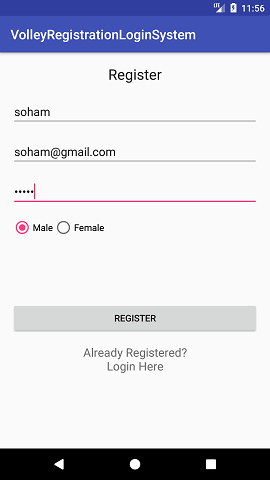 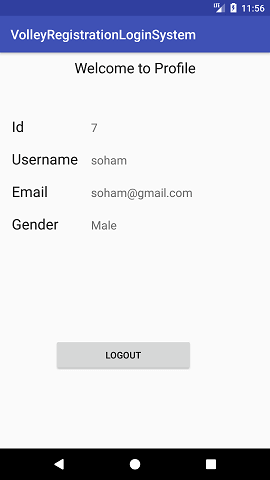
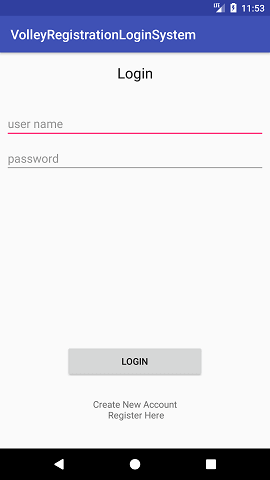 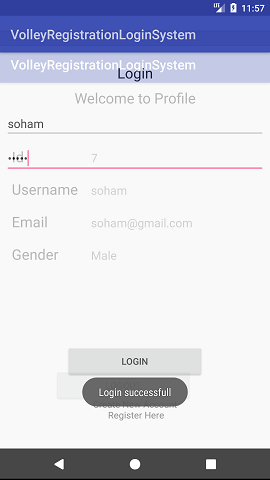
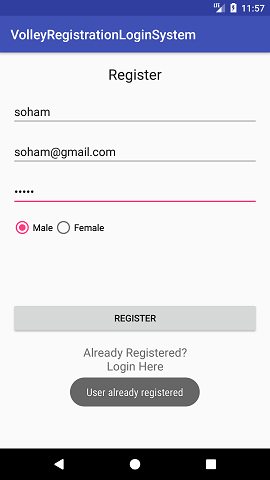
Next TopicNetwork Connectivity Services
|
Related Links:
- Android MediaRecorder example
- Learn Android Tutorial | Android Studio Tutorial
- Android Custom RadioButton
- Android AlertDialog Example
- Android Spinner Example
- Android Versions
- Android Watch
- Android Seekbar example
- Android DatePicker Example
- Android TimePicker Example
- Android Sqlite Tutorial
- Android SQLite Example with Spinner
- Android XML Parsing using SAX Parser
- Android RSS Feed Reader
- Android Linkify Example
- Android AutoCompleteTextView Example
- Android ListView Example
- Android AlarmManager
- Android Google Map Search Location using Geocodr
- Android Emulator
- Android Auto
- Android File Transfer
- Android Hide Title Bar Example
- Android TextToSpeech Tutorial
- Android TextToSpeech Example
- Android Volley Library - Registration, Log-in, and Log-out
- Android ScrollView Horizontal
- Android Network Connectivity Services
- Android Messages
- Android Oreo
- Android TV
- Android Screenshot
- Android Custom CheckBox
- Android RadioButton
- Android Dynamic RadioButton
- Android StartActivityForResult Example
- Android Share App Data
- Android Fragments
- Android Simple Graphics Example
- Android Animation Example
- Android Image Switcher
- Android Image Slider
- Android Quiz | Android Online Test
- Android Option Menu Example
- Android Context Menu Example
- Android Popup Menu Example
- Android Web Service | Android Restful Web Service
- Android Google Map
- Android Google Map displaying Current Location
- Android Service Tutorial
- Android External Storage Example - TheDeveloperBlog.com
- Adding Android Interstitial Ads
- Android QR Code / Bar Code Scanner
- Android Custom ListView
- Android RatingBar Example
- Android WebView Example
- Android Preferences Example
- Android Internal Storage Example - TheDeveloperBlog.com
- Android Analog Clock and Android Digital Clock Example
- Android ProgressBar Example
- Android ScrollView Vertical
- Android XML Parsing using DOM Parser
- Android XMLPullParser Tutorial
- Android JSON Parsing Tutorial
- Android ViewStub
- Android Intro Slider Example
- Android RecyclerView List Example
- Android Swipe to Delete RecyclerView items with UNDU
- Android Telephony Manager Tutorial
- Android Call State Example
- Android Call State BroadCastReceiver Example
- Android Firebase Authentication - Google Login
- Android Notification
- Android TabLayout
- Android TabLayout with FrameLayout
- Android SearchView
- Android SearchView on Toolbar
- Android Caller talker example
- Integrating Google Sign-In in Android App
- Integrating LinkedIn API in Android App
- Integrating Twitter API in Android App
- Android Device Manager
- Android Studio
- Android Interview Questions (2021)
- Android EditText with TextWatcher
- Android Activity Lifecycle
- Android Screen Orientation Example
- Android Intent Example
- Android Explicit Intent Example
- Android Bluetooth Tutorial
- Android bluetooth list paired devices example
- Android Wifi Example
- Android Camera Tutorial
- Android Sensor Tutorial
- Android Custom Toast Example
- Android ToggleButton Example
- Android Checkbox Example | Food Ordering Example
- What is android
- History of Android
- Android Architecture | Android Software Stack
- Android Core Building Blocks | Fundamental Components
- Android Widgets Tutorial
- Android Button Example
- Android Toast Example
- Adding Android Google Admob
- Adding Android Banner Ads