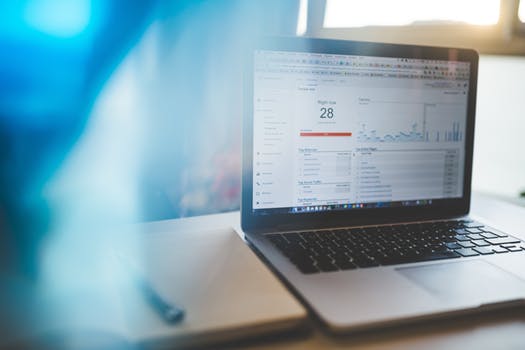TheDeveloperBlog.com
C-Sharp | Java | Python | Swift | GO | WPF | Ruby | Scala | F# | JavaScript | SQL | PHP | Angular | HTML
Android Intro Slider Example
Android Intro Slider Example with examples of Activity and Intent, Fragments, Menu, Service, alarm manager, storage, sqlite, xml, json, multimedia, speech, web service, telephony, animation and graphics
Introduction Slider Example (Launch very first time when app start)It is a good idea to implement a welcome slider screen which introduces the major features of the app. In this slider, a brief introduction of the app can be given where the user can swipe through the sliders before launching the application (MainActivity or Home-page). Android Introduction Slider Example
In this example, we will use SharedPreferences class that is used to keep the state whether the app is being launched the first time or not. If the app is launched for the very first time, then it displays sliders before launching the application otherwise launch MainActivity. Create an activity_main.xml file in layout directory with following code (your UI). activity_main.xml
<?xml version="1.0" encoding="utf-8"?>
<android.support.constraint.ConstraintLayout xmlns:android="http://schemas.android.com/apk/res/android"
xmlns:app="http://schemas.android.com/apk/res-auto"
xmlns:tools="http://schemas.android.com/tools"
android:layout_width="match_parent"
android:layout_height="match_parent"
android:background="@color/bg_mainactivity"
tools:context="example.TheDeveloperBlog.com.introonetimefirsttime.MainActivity">
<TextView
android:layout_width="wrap_content"
android:layout_height="wrap_content"
android:layout_marginEnd="8dp"
android:layout_marginStart="8dp"
android:layout_marginTop="176dp"
android:textSize="18dp"
android:text="This is your MainActivity or Home Page"
android:textColor="@android:color/white"
app:layout_constraintEnd_toEndOf="parent"
app:layout_constraintHorizontal_bias="0.503"
app:layout_constraintStart_toStartOf="parent"
app:layout_constraintTop_toTopOf="parent" />
<Button
android:id="@+id/btn_click"
android:layout_width="wrap_content"
android:layout_height="wrap_content"
android:layout_marginBottom="96dp"
android:layout_marginEnd="8dp"
android:layout_marginStart="8dp"
android:text="Button"
android:onClick="btn_Click"
app:layout_constraintBottom_toBottomOf="parent"
app:layout_constraintEnd_toEndOf="parent"
app:layout_constraintHorizontal_bias="0.501"
app:layout_constraintStart_toStartOf="parent" />
</android.support.constraint.ConstraintLayout>
Create an activity_welcome.xml file and add the following code. It is used for the layout of slider. activity_welcome.xml
<?xml version="1.0" encoding="utf-8"?>
<RelativeLayout xmlns:android="http://schemas.android.com/apk/res/android"
xmlns:app="http://schemas.android.com/apk/res-auto"
xmlns:tools="http://schemas.android.com/tools"
android:layout_width="match_parent"
android:layout_height="match_parent"
tools:showIn="@layout/activity_welcome">
<android.support.v4.view.ViewPager
android:id="@+id/view_pager"
android:layout_width="match_parent"
android:layout_height="match_parent" />
<LinearLayout
android:id="@+id/layoutDots"
android:layout_width="match_parent"
android:layout_height="@dimen/dots_height"
android:layout_alignParentBottom="true"
android:layout_marginBottom="@dimen/dots_margin_bottom"
android:gravity="center"
android:orientation="horizontal">
</LinearLayout>
<View
android:layout_width="match_parent"
android:layout_height="1dp"
android:alpha=".5"
android:layout_above="@id/layoutDots"
android:background="@android:color/white" />
<Button
android:id="@+id/btn_next"
android:layout_width="wrap_content"
android:layout_height="wrap_content"
android:layout_alignParentBottom="true"
android:layout_alignParentRight="true"
android:background="@null"
android:text="@string/next"
android:textColor="@android:color/white" />
<Button
android:id="@+id/btn_skip"
android:layout_width="wrap_content"
android:layout_height="wrap_content"
android:layout_alignParentBottom="true"
android:layout_alignParentLeft="true"
android:background="@null"
android:text="@string/skip"
android:textColor="@android:color/white" />
</RelativeLayout>
Now create the layout for the welcome sliders as welcome_slide1.xml and welcome_slide2.xml in layout directory. welcome_slide1.xml
<?xml version="1.0" encoding="utf-8"?>
<RelativeLayout xmlns:android="http://schemas.android.com/apk/res/android"
android:layout_width="match_parent"
android:layout_height="match_parent"
android:background="@color/bg_screen1">
<LinearLayout
android:layout_width="wrap_content"
android:layout_height="wrap_content"
android:layout_centerInParent="true"
android:gravity="center_horizontal"
android:orientation="vertical">
<ImageView
android:layout_width="@dimen/img_width_height"
android:layout_height="@dimen/img_width_height"
android:src="@drawable/jtp_logo" />
<TextView
android:layout_width="wrap_content"
android:layout_height="wrap_content"
android:text="@string/slide_1_title"
android:textColor="@android:color/white"
android:textSize="@dimen/slide_title"
android:textStyle="bold" />
<TextView
android:layout_width="wrap_content"
android:layout_height="wrap_content"
android:layout_marginTop="20dp"
android:paddingLeft="@dimen/desc_padding"
android:paddingRight="@dimen/desc_padding"
android:text="@string/slide_1_desc"
android:textAlignment="center"
android:textColor="@android:color/white"
android:textSize="@dimen/slide_desc" />
</LinearLayout>
</RelativeLayout>
welcome_slide2.xml
<?xml version="1.0" encoding="utf-8"?>
<RelativeLayout xmlns:android="http://schemas.android.com/apk/res/android"
android:layout_width="match_parent"
android:layout_height="match_parent"
android:background="@color/bg_screen2">
<LinearLayout
android:layout_width="wrap_content"
android:layout_height="wrap_content"
android:layout_centerInParent="true"
android:gravity="center_horizontal"
android:orientation="vertical">
<ImageView
android:layout_width="@dimen/img_width_height"
android:layout_height="@dimen/img_width_height"
android:src="@drawable/image" />
<TextView
android:layout_width="wrap_content"
android:layout_height="wrap_content"
android:text="@string/slide_2_title"
android:textColor="@android:color/white"
android:textSize="@dimen/slide_title"
android:textStyle="bold" />
<TextView
android:layout_width="wrap_content"
android:layout_height="wrap_content"
android:layout_marginTop="20dp"
android:paddingLeft="@dimen/desc_padding"
android:paddingRight="@dimen/desc_padding"
android:text="@string/slide_2_desc"
android:textAlignment="center"
android:textColor="@android:color/white"
android:textSize="@dimen/slide_desc" />
</LinearLayout>
</RelativeLayout>
colors.xml
<?xml version="1.0" encoding="utf-8"?>
<resources>
<color name="colorPrimary">#3F51B5</color>
<color name="colorPrimaryDark">#303F9F</color>
<color name="colorAccent">#FF4081</color>
<color name="bg_mainactivity">#d4e6e3</color>
<!-- Screens background color-->
<color name="bg_screen1">#16c266</color>
<color name="bg_screen2">#90c2bb</color>
<!-- dots inactive colors -->
<color name="dot_dark_screen1">#39d1ba</color>
<color name="dot_dark_screen2">#14a895</color>
<!-- dots active colors -->
<color name="dot_light_screen1">#8de7f9</color>
<color name="dot_light_screen2">#8cf9eb</color>
<array name="array_dot_active">
<item>@color/dot_light_screen1</item>
<item>@color/dot_light_screen2</item>
</array>
<array name="array_dot_inactive">
<item>@color/dot_dark_screen1</item>
<item>@color/dot_dark_screen2</item>
</array>
</resources>
strings.xml
<resources>
<string name="app_name">IntroOneTimeFirstTime</string>
<string name="next">NEXT</string>
<string name="skip">SKIP</string>
<string name="start">GOT IT</string>
<string name="slide_1_title">Welcome to TheDeveloperBlog!</string>
<string name="slide_1_desc">TheDeveloperBlog is passionate to offer better technical content to the world.</string>
<string name="slide_2_title">Android</string>
<string name="slide_2_desc">Android is a mobile operating system developed by Google.</string>
</resources>
dimens.xml
<?xml version="1.0" encoding="utf-8"?>
<resources>
<!-- Default screen margins, per the Android Design guidelines. -->
<dimen name="activity_horizontal_margin">16dp</dimen>
<dimen name="activity_vertical_margin">16dp</dimen>
<dimen name="fab_margin">16dp</dimen>
<dimen name="dots_height">30dp</dimen>
<dimen name="dots_margin_bottom">20dp</dimen>
<dimen name="img_width_height">120dp</dimen>
<dimen name="slide_title">30dp</dimen>
<dimen name="slide_desc">16dp</dimen>
<dimen name="desc_padding">40dp</dimen>
</resources>
Create a PrefManager.java class and add the following code. In the class, we use SharedPreferences class that keeps the preference name and a Boolean state true if the app is launched for the first time. PrefManager.java
package example.TheDeveloperBlog.com.introonetimefirsttime;
import android.content.Context;
import android.content.SharedPreferences;
public class PrefManager {
SharedPreferences pref;
SharedPreferences.Editor editor;
Context _context;
// shared pref mode
int PRIVATE_MODE = 0;
// Shared preferences file name
private static final String PREF_NAME = "welcome";
private static final String IS_FIRST_TIME_LAUNCH = "IsFirstTimeLaunch";
public PrefManager(Context context) {
this._context = context;
pref = _context.getSharedPreferences(PREF_NAME, PRIVATE_MODE);
editor = pref.edit();
}
public void setFirstTimeLaunch(boolean isFirstTime) {
editor.putBoolean(IS_FIRST_TIME_LAUNCH, isFirstTime);
editor.commit();
}
public boolean isFirstTimeLaunch() {
return pref.getBoolean(IS_FIRST_TIME_LAUNCH, true);
}
}
In the WelcomeActivity.java class file, add the following code. In this class, we are performing the following tasks:
WelcomeActivity.java
package example.TheDeveloperBlog.com.introonetimefirsttime;
import android.support.v4.view.ViewPager;
import android.support.v7.app.AppCompatActivity;
import android.os.Bundle;
import android.content.Context;
import android.content.Intent;
import android.graphics.Color;
import android.os.Build;
import android.support.v4.view.PagerAdapter;
import android.text.Html;
import android.view.LayoutInflater;
import android.view.View;
import android.view.ViewGroup;
import android.view.Window;
import android.view.WindowManager;
import android.widget.Button;
import android.widget.LinearLayout;
import android.widget.TextView;
public class WelcomeActivity extends AppCompatActivity {
private ViewPager viewPager;
private MyViewPagerAdapter myViewPagerAdapter;
private LinearLayout dotsLayout;
private TextView[] dots;
private int[] layouts;
private Button btnSkip, btnNext;
private PrefManager prefManager;
@Override
protected void onCreate(Bundle savedInstanceState) {
super.onCreate(savedInstanceState);
// Checking for first time launch - before calling setContentView()
prefManager = new PrefManager(this);
if (!prefManager.isFirstTimeLaunch()) {
launchHomeScreen();
finish();
}
// Making notification bar transparent
if (Build.VERSION.SDK_INT >= 21) {
getWindow().getDecorView().setSystemUiVisibility(View.SYSTEM_UI_FLAG_LAYOUT_STABLE | View.SYSTEM_UI_FLAG_LAYOUT_FULLSCREEN);
}
setContentView(R.layout.activity_welcome);
viewPager = (ViewPager) findViewById(R.id.view_pager);
dotsLayout = (LinearLayout) findViewById(R.id.layoutDots);
btnSkip = (Button) findViewById(R.id.btn_skip);
btnNext = (Button) findViewById(R.id.btn_next);
// layouts of welcome sliders
layouts = new int[]{
R.layout.welcome_slide1,
R.layout.welcome_slide2
};
// adding bottom dots
addBottomDots(0);
// making notification bar transparent
changeStatusBarColor();
myViewPagerAdapter = new MyViewPagerAdapter();
viewPager.setAdapter(myViewPagerAdapter);
viewPager.addOnPageChangeListener(viewPagerPageChangeListener);
btnSkip.setOnClickListener(new View.OnClickListener() {
@Override
public void onClick(View v) {
launchHomeScreen();
}
});
btnNext.setOnClickListener(new View.OnClickListener() {
@Override
public void onClick(View v) {
// checking for last page if true launch MainActivity
int current = getItem(+1);
if (current < layouts.length) {
// move to next screen
viewPager.setCurrentItem(current);
} else {
launchHomeScreen();
}
}
});
}
private void addBottomDots(int currentPage) {
dots = new TextView[layouts.length];
int[] colorsActive = getResources().getIntArray(R.array.array_dot_active);
int[] colorsInactive = getResources().getIntArray(R.array.array_dot_inactive);
dotsLayout.removeAllViews();
for (int i = 0; i < dots.length; i++) {
dots[i] = new TextView(this);
dots[i].setText(Html.fromHtml("?"));
dots[i].setTextSize(35);
dots[i].setTextColor(colorsInactive[currentPage]);
dotsLayout.addView(dots[i]);
}
if (dots.length > 0)
dots[currentPage].setTextColor(colorsActive[currentPage]);
}
private int getItem(int i) {
return viewPager.getCurrentItem() + i;
}
private void launchHomeScreen() {
prefManager.setFirstTimeLaunch(false);
startActivity(new Intent(WelcomeActivity.this, MainActivity.class));
finish();
}
// viewpager change listener
ViewPager.OnPageChangeListener viewPagerPageChangeListener = new ViewPager.OnPageChangeListener() {
@Override
public void onPageSelected(int position) {
addBottomDots(position);
// changing the next button text 'NEXT' / 'GOT IT'
if (position == layouts.length - 1) {
// last page. make button text to GOT IT
btnNext.setText(getString(R.string.start));
btnSkip.setVisibility(View.GONE);
} else {
// still pages are left
btnNext.setText(getString(R.string.next));
btnSkip.setVisibility(View.VISIBLE);
}
}
@Override
public void onPageScrolled(int arg0, float arg1, int arg2) {
}
@Override
public void onPageScrollStateChanged(int arg0) {
}
};
// Making notification bar transparent
private void changeStatusBarColor() {
if (Build.VERSION.SDK_INT >= Build.VERSION_CODES.LOLLIPOP) {
Window window = getWindow();
window.addFlags(WindowManager.LayoutParams.FLAG_DRAWS_SYSTEM_BAR_BACKGROUNDS);
window.setStatusBarColor(Color.TRANSPARENT);
}
}
/**
* View pager adapter
*/
public class MyViewPagerAdapter extends PagerAdapter {
private LayoutInflater layoutInflater;
public MyViewPagerAdapter() {
}
@Override
public Object instantiateItem(ViewGroup container, int position) {
layoutInflater = (LayoutInflater) getSystemService(Context.LAYOUT_INFLATER_SERVICE);
View view = layoutInflater.inflate(layouts[position], container, false);
container.addView(view);
return view;
}
@Override
public int getCount() {
return layouts.length;
}
@Override
public boolean isViewFromObject(View view, Object obj) {
return view == obj;
}
@Override
public void destroyItem(ViewGroup container, int position, Object object) {
View view = (View) object;
container.removeView(view);
}
}
}
In the MainActivity.java class, add the following code. This class checks the state returned by the SharedPreferences. MainActivity.java
package example.TheDeveloperBlog.com.introonetimefirsttime;
import android.content.Intent;
import android.support.v7.app.AppCompatActivity;
import android.os.Bundle;
import android.view.View;
import android.widget.Toast;
public class MainActivity extends AppCompatActivity {
@Override
protected void onCreate(Bundle savedInstanceState) {
super.onCreate(savedInstanceState);
setContentView(R.layout.activity_main);
PrefManager prefManager = new PrefManager(getApplicationContext());
if(prefManager.isFirstTimeLaunch()){
prefManager.setFirstTimeLaunch(false);
startActivity(new Intent(MainActivity.this, WelcomeActivity.class));
finish();
}
}
protected void btn_Click(View view){
Toast.makeText(MainActivity.this, "clicked on button", Toast.LENGTH_LONG).show();
}
}
AndroidMenifest.java
<?xml version="1.0" encoding="utf-8"?>
<manifest xmlns:android="http://schemas.android.com/apk/res/android"
package="example.TheDeveloperBlog.com.introonetimefirsttime">
<application
android:allowBackup="true"
android:icon="@mipmap/ic_launcher"
android:label="@string/app_name"
android:roundIcon="@mipmap/ic_launcher_round"
android:supportsRtl="true"
android:theme="@style/AppTheme">
<activity android:name=".WelcomeActivity">
<intent-filter>
<action android:name="android.intent.action.MAIN" />
<category android:name="android.intent.category.LAUNCHER" />
</intent-filter>
</activity>
<activity
android:name=".MainActivity"/>
</application>
</manifest>
Output: 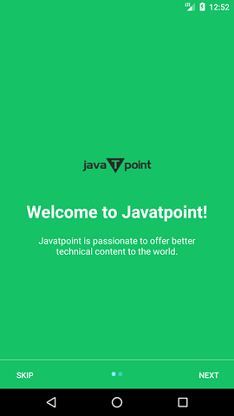
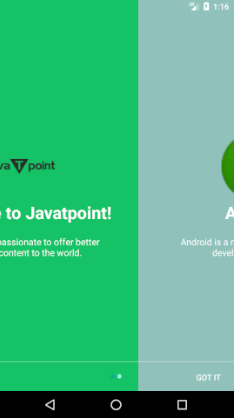
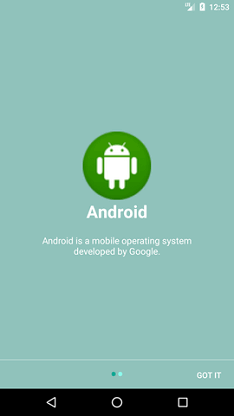
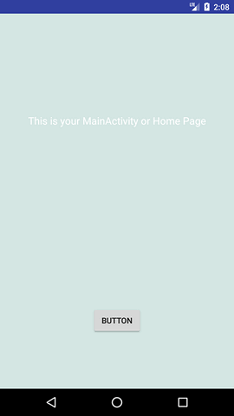
Next TopicRecyclerView List
|
Related Links:
- Android MediaRecorder example
- Learn Android Tutorial | Android Studio Tutorial
- Android Custom RadioButton
- Android AlertDialog Example
- Android Spinner Example
- Android Versions
- Android Watch
- Android Seekbar example
- Android DatePicker Example
- Android TimePicker Example
- Android Sqlite Tutorial
- Android SQLite Example with Spinner
- Android XML Parsing using SAX Parser
- Android RSS Feed Reader
- Android Linkify Example
- Android AutoCompleteTextView Example
- Android ListView Example
- Android AlarmManager
- Android Google Map Search Location using Geocodr
- Android Emulator
- Android Auto
- Android File Transfer
- Android Hide Title Bar Example
- Android TextToSpeech Tutorial
- Android TextToSpeech Example
- Android Volley Library - Registration, Log-in, and Log-out
- Android ScrollView Horizontal
- Android Network Connectivity Services
- Android Messages
- Android Oreo
- Android TV
- Android Screenshot
- Android Custom CheckBox
- Android RadioButton
- Android Dynamic RadioButton
- Android StartActivityForResult Example
- Android Share App Data
- Android Fragments
- Android Simple Graphics Example
- Android Animation Example
- Android Image Switcher
- Android Image Slider
- Android Quiz | Android Online Test
- Android Option Menu Example
- Android Context Menu Example
- Android Popup Menu Example
- Android Web Service | Android Restful Web Service
- Android Google Map
- Android Google Map displaying Current Location
- Android Service Tutorial
- Android External Storage Example - TheDeveloperBlog.com
- Adding Android Interstitial Ads
- Android QR Code / Bar Code Scanner
- Android Custom ListView
- Android RatingBar Example
- Android WebView Example
- Android Preferences Example
- Android Internal Storage Example - TheDeveloperBlog.com
- Android Analog Clock and Android Digital Clock Example
- Android ProgressBar Example
- Android ScrollView Vertical
- Android XML Parsing using DOM Parser
- Android XMLPullParser Tutorial
- Android JSON Parsing Tutorial
- Android ViewStub
- Android Intro Slider Example
- Android RecyclerView List Example
- Android Swipe to Delete RecyclerView items with UNDU
- Android Telephony Manager Tutorial
- Android Call State Example
- Android Call State BroadCastReceiver Example
- Android Firebase Authentication - Google Login
- Android Notification
- Android TabLayout
- Android TabLayout with FrameLayout
- Android SearchView
- Android SearchView on Toolbar
- Android Caller talker example
- Integrating Google Sign-In in Android App
- Integrating LinkedIn API in Android App
- Integrating Twitter API in Android App
- Android Device Manager
- Android Studio
- Android Interview Questions (2021)
- Android EditText with TextWatcher
- Android Activity Lifecycle
- Android Screen Orientation Example
- Android Intent Example
- Android Explicit Intent Example
- Android Bluetooth Tutorial
- Android bluetooth list paired devices example
- Android Wifi Example
- Android Camera Tutorial
- Android Sensor Tutorial
- Android Custom Toast Example
- Android ToggleButton Example
- Android Checkbox Example | Food Ordering Example
- What is android
- History of Android
- Android Architecture | Android Software Stack
- Android Core Building Blocks | Fundamental Components
- Android Widgets Tutorial
- Android Button Example
- Android Toast Example
- Adding Android Google Admob
- Adding Android Banner Ads