TheDeveloperBlog.com
C-Sharp | Java | Python | Swift | GO | WPF | Ruby | Scala | F# | JavaScript | SQL | PHP | Angular | HTML
Android File Transfer
Android File Transfer with examples of Activity and Intent, Fragments, Menu, Service, alarm manager, storage, sqlite, xml, json, multimedia, speech, web service, telephony, animation and graphics
Android File TransferAndroid File Transfer is an application developed by Google, which is used for Macintosh computer (Mac OS X 10.7 or higher). Using Android File Transfer, we are able to view and transfer files between our Mac and the Android device (Android 3.0 or later). Download and Install
Android File Transfer for Windows computer
Note: If we are searching for Android File Transfer software for Windows, then we don't need extra software to connect our Android device. The Android device and Windows simply plug and play functionality using a USB cable.Swipe the finger from the top of the screen, and view the notification about the current USB connection. At this stage, it probably tells us our phone is connected only for charging. 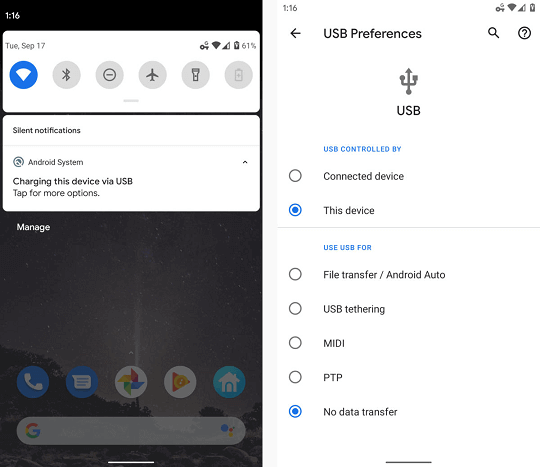
Tap the notification and select "File transfer" or "Transfer files" in the menu which appears. Once we made our selection, go to our desktop and open up a File Explorer window using the method, which makes the most sense for our Windows configuration.
Android File Transfer for Mac computer
Once the AndroidFileTransfer application is placed on the Mac, then plug our phone into our computer and turns the phone's screen and unlock the device. After that, look at the USB status notification. Tap the notification and select the "Transfer files" or "File transfer", then the Android File Transfer program automatically opens on our Mac. It the Android File Transfer programs don?t work properly for us, we have an alternate third-party app called Commander One Pro. How to fix Android File Transfer if not working for MacIf the Android File Transfer program does not work to transfer files between the Android device and Mac, we can troubleshoot it. Once we install the Android File Transfer for Mac app on our computer and connect to our phone, both the devices automatically recognize each other, connect, and sync. Sometimes, we may show a message displaying, "Could not connect to the device. Try reconnecting or restarting your device". Android File Transfer for Chrome OS computerAs similar to the Windows system, we can connect our Android phone to the Chromebook by using any USB port. After that, tap the USB charging notification on the phone and then select "File transfer" of "Transfer files". If we want our phone to act as a camera then select "Transfer photos" or "PTP", this will extremely focus on multimedia files. This system facilitates us to keep back-up of all our phone's media files to Google Drive if we allow. We can also dismiss it and simply drag and drop files in either direction as needed. 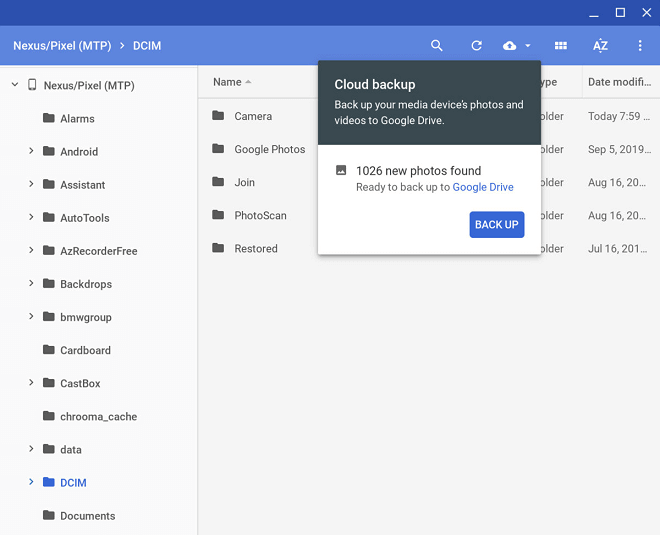
Next TopicAndroid Messages
|
Related Links:
- Android MediaRecorder example
- Learn Android Tutorial | Android Studio Tutorial
- Android Custom RadioButton
- Android AlertDialog Example
- Android Spinner Example
- Android Versions
- Android Watch
- Android Seekbar example
- Android DatePicker Example
- Android TimePicker Example
- Android Sqlite Tutorial
- Android SQLite Example with Spinner
- Android XML Parsing using SAX Parser
- Android RSS Feed Reader
- Android Linkify Example
- Android AutoCompleteTextView Example
- Android ListView Example
- Android AlarmManager
- Android Google Map Search Location using Geocodr
- Android Emulator
- Android Auto
- Android File Transfer
- Android Hide Title Bar Example
- Android TextToSpeech Tutorial
- Android TextToSpeech Example
- Android Volley Library - Registration, Log-in, and Log-out
- Android ScrollView Horizontal
- Android Network Connectivity Services
- Android Messages
- Android Oreo
- Android TV
- Android Screenshot
- Android Custom CheckBox
- Android RadioButton
- Android Dynamic RadioButton
- Android StartActivityForResult Example
- Android Share App Data
- Android Fragments
- Android Simple Graphics Example
- Android Animation Example
- Android Image Switcher
- Android Image Slider
- Android Quiz | Android Online Test
- Android Option Menu Example
- Android Context Menu Example
- Android Popup Menu Example
- Android Web Service | Android Restful Web Service
- Android Google Map
- Android Google Map displaying Current Location
- Android Service Tutorial
- Android External Storage Example - TheDeveloperBlog.com
- Adding Android Interstitial Ads
- Android QR Code / Bar Code Scanner
- Android Custom ListView
- Android RatingBar Example
- Android WebView Example
- Android Preferences Example
- Android Internal Storage Example - TheDeveloperBlog.com
- Android Analog Clock and Android Digital Clock Example
- Android ProgressBar Example
- Android ScrollView Vertical
- Android XML Parsing using DOM Parser
- Android XMLPullParser Tutorial
- Android JSON Parsing Tutorial
- Android ViewStub
- Android Intro Slider Example
- Android RecyclerView List Example
- Android Swipe to Delete RecyclerView items with UNDU
- Android Telephony Manager Tutorial
- Android Call State Example
- Android Call State BroadCastReceiver Example
- Android Firebase Authentication - Google Login
- Android Notification
- Android TabLayout
- Android TabLayout with FrameLayout
- Android SearchView
- Android SearchView on Toolbar
- Android Caller talker example
- Integrating Google Sign-In in Android App
- Integrating LinkedIn API in Android App
- Integrating Twitter API in Android App
- Android Device Manager
- Android Studio
- Android Interview Questions (2021)
- Android EditText with TextWatcher
- Android Activity Lifecycle
- Android Screen Orientation Example
- Android Intent Example
- Android Explicit Intent Example
- Android Bluetooth Tutorial
- Android bluetooth list paired devices example
- Android Wifi Example
- Android Camera Tutorial
- Android Sensor Tutorial
- Android Custom Toast Example
- Android ToggleButton Example
- Android Checkbox Example | Food Ordering Example
- What is android
- History of Android
- Android Architecture | Android Software Stack
- Android Core Building Blocks | Fundamental Components
- Android Widgets Tutorial
- Android Button Example
- Android Toast Example
- Adding Android Google Admob
- Adding Android Banner Ads


