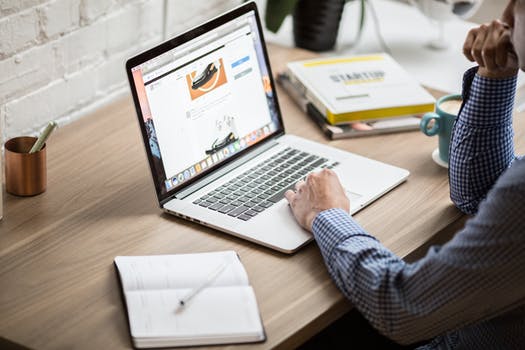TheDeveloperBlog.com
C-Sharp | Java | Python | Swift | GO | WPF | Ruby | Scala | F# | JavaScript | SQL | PHP | Angular | HTML
Android Firebase Authentication - Google Login
Android Firebase Authentication - Google Login with examples of Activity and Intent, Fragments, Menu, Service, alarm manager, storage, sqlite, xml, json, multimedia, speech, web service, telephony, animation and graphics
Android Firebase Authentication - Google LoginFirebase Authentication provides backend services for easy use the SDKs and in-built UI libraries to authenticate the user in the application. Most of the apps need the identity of the user, and after knowing their status, the app saves the user's data securely in the cloud. It aims to build a secure authentication system. Using Firebase Authentication, we will authenticate the log-in of Google, Facebook, GitHub, Twitter and more. In this tutorial, we will integrate the Firebase Authentication for Google Sign-In functionality in our Android application using Google and Firebase APIs. Steps to create and configure Android App on Google Firebase Account
1. Create a Firebase developer account at https://firebase.google.com/ and click on 'GO TO CONSOLE'. 2. Click on 'Add project'. 3. Fill the project name and select the analytics location, cloud Firestore location, accept the controller terms and click 'Create project'. 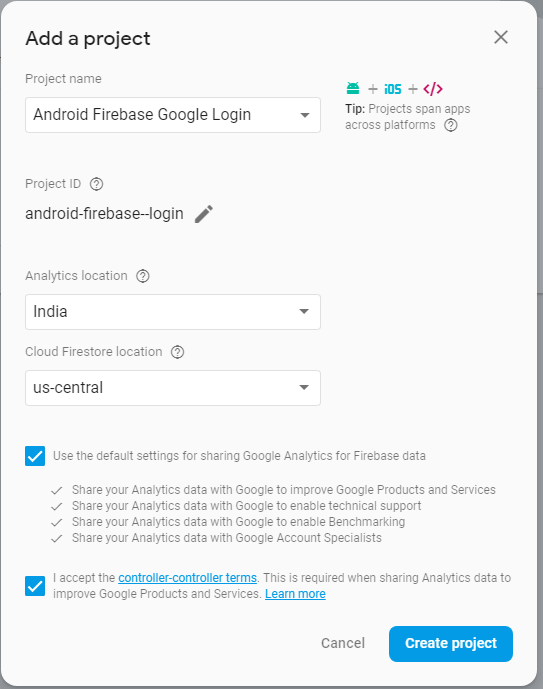
4. When your new project is successfully ready click on 'Continue'. 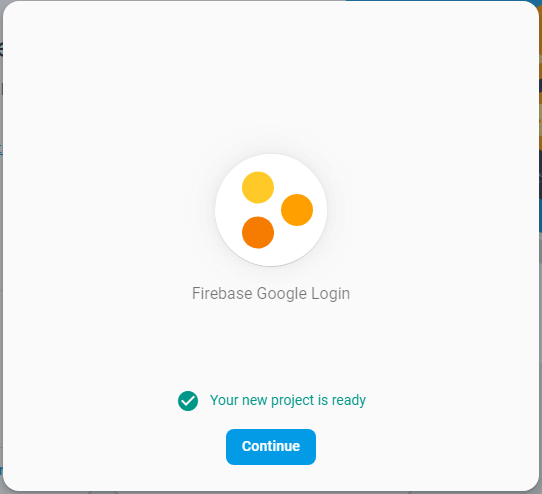
5. Select the 'Android' platform SDK. 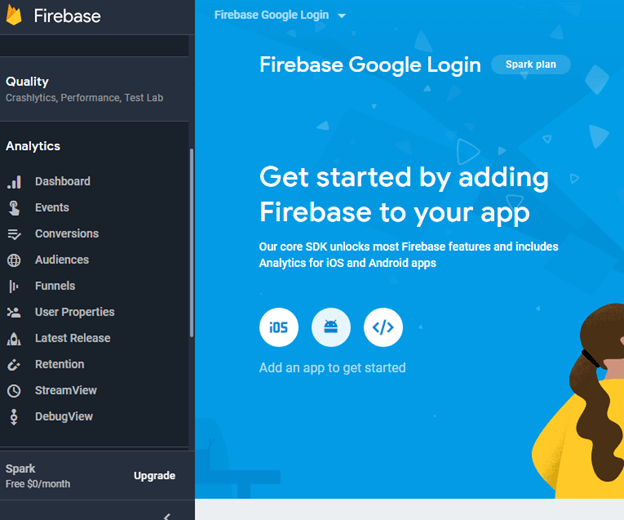
6. Register your app to Firebase by providing required app information and click on 'Register app'. We can get the app certificate SHA-1 key through following steps:
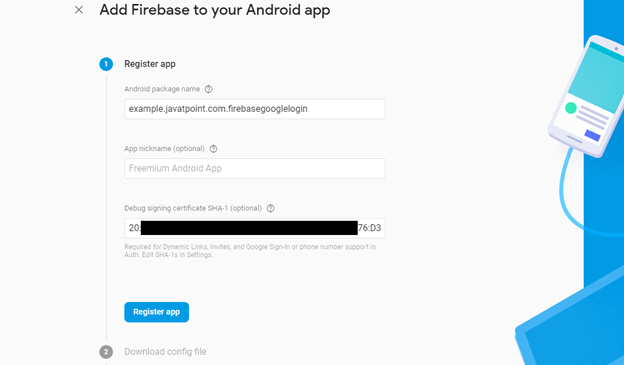
7. Now download the 'google-services.json' file to integrate it into the Android application and click on 'Next'. 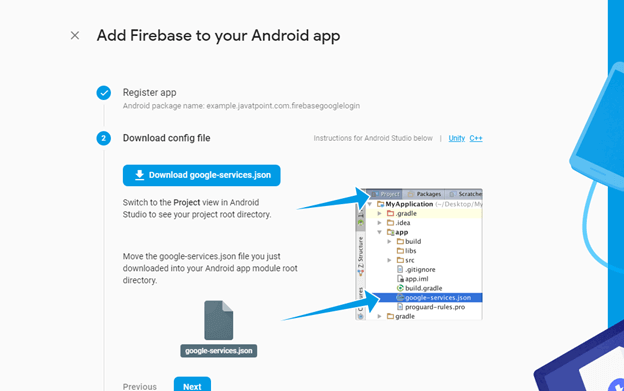
8. Add the firebase SDK dependencies in .gradle files of your application and click 'Sync now' in the IDE and click on 'Next'. 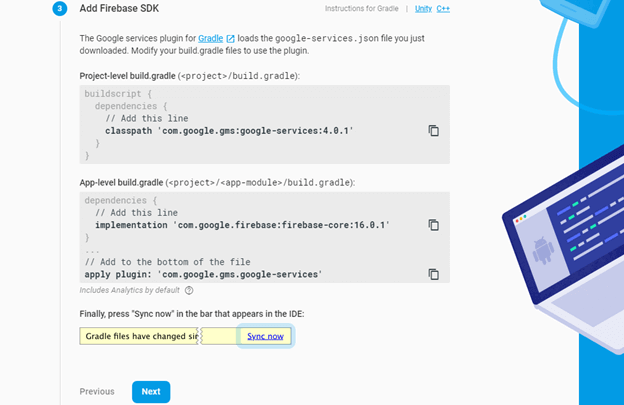
build.gradle(Project)
dependencies {
classpath 'com.android.tools.build:gradle:3.0.1'
classpath 'com.google.gms:google-services:4.0.1'
// NOTE: Do not place your application dependencies here; they belong
// in the individual module build.gradle files
}
build.gradle (Module)
dependencies {
implementation fileTree(dir: 'libs', include: ['*.jar'])
implementation 'com.android.support:appcompat-v7:27.1.1'
implementation 'com.android.support.constraint:constraint-layout:1.1.3'
testImplementation 'junit:junit:4.12'
androidTestImplementation 'com.android.support.test:runner:1.0.2'
androidTestImplementation 'com.android.support.test.espresso:espresso-core:3.0.2'
implementation 'com.google.firebase:firebase-auth:16.0.3'
implementation 'com.google.firebase:firebase-core:16.0.3'
implementation 'com.google.android.gms:play-services-auth:16.0.0'
implementation 'com.github.bumptech.glide:glide:3.7.0'
}
apply plugin: 'com.google.gms.google-services'
AndroidManifest.xmlAdd the Internet permission in the AndroidManifest.xml file to access the network connection. <uses-permission android:name="android.permission.INTERNET" /> 9. Run your app to verify the installation configuration, if everything is fine it displays a success message and then click on 'Continue to console'. 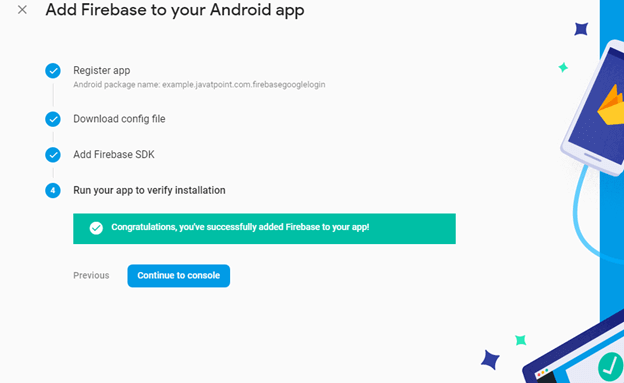
10. At console page select Authentication -gt; Sign-in method -gt;Google -gt; Enable and click on 'Save'. 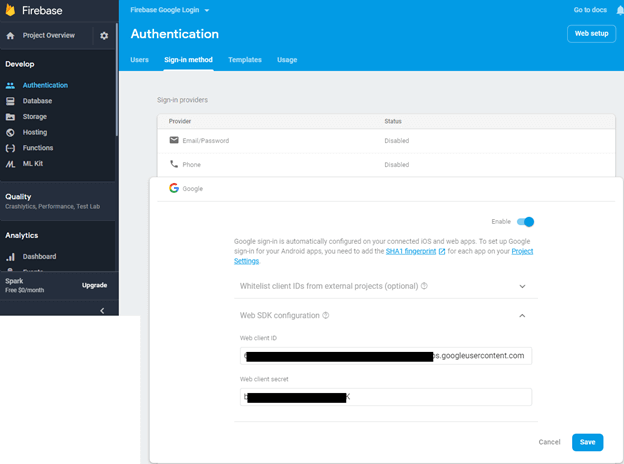
Android Firebase Authentication with Google Sign-In Example
In this example, we will integrate the Firebase Authentication with Google Sign-In in our Android app. Once the user successfully login through Google Sign-In, we will authenticate them with Firebase Authentication and then redirect the user to the next activity (ProfileActivity) and display their detail. We need to paste the downloaded 'google-services.json' file in our Android project app directory. activity_main.xmlAdd the following code in an activity_main.xml file. In this activity, we implement the custom Google Sign-in button.
<?xml version="1.0" encoding="utf-8"?>
<RelativeLayout xmlns:android="http://schemas.android.com/apk/res/android"
xmlns:app="http://schemas.android.com/apk/res-auto"
xmlns:tools="http://schemas.android.com/tools"
android:layout_width="match_parent"
android:layout_height="match_parent"
tools:context="example.TheDeveloperBlog.com.firebasegooglelogin.MainActivity">
<TextView
android:id="@+id/textView"
android:layout_width="wrap_content"
android:layout_height="wrap_content"
android:layout_marginLeft="20dp"
android:layout_marginRight="20dp"
android:textSize="20dp"
android:text="This is main activity, sign in to move next activity." />
<com.google.android.gms.common.SignInButton
android:layout_width="match_parent"
android:layout_height="wrap_content"
android:id="@+id/sign_in_button"
android:layout_marginLeft="20dp"
android:layout_marginRight="20dp"
android:layout_alignParentBottom="true"
android:layout_marginBottom="20dp">
</com.google.android.gms.common.SignInButton>
</RelativeLayout>
strings.xmlAdd your web client id in the string.xml file. Even you can use the default Google web client id in the program.
<resources>
<string name="app_name">Firebase Google Login</string>
<string name="web_client_id">xxxxxxxx..place your web client id here</string>
</resources>
MainActivity.javaAdd the following code in MainActivity.java class. The functionality of classes and methods used in MainActivity.java class are given below:
If the Firebase authentication is success, we redirect the user to the next activity (ProfileActivity.java).
package example.TheDeveloperBlog.com.firebasegooglelogin;
import android.content.Intent;
import android.support.annotation.NonNull;
import android.support.v7.app.AppCompatActivity;
import android.os.Bundle;
import android.util.Log;
import android.view.View;
import android.widget.Toast;
import com.google.android.gms.auth.api.Auth;
import com.google.android.gms.auth.api.signin.GoogleSignInAccount;
import com.google.android.gms.auth.api.signin.GoogleSignInOptions;
import com.google.android.gms.auth.api.signin.GoogleSignInResult;
import com.google.android.gms.common.ConnectionResult;
import com.google.android.gms.common.SignInButton;
import com.google.android.gms.common.api.GoogleApiClient;
import com.google.android.gms.tasks.OnCompleteListener;
import com.google.android.gms.tasks.Task;
import com.google.firebase.auth.AuthCredential;
import com.google.firebase.auth.AuthResult;
import com.google.firebase.auth.FirebaseAuth;
import com.google.firebase.auth.FirebaseUser;
import com.google.firebase.auth.GoogleAuthProvider;
public class MainActivity extends AppCompatActivity implements GoogleApiClient.OnConnectionFailedListener {
private static final String TAG = "MainActivity";
private SignInButton signInButton;
private GoogleApiClient googleApiClient;
private static final int RC_SIGN_IN = 1;
String name, email;
String idToken;
private FirebaseAuth firebaseAuth;
private FirebaseAuth.AuthStateListener authStateListener;
@Override
protected void onCreate(Bundle savedInstanceState) {
super.onCreate(savedInstanceState);
setContentView(R.layout.activity_main);
firebaseAuth = com.google.firebase.auth.FirebaseAuth.getInstance();
//this is where we start the Auth state Listener to listen for whether the user is signed in or not
authStateListener = new FirebaseAuth.AuthStateListener(){
@Override
public void onAuthStateChanged(@NonNull FirebaseAuth firebaseAuth) {
// Get signedIn user
FirebaseUser user = firebaseAuth.getCurrentUser();
//if user is signed in, we call a helper method to save the user details to Firebase
if (user != null) {
// User is signed in
// you could place other firebase code
//logic to save the user details to Firebase
Log.d(TAG, "onAuthStateChanged:signed_in:" + user.getUid());
} else {
// User is signed out
Log.d(TAG, "onAuthStateChanged:signed_out");
}
}
};
GoogleSignInOptions gso = new GoogleSignInOptions.Builder(GoogleSignInOptions.DEFAULT_SIGN_IN)
.requestIdToken(getString(R.string.web_client_id))//you can also use R.string.default_web_client_id
.requestEmail()
.build();
googleApiClient=new GoogleApiClient.Builder(this)
.enableAutoManage(this,this)
.addApi(Auth.GOOGLE_SIGN_IN_API,gso)
.build();
signInButton = findViewById(R.id.sign_in_button);
signInButton.setOnClickListener(new View.OnClickListener() {
@Override
public void onClick(View view) {
Intent intent = Auth.GoogleSignInApi.getSignInIntent(googleApiClient);
startActivityForResult(intent,RC_SIGN_IN);
}
});
}
@Override
public void onConnectionFailed(@NonNull ConnectionResult connectionResult) {
}
@Override
protected void onActivityResult(int requestCode, int resultCode, Intent data) {
super.onActivityResult(requestCode, resultCode, data);
if(requestCode==RC_SIGN_IN){
GoogleSignInResult result = Auth.GoogleSignInApi.getSignInResultFromIntent(data);
handleSignInResult(result);
}
}
private void handleSignInResult(GoogleSignInResult result){
if(result.isSuccess()){
GoogleSignInAccount account = result.getSignInAccount();
idToken = account.getIdToken();
name = account.getDisplayName();
email = account.getEmail();
// you can store user data to SharedPreference
AuthCredential credential = GoogleAuthProvider.getCredential(idToken, null);
firebaseAuthWithGoogle(credential);
}else{
// Google Sign In failed, update UI appropriately
Log.e(TAG, "Login Unsuccessful. "+result);
Toast.makeText(this, "Login Unsuccessful", Toast.LENGTH_SHORT).show();
}
}
private void firebaseAuthWithGoogle(AuthCredential credential){
firebaseAuth.signInWithCredential(credential)
.addOnCompleteListener(this, new OnCompleteListener<AuthResult>() {
@Override
public void onComplete(@NonNull Task<AuthResult> task) {
Log.d(TAG, "signInWithCredential:onComplete:" + task.isSuccessful());
if(task.isSuccessful()){
Toast.makeText(MainActivity.this, "Login successful", Toast.LENGTH_SHORT).show();
gotoProfile();
}else{
Log.w(TAG, "signInWithCredential" + task.getException().getMessage());
task.getException().printStackTrace();
Toast.makeText(MainActivity.this, "Authentication failed.",
Toast.LENGTH_SHORT).show();
}
}
});
}
private void gotoProfile(){
Intent intent = new Intent(MainActivity.this, ProfileActivity.class);
intent.setFlags(Intent.FLAG_ACTIVITY_NEW_TASK | Intent.FLAG_ACTIVITY_CLEAR_TASK);
startActivity(intent);
finish();
}
@Override
protected void onStart() {
super.onStart();
if (authStateListener != null){
FirebaseAuth.getInstance().signOut();
}
firebaseAuth.addAuthStateListener(authStateListener);
}
@Override
protected void onStop() {
super.onStop();
if (authStateListener != null){
firebaseAuth.removeAuthStateListener(authStateListener);
}
}
}
profile_activity.xmlAdd the following code in the profile_activity.xml file. The ImageView is used for display the user profile image, TextView is for name, email, id and a button for log-out.
<?xml version="1.0" encoding="utf-8"?>
<RelativeLayout xmlns:android="http://schemas.android.com/apk/res/android"
xmlns:app="http://schemas.android.com/apk/res-auto"
xmlns:tools="http://schemas.android.com/tools"
android:layout_width="match_parent"
android:layout_height="match_parent"
tools:context="example.TheDeveloperBlog.com.firebasegooglelogin.ProfileActivity">
<LinearLayout
android:layout_width="match_parent"
android:layout_height="match_parent"
android:gravity="center"
android:orientation="vertical">
<ImageView
android:layout_width="80dp"
android:layout_height="80dp"
android:id="@+id/profileImage"
/>
<TextView
android:layout_width="wrap_content"
android:layout_height="wrap_content"
android:id="@+id/name"
android:text="name"
android:textSize="20dp"
android:layout_marginTop="20dp"/>
<TextView
android:layout_width="wrap_content"
android:layout_height="wrap_content"
android:id="@+id/email"
android:textSize="20dp"
android:text="email"
android:layout_marginTop="20dp"/>
<TextView
android:layout_width="wrap_content"
android:layout_height="wrap_content"
android:id="@+id/userId"
android:textSize="20dp"
android:text="id"
android:layout_marginTop="20dp"/>
<Button
android:layout_width="wrap_content"
android:layout_height="wrap_content"
android:id="@+id/logoutBtn"
android:text="Logout"
android:layout_marginTop="30dp"/>
</LinearLayout>
</RelativeLayout>
ProfileActivity.javaIn this ProfileActivity.java class, we get the user information and display them. The GoogleSignInResult class implements the Result interface which represents the final result of invoking an API method of Google Play Services. The GoogleSignInAccount class keeps the necessary information of the user.
package example.TheDeveloperBlog.com.firebasegooglelogin;
import android.content.Intent;
import android.support.annotation.NonNull;
import android.support.v7.app.AppCompatActivity;
import android.os.Bundle;
import android.view.View;
import android.widget.Button;
import android.widget.ImageView;
import android.widget.TextView;
import android.widget.Toast;
import com.bumptech.glide.Glide;
import com.google.android.gms.auth.api.Auth;
import com.google.android.gms.auth.api.signin.GoogleSignInAccount;
import com.google.android.gms.auth.api.signin.GoogleSignInOptions;
import com.google.android.gms.auth.api.signin.GoogleSignInResult;
import com.google.android.gms.common.ConnectionResult;
import com.google.android.gms.common.api.GoogleApiClient;
import com.google.android.gms.common.api.OptionalPendingResult;
import com.google.android.gms.common.api.ResultCallback;
import com.google.android.gms.common.api.Status;
import com.google.firebase.auth.FirebaseAuth;
public class ProfileActivity extends AppCompatActivity implements GoogleApiClient.OnConnectionFailedListener {
Button logoutBtn;
TextView userName,userEmail,userId;
ImageView profileImage;
private GoogleApiClient googleApiClient;
private GoogleSignInOptions gso;
@Override
protected void onCreate(Bundle savedInstanceState) {
super.onCreate(savedInstanceState);
setContentView(R.layout.activity_profile);
logoutBtn = findViewById(R.id.logoutBtn);
userName = findViewById(R.id.name);
userEmail = findViewById(R.id.email);
userId = findViewById(R.id.userId);
profileImage = findViewById(R.id.profileImage);
gso = new GoogleSignInOptions.Builder(GoogleSignInOptions.DEFAULT_SIGN_IN)
.requestEmail()
.build();
googleApiClient=new GoogleApiClient.Builder(this)
.enableAutoManage(this,this)
.addApi(Auth.GOOGLE_SIGN_IN_API,gso)
.build();
logoutBtn.setOnClickListener(new View.OnClickListener() {
@Override
public void onClick(View view) {
FirebaseAuth.getInstance().signOut();
Auth.GoogleSignInApi.signOut(googleApiClient).setResultCallback(
new ResultCallback<Status>() {
@Override
public void onResult(Status status) {
if (status.isSuccess()){
gotoMainActivity();
}else{
Toast.makeText(getApplicationContext(),"Session not close",Toast.LENGTH_LONG).show();
}
}
});
}
});
}
@Override
protected void onStart() {
super.onStart();
OptionalPendingResult<GoogleSignInResult> opr= Auth.GoogleSignInApi.silentSignIn(googleApiClient);
if(opr.isDone()){
GoogleSignInResult result=opr.get();
handleSignInResult(result);
}else{
opr.setResultCallback(new ResultCallback<GoogleSignInResult>() {
@Override
public void onResult(@NonNull GoogleSignInResult googleSignInResult) {
handleSignInResult(googleSignInResult);
}
});
}
}
private void handleSignInResult(GoogleSignInResult result){
if(result.isSuccess()){
GoogleSignInAccount account=result.getSignInAccount();
userName.setText(account.getDisplayName());
userEmail.setText(account.getEmail());
userId.setText(account.getId());
try{
Glide.with(this).load(account.getPhotoUrl()).into(profileImage);
}catch (NullPointerException e){
Toast.makeText(getApplicationContext(),"image not found",Toast.LENGTH_LONG).show();
}
}else{
gotoMainActivity();
}
}
private void gotoMainActivity(){
Intent intent=new Intent(this,MainActivity.class);
startActivity(intent);
}
@Override
public void onConnectionFailed(@NonNull ConnectionResult connectionResult) {
}
}
Output: 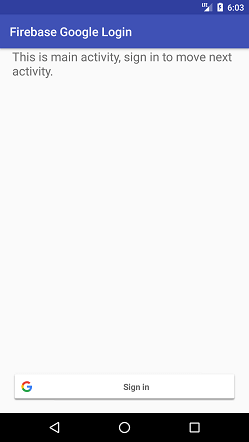
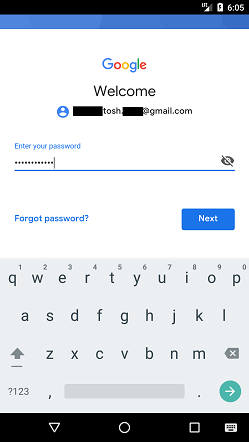

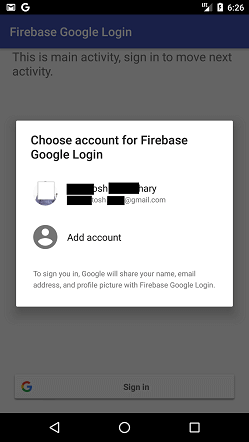
Next TopicAndroid Notification
|
Related Links:
- Android MediaRecorder example
- Learn Android Tutorial | Android Studio Tutorial
- Android Custom RadioButton
- Android AlertDialog Example
- Android Spinner Example
- Android Versions
- Android Watch
- Android Seekbar example
- Android DatePicker Example
- Android TimePicker Example
- Android Sqlite Tutorial
- Android SQLite Example with Spinner
- Android XML Parsing using SAX Parser
- Android RSS Feed Reader
- Android Linkify Example
- Android AutoCompleteTextView Example
- Android ListView Example
- Android AlarmManager
- Android Google Map Search Location using Geocodr
- Android Emulator
- Android Auto
- Android File Transfer
- Android Hide Title Bar Example
- Android TextToSpeech Tutorial
- Android TextToSpeech Example
- Android Volley Library - Registration, Log-in, and Log-out
- Android ScrollView Horizontal
- Android Network Connectivity Services
- Android Messages
- Android Oreo
- Android TV
- Android Screenshot
- Android Custom CheckBox
- Android RadioButton
- Android Dynamic RadioButton
- Android StartActivityForResult Example
- Android Share App Data
- Android Fragments
- Android Simple Graphics Example
- Android Animation Example
- Android Image Switcher
- Android Image Slider
- Android Quiz | Android Online Test
- Android Option Menu Example
- Android Context Menu Example
- Android Popup Menu Example
- Android Web Service | Android Restful Web Service
- Android Google Map
- Android Google Map displaying Current Location
- Android Service Tutorial
- Android External Storage Example - TheDeveloperBlog.com
- Adding Android Interstitial Ads
- Android QR Code / Bar Code Scanner
- Android Custom ListView
- Android RatingBar Example
- Android WebView Example
- Android Preferences Example
- Android Internal Storage Example - TheDeveloperBlog.com
- Android Analog Clock and Android Digital Clock Example
- Android ProgressBar Example
- Android ScrollView Vertical
- Android XML Parsing using DOM Parser
- Android XMLPullParser Tutorial
- Android JSON Parsing Tutorial
- Android ViewStub
- Android Intro Slider Example
- Android RecyclerView List Example
- Android Swipe to Delete RecyclerView items with UNDU
- Android Telephony Manager Tutorial
- Android Call State Example
- Android Call State BroadCastReceiver Example
- Android Firebase Authentication - Google Login
- Android Notification
- Android TabLayout
- Android TabLayout with FrameLayout
- Android SearchView
- Android SearchView on Toolbar
- Android Caller talker example
- Integrating Google Sign-In in Android App
- Integrating LinkedIn API in Android App
- Integrating Twitter API in Android App
- Android Device Manager
- Android Studio
- Android Interview Questions (2021)
- Android EditText with TextWatcher
- Android Activity Lifecycle
- Android Screen Orientation Example
- Android Intent Example
- Android Explicit Intent Example
- Android Bluetooth Tutorial
- Android bluetooth list paired devices example
- Android Wifi Example
- Android Camera Tutorial
- Android Sensor Tutorial
- Android Custom Toast Example
- Android ToggleButton Example
- Android Checkbox Example | Food Ordering Example
- What is android
- History of Android
- Android Architecture | Android Software Stack
- Android Core Building Blocks | Fundamental Components
- Android Widgets Tutorial
- Android Button Example
- Android Toast Example
- Adding Android Google Admob
- Adding Android Banner Ads