TheDeveloperBlog.com
C-Sharp | Java | Python | Swift | GO | WPF | Ruby | Scala | F# | JavaScript | SQL | PHP | Angular | HTML
Android Button Example
Android Button Example with examples of Activity and Intent, Fragments, Menu, Service, alarm manager, storage, sqlite, xml, json, multimedia, speech, web service, telephony, animation and graphics
Android Button Example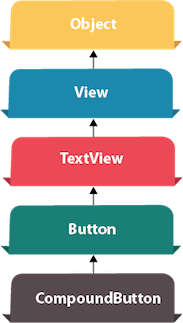
Android Button represents a push-button. The android.widget.Button is subclass of TextView class and CompoundButton is the subclass of Button class. There are different types of buttons in android such as RadioButton, ToggleButton, CompoundButton etc. Android Button Example with Listener
Here, we are going to create two textfields and one button for sum of two numbers. If user clicks button, sum of two input values is displayed on the Toast. We can perform action on button using different types such as calling listener on button or adding onClick property of button in activity's xml file.
button.setOnClickListener(new View.OnClickListener() {
@Override
public void onClick(View view) {
//code
}
});
Drag the component or write the code for UI in activity_main.xmlFirst of all, drag 2 textfields from the Text Fields palette and one button from the Form Widgets palette as shown in the following figure. 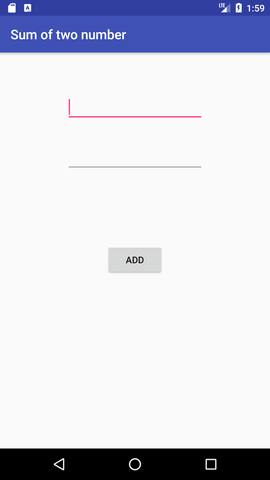
The generated code for the ui components will be like this: File: activity_main.xml
Activity classNow write the code to display the sum of two numbers. File: MainActivity.java
package example.TheDeveloperBlog.com.sumoftwonumber;
import android.support.v7.app.AppCompatActivity;
import android.os.Bundle;
import android.view.View;
import android.widget.Button;
import android.widget.EditText;
import android.widget.Toast;
public class MainActivity extends AppCompatActivity {
private EditText edittext1, edittext2;
private Button buttonSum;
@Override
protected void onCreate(Bundle savedInstanceState) {
super.onCreate(savedInstanceState);
setContentView(R.layout.activity_main);
addListenerOnButton();
}
public void addListenerOnButton() {
edittext1 = (EditText) findViewById(R.id.editText1);
edittext2 = (EditText) findViewById(R.id.editText2);
buttonSum = (Button) findViewById(R.id.button);
buttonSum.setOnClickListener(new View.OnClickListener() {
@Override
public void onClick(View view) {
String value1=edittext1.getText().toString();
String value2=edittext2.getText().toString();
int a=Integer.parseInt(value1);
int b=Integer.parseInt(value2);
int sum=a+b;
Toast.makeText(getApplicationContext(),String.valueOf(sum), Toast.LENGTH_LONG).show();
}
});
}
}
Output: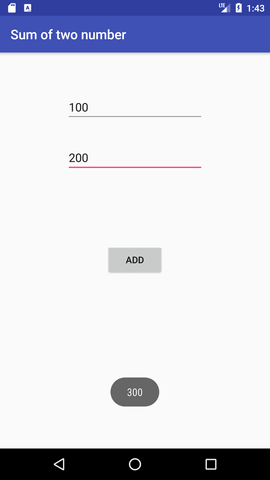
Next TopicAndroid Toast Example
|
Related Links:
- Android MediaRecorder example
- Learn Android Tutorial | Android Studio Tutorial
- Android Custom RadioButton
- Android AlertDialog Example
- Android Spinner Example
- Android Versions
- Android Watch
- Android Seekbar example
- Android DatePicker Example
- Android TimePicker Example
- Android Sqlite Tutorial
- Android SQLite Example with Spinner
- Android XML Parsing using SAX Parser
- Android RSS Feed Reader
- Android Linkify Example
- Android AutoCompleteTextView Example
- Android ListView Example
- Android AlarmManager
- Android Google Map Search Location using Geocodr
- Android Emulator
- Android Auto
- Android File Transfer
- Android Hide Title Bar Example
- Android TextToSpeech Tutorial
- Android TextToSpeech Example
- Android Volley Library - Registration, Log-in, and Log-out
- Android ScrollView Horizontal
- Android Network Connectivity Services
- Android Messages
- Android Oreo
- Android TV
- Android Screenshot
- Android Custom CheckBox
- Android RadioButton
- Android Dynamic RadioButton
- Android StartActivityForResult Example
- Android Share App Data
- Android Fragments
- Android Simple Graphics Example
- Android Animation Example
- Android Image Switcher
- Android Image Slider
- Android Quiz | Android Online Test
- Android Option Menu Example
- Android Context Menu Example
- Android Popup Menu Example
- Android Web Service | Android Restful Web Service
- Android Google Map
- Android Google Map displaying Current Location
- Android Service Tutorial
- Android External Storage Example - TheDeveloperBlog.com
- Adding Android Interstitial Ads
- Android QR Code / Bar Code Scanner
- Android Custom ListView
- Android RatingBar Example
- Android WebView Example
- Android Preferences Example
- Android Internal Storage Example - TheDeveloperBlog.com
- Android Analog Clock and Android Digital Clock Example
- Android ProgressBar Example
- Android ScrollView Vertical
- Android XML Parsing using DOM Parser
- Android XMLPullParser Tutorial
- Android JSON Parsing Tutorial
- Android ViewStub
- Android Intro Slider Example
- Android RecyclerView List Example
- Android Swipe to Delete RecyclerView items with UNDU
- Android Telephony Manager Tutorial
- Android Call State Example
- Android Call State BroadCastReceiver Example
- Android Firebase Authentication - Google Login
- Android Notification
- Android TabLayout
- Android TabLayout with FrameLayout
- Android SearchView
- Android SearchView on Toolbar
- Android Caller talker example
- Integrating Google Sign-In in Android App
- Integrating LinkedIn API in Android App
- Integrating Twitter API in Android App
- Android Device Manager
- Android Studio
- Android Interview Questions (2021)
- Android EditText with TextWatcher
- Android Activity Lifecycle
- Android Screen Orientation Example
- Android Intent Example
- Android Explicit Intent Example
- Android Bluetooth Tutorial
- Android bluetooth list paired devices example
- Android Wifi Example
- Android Camera Tutorial
- Android Sensor Tutorial
- Android Custom Toast Example
- Android ToggleButton Example
- Android Checkbox Example | Food Ordering Example
- What is android
- History of Android
- Android Architecture | Android Software Stack
- Android Core Building Blocks | Fundamental Components
- Android Widgets Tutorial
- Android Button Example
- Android Toast Example
- Adding Android Google Admob
- Adding Android Banner Ads

