TheDeveloperBlog.com
C-Sharp | Java | Python | Swift | GO | WPF | Ruby | Scala | F# | JavaScript | SQL | PHP | Angular | HTML
Android QR Code / Bar Code Scanner
Android QR Code / Bar Code Scanner with examples of Activity and Intent, Fragments, Menu, Service, alarm manager, storage, sqlite, xml, json, multimedia, speech, web service, telephony, animation and graphics
Android QR Code / Bar Code ScannerDuring the development of an android application, sometimes it is required to provide a functionality that scans a QR code or barcode. Scanning the QR code can be done programmatically by using many ways:
Android QR Code Scanner Example
In this example, we will scan the QR code of a web URL and Email address, and act on it. Here we will use the Mobile Vision API of Google Play Service to scan the QR code. The Mobile Vision API supports the following formats of the barcode.
Create an activity_main.xml and add the following code. activity_main.xml
<?xml version="1.0" encoding="utf-8"?>
<android.support.constraint.ConstraintLayout xmlns:android="http://schemas.android.com/apk/res/android"
xmlns:app="http://schemas.android.com/apk/res-auto"
xmlns:tools="http://schemas.android.com/tools"
android:layout_width="match_parent"
android:layout_height="match_parent"
tools:context="example.TheDeveloperBlog.com.qrcodebarcodescanner.MainActivity">
<Button
android:id="@+id/btnScanBarcode"
android:layout_width="300dp"
android:layout_height="wrap_content"
android:layout_centerHorizontal="true"
android:layout_marginBottom="44dp"
android:layout_marginEnd="8dp"
android:layout_marginStart="8dp"
android:text="@string/scan_barcode"
app:layout_constraintBottom_toBottomOf="parent"
app:layout_constraintEnd_toEndOf="parent"
app:layout_constraintHorizontal_bias="0.676"
app:layout_constraintStart_toStartOf="parent" />
</android.support.constraint.ConstraintLayout>
Create an activity_scanned_barcode.xml layout and add the following code. The SurfaceView widget is used for camera source. activity_scanned_barcode.xml
<?xml version="1.0" encoding="utf-8"?>
<RelativeLayout xmlns:android="http://schemas.android.com/apk/res/android"
xmlns:tools="http://schemas.android.com/tools"
android:layout_width="match_parent"
android:layout_height="match_parent"
android:padding="@dimen/activity_horizontal_margin">
<SurfaceView
android:id="@+id/surfaceView"
android:layout_width="match_parent"
android:layout_height="match_parent"
android:layout_above="@+id/btnAction"
android:layout_alignParentLeft="true"
android:layout_alignParentStart="true"
android:layout_centerVertical="true" />
<TextView
android:id="@+id/txtBarcodeValue"
android:layout_width="wrap_content"
android:layout_height="wrap_content"
android:layout_alignParentTop="true"
android:layout_marginLeft="@dimen/activity_horizontal_margin"
android:layout_marginStart="@dimen/activity_horizontal_margin"
android:text="No Barcode Detected"
android:textColor="@android:color/white"
android:textSize="20sp" />
<Button
android:id="@+id/btnAction"
android:layout_width="match_parent"
android:layout_height="wrap_content"
android:layout_alignParentBottom="true"
android:text="ADD CONTENT IN THE MAIL" />
</RelativeLayout>
Create an activity_email.xml layout to perform email action. activity_email.xml
<?xml version="1.0" encoding="utf-8"?>
<android.support.constraint.ConstraintLayout xmlns:android="http://schemas.android.com/apk/res/android"
xmlns:app="http://schemas.android.com/apk/res-auto"
xmlns:tools="http://schemas.android.com/tools"
android:layout_width="match_parent"
android:layout_height="match_parent"
tools:context="example.TheDeveloperBlog.com.qrcodebarcodescanner.EmailActivity">
<Button
android:id="@+id/btnSendEmail"
android:layout_width="300dp"
android:layout_height="wrap_content"
android:layout_below="@+id/inBody"
android:layout_centerHorizontal="true"
android:layout_marginBottom="64dp"
android:layout_marginEnd="8dp"
android:layout_marginStart="8dp"
android:text="@string/send_email"
app:layout_constraintBottom_toBottomOf="parent"
app:layout_constraintEnd_toEndOf="parent"
app:layout_constraintStart_toStartOf="parent" />
<TextView
android:id="@+id/txtEmailAddress"
android:layout_width="match_parent"
android:layout_height="wrap_content"
android:layout_alignParentTop="true"
android:layout_marginBottom="8dp"
android:layout_marginEnd="8dp"
android:layout_marginStart="8dp"
android:layout_marginTop="8dp"
android:text="Email Address: "
android:textSize="16dp"
android:textStyle="bold"
app:layout_constraintBottom_toTopOf="@+id/inSubject"
app:layout_constraintEnd_toEndOf="parent"
app:layout_constraintStart_toStartOf="parent"
app:layout_constraintTop_toTopOf="parent" />
<EditText
android:id="@+id/inSubject"
android:layout_width="match_parent"
android:layout_height="wrap_content"
android:layout_below="@+id/txtEmailAddress"
android:layout_centerHorizontal="true"
android:layout_marginEnd="8dp"
android:layout_marginStart="8dp"
android:layout_marginTop="88dp"
android:ems="10"
android:hint="Subject"
app:layout_constraintEnd_toEndOf="parent"
app:layout_constraintStart_toStartOf="parent"
app:layout_constraintTop_toTopOf="parent" />
<EditText
android:id="@+id/inBody"
android:layout_width="match_parent"
android:layout_height="wrap_content"
android:layout_below="@+id/inSubject"
android:layout_centerHorizontal="true"
android:layout_marginEnd="8dp"
android:layout_marginStart="8dp"
android:layout_marginTop="164dp"
android:ems="10"
android:hint="Body"
app:layout_constraintEnd_toEndOf="parent"
app:layout_constraintHorizontal_bias="1.0"
app:layout_constraintStart_toStartOf="parent"
app:layout_constraintTop_toTopOf="parent" />
</android.support.constraint.ConstraintLayout>
Add the Google Mobile Vision API in build.gradle file. build.gradleimplementation of 'com.google.android.gms:play-services-vision:11.8.0' In the MainActivity.java file, add the following code. By clicking the button btnScanBarcode it call the ScannedBarcodeActivity.java class. MainActivity.java
package example.TheDeveloperBlog.com.qrcodebarcodescanner;
import android.content.Intent;
import android.support.v7.app.AppCompatActivity;
import android.os.Bundle;
import android.view.View;
import android.widget.Button;
public class MainActivity extends AppCompatActivity {
Button btnScanBarcode;
@Override
protected void onCreate(Bundle savedInstanceState) {
super.onCreate(savedInstanceState);
setContentView(R.layout.activity_main);
btnScanBarcode = findViewById(R.id.btnScanBarcode);
btnScanBarcode.setOnClickListener(new View.OnClickListener() {
@Override
public void onClick(View view) {
startActivity(new Intent(MainActivity.this, ScannedBarcodeActivity.class));
}
});
}
}
In the ScannedBarcodeActivity.java activity class, add the following code. This class scans the QR code through the camera. In this class, we will generate two QR code, one for web URL and another is for an email address. A QR code can be generated from any of QR code generator website. ScannedBarcodeActivity.java
package example.TheDeveloperBlog.com.qrcodebarcodescanner;
import android.Manifest;
import android.content.Intent;
import android.content.pm.PackageManager;
import android.net.Uri;
import android.os.Bundle;
import android.support.v4.app.ActivityCompat;
import android.support.v7.app.AppCompatActivity;
import android.util.SparseArray;
import android.view.SurfaceHolder;
import android.view.SurfaceView;
import android.view.View;
import android.widget.Button;
import android.widget.TextView;
import android.widget.Toast;
import com.google.android.gms.vision.CameraSource;
import com.google.android.gms.vision.Detector;
import com.google.android.gms.vision.barcode.Barcode;
import com.google.android.gms.vision.barcode.BarcodeDetector;
import java.io.IOException;
public class ScannedBarcodeActivity extends AppCompatActivity {
SurfaceView surfaceView;
TextView txtBarcodeValue;
private BarcodeDetector barcodeDetector;
private CameraSource cameraSource;
private static final int REQUEST_CAMERA_PERMISSION = 201;
Button btnAction;
String intentData = "";
boolean isEmail = false;
@Override
protected void onCreate(Bundle savedInstanceState) {
super.onCreate(savedInstanceState);
setContentView(R.layout.activity_scanned_barcode);
initViews();
}
private void initViews() {
txtBarcodeValue = findViewById(R.id.txtBarcodeValue);
surfaceView = findViewById(R.id.surfaceView);
btnAction = findViewById(R.id.btnAction);
btnAction.setOnClickListener(new View.OnClickListener() {
@Override
public void onClick(View v) {
if (intentData.length() > 0) {
if (isEmail)
startActivity(new Intent(ScannedBarcodeActivity.this, EmailActivity.class).putExtra("email_address", intentData));
else {
startActivity(new Intent(Intent.ACTION_VIEW, Uri.parse(intentData)));
}
}
}
});
}
private void initialiseDetectorsAndSources() {
Toast.makeText(getApplicationContext(), "Barcode scanner started", Toast.LENGTH_SHORT).show();
barcodeDetector = new BarcodeDetector.Builder(this)
.setBarcodeFormats(Barcode.ALL_FORMATS)
.build();
cameraSource = new CameraSource.Builder(this, barcodeDetector)
.setRequestedPreviewSize(1920, 1080)
.setAutoFocusEnabled(true) //you should add this feature
.build();
surfaceView.getHolder().addCallback(new SurfaceHolder.Callback() {
@Override
public void surfaceCreated(SurfaceHolder holder) {
try {
if (ActivityCompat.checkSelfPermission(ScannedBarcodeActivity.this, Manifest.permission.CAMERA) == PackageManager.PERMISSION_GRANTED) {
cameraSource.start(surfaceView.getHolder());
} else {
ActivityCompat.requestPermissions(ScannedBarcodeActivity.this, new
String[]{Manifest.permission.CAMERA}, REQUEST_CAMERA_PERMISSION);
}
} catch (IOException e) {
e.printStackTrace();
}
}
@Override
public void surfaceChanged(SurfaceHolder holder, int format, int width, int height) {
}
@Override
public void surfaceDestroyed(SurfaceHolder holder) {
cameraSource.stop();
}
});
barcodeDetector.setProcessor(new Detector.Processor<Barcode>() {
@Override
public void release() {
Toast.makeText(getApplicationContext(), "To prevent memory leaks barcode scanner has been stopped", Toast.LENGTH_SHORT).show();
}
@Override
public void receiveDetections(Detector.Detections<Barcode> detections) {
final SparseArray<Barcode> barcodes = detections.getDetectedItems();
if (barcodes.size() != 0) {
txtBarcodeValue.post(new Runnable() {
@Override
public void run() {
if (barcodes.valueAt(0).email != null) {
txtBarcodeValue.removeCallbacks(null);
intentData = barcodes.valueAt(0).email.address;
txtBarcodeValue.setText(intentData);
isEmail = true;
btnAction.setText("ADD CONTENT TO THE MAIL");
} else {
isEmail = false;
btnAction.setText("LAUNCH URL");
intentData = barcodes.valueAt(0).displayValue;
txtBarcodeValue.setText(intentData);
}
}
});
}
}
});
}
@Override
protected void onPause() {
super.onPause();
cameraSource.release();
}
@Override
protected void onResume() {
super.onResume();
initialiseDetectorsAndSources();
}
}
In the EmailActivity.java class, add the following code. This class performs the email sending task to the address mention in the QR code. EmailActivity.java
package example.TheDeveloperBlog.com.qrcodebarcodescanner;
import android.content.Intent;
import android.os.Bundle;
import android.support.v7.app.AppCompatActivity;
import android.view.View;
import android.widget.Button;
import android.widget.EditText;
import android.widget.TextView;
public class EmailActivity extends AppCompatActivity implements View.OnClickListener {
EditText inSubject, inBody;
TextView txtEmailAddress;
Button btnSendEmail;
@Override
protected void onCreate(Bundle savedInstanceState) {
super.onCreate(savedInstanceState);
setContentView(R.layout.activity_email);
initViews();
}
private void initViews() {
inSubject = findViewById(R.id.inSubject);
inBody = findViewById(R.id.inBody);
txtEmailAddress = findViewById(R.id.txtEmailAddress);
btnSendEmail = findViewById(R.id.btnSendEmail);
if (getIntent().getStringExtra("email_address") != null) {
txtEmailAddress.setText("Recipient : " + getIntent().getStringExtra("email_address"));
}
btnSendEmail.setOnClickListener(new View.OnClickListener() {
@Override
public void onClick(View v) {
Intent intent = new Intent(Intent.ACTION_SEND);
intent.setType("text/plain");
intent.putExtra(Intent.EXTRA_EMAIL, new String[]{txtEmailAddress.getText().toString()});
intent.putExtra(Intent.EXTRA_SUBJECT, inSubject.getText().toString().trim());
intent.putExtra(Intent.EXTRA_TEXT, inBody.getText().toString().trim());
startActivity(Intent.createChooser(intent, "Send Email"));
}
});
}
@Override
public void onClick(View v) {
switch (v.getId()) {
case R.id.btnScanBarcode:
startActivity(new Intent(EmailActivity.this, ScannedBarcodeActivity.class));
break;
}
}
}
Add the following code in AndroidMenifest.xml file. AndroidMenifest.java
<?xml version="1.0" encoding="utf-8"?>
<manifest xmlns:android="http://schemas.android.com/apk/res/android"
package="example.TheDeveloperBlog.com.qrcodebarcodescanner">
<uses-feature
android:name="android.hardware.camera"
android:required="true" />
<uses-permission android:name="android.permission.CAMERA" />
<uses-feature android:name="android.hardware.camera.autofocus" />
<uses-permission android:name="android.permission.WRITE_EXTERNAL_STORAGE" />
<uses-permission android:name="android.permission.INTERNET" />
<application
android:allowBackup="true"
android:icon="@mipmap/ic_launcher"
android:label="@string/app_name"
android:roundIcon="@mipmap/ic_launcher_round"
android:supportsRtl="true"
android:theme="@style/AppTheme">
<activity android:name=".MainActivity">
<intent-filter>
<action android:name="android.intent.action.MAIN" />
<category android:name="android.intent.category.LAUNCHER" />
</intent-filter>
</activity>
<activity android:name=".ScannedBarcodeActivity" />
<activity
android:name=".EmailActivity"
android:windowSoftInputMode="adjustPan" />
</application>
</manifest>
Output: 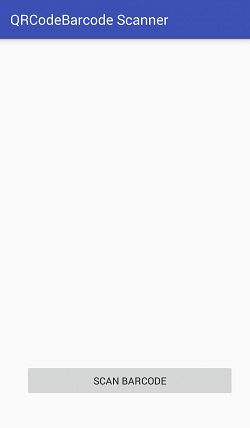
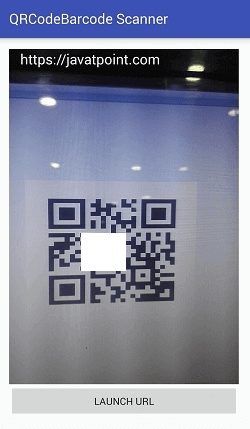
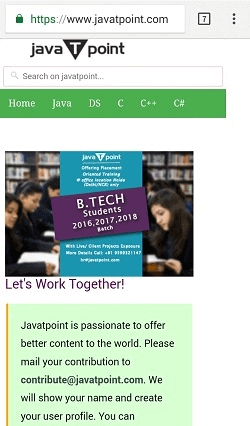
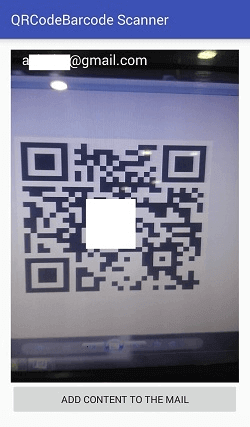
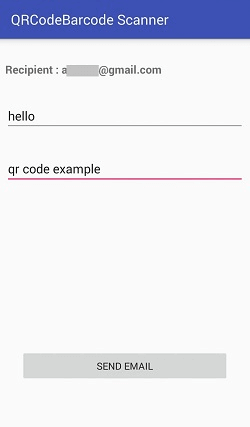
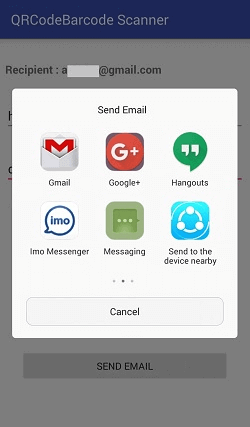
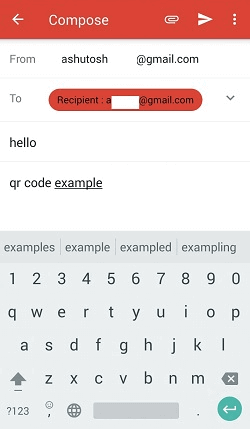
Next TopicRSS Feed Reader
|
Related Links:
- Android MediaRecorder example
- Learn Android Tutorial | Android Studio Tutorial
- Android Custom RadioButton
- Android AlertDialog Example
- Android Spinner Example
- Android Versions
- Android Watch
- Android Seekbar example
- Android DatePicker Example
- Android TimePicker Example
- Android Sqlite Tutorial
- Android SQLite Example with Spinner
- Android XML Parsing using SAX Parser
- Android RSS Feed Reader
- Android Linkify Example
- Android AutoCompleteTextView Example
- Android ListView Example
- Android AlarmManager
- Android Google Map Search Location using Geocodr
- Android Emulator
- Android Auto
- Android File Transfer
- Android Hide Title Bar Example
- Android TextToSpeech Tutorial
- Android TextToSpeech Example
- Android Volley Library - Registration, Log-in, and Log-out
- Android ScrollView Horizontal
- Android Network Connectivity Services
- Android Messages
- Android Oreo
- Android TV
- Android Screenshot
- Android Custom CheckBox
- Android RadioButton
- Android Dynamic RadioButton
- Android StartActivityForResult Example
- Android Share App Data
- Android Fragments
- Android Simple Graphics Example
- Android Animation Example
- Android Image Switcher
- Android Image Slider
- Android Quiz | Android Online Test
- Android Option Menu Example
- Android Context Menu Example
- Android Popup Menu Example
- Android Web Service | Android Restful Web Service
- Android Google Map
- Android Google Map displaying Current Location
- Android Service Tutorial
- Android External Storage Example - TheDeveloperBlog.com
- Adding Android Interstitial Ads
- Android QR Code / Bar Code Scanner
- Android Custom ListView
- Android RatingBar Example
- Android WebView Example
- Android Preferences Example
- Android Internal Storage Example - TheDeveloperBlog.com
- Android Analog Clock and Android Digital Clock Example
- Android ProgressBar Example
- Android ScrollView Vertical
- Android XML Parsing using DOM Parser
- Android XMLPullParser Tutorial
- Android JSON Parsing Tutorial
- Android ViewStub
- Android Intro Slider Example
- Android RecyclerView List Example
- Android Swipe to Delete RecyclerView items with UNDU
- Android Telephony Manager Tutorial
- Android Call State Example
- Android Call State BroadCastReceiver Example
- Android Firebase Authentication - Google Login
- Android Notification
- Android TabLayout
- Android TabLayout with FrameLayout
- Android SearchView
- Android SearchView on Toolbar
- Android Caller talker example
- Integrating Google Sign-In in Android App
- Integrating LinkedIn API in Android App
- Integrating Twitter API in Android App
- Android Device Manager
- Android Studio
- Android Interview Questions (2021)
- Android EditText with TextWatcher
- Android Activity Lifecycle
- Android Screen Orientation Example
- Android Intent Example
- Android Explicit Intent Example
- Android Bluetooth Tutorial
- Android bluetooth list paired devices example
- Android Wifi Example
- Android Camera Tutorial
- Android Sensor Tutorial
- Android Custom Toast Example
- Android ToggleButton Example
- Android Checkbox Example | Food Ordering Example
- What is android
- History of Android
- Android Architecture | Android Software Stack
- Android Core Building Blocks | Fundamental Components
- Android Widgets Tutorial
- Android Button Example
- Android Toast Example
- Adding Android Google Admob
- Adding Android Banner Ads

