TheDeveloperBlog.com
C-Sharp | Java | Python | Swift | GO | WPF | Ruby | Scala | F# | JavaScript | SQL | PHP | Angular | HTML
Python Files I/O
python files I/O - A simple and easy to learn tutorial on various python topics such as loops, strings, lists, dictionary, tuples, date, time, files, functions, modules, methods and exceptions.
Python File HandlingTill now, we were taking the input from the console and writing it back to the console to interact with the user. Sometimes, it is not enough to only display the data on the console. The data to be displayed may be very large, and only a limited amount of data can be displayed on the console since the memory is volatile, it is impossible to recover the programmatically generated data again and again. The file handling plays an important role when the data needs to be stored permanently into the file. A file is a named location on disk to store related information. We can access the stored information (non-volatile) after the program termination. The file-handling implementation is slightly lengthy or complicated in the other programming language, but it is easier and shorter in Python. In Python, files are treated in two modes as text or binary. The file may be in the text or binary format, and each line of a file is ended with the special character. Hence, a file operation can be done in the following order.
Opening a file
Python provides an open() function that accepts two arguments, file name and access mode in which the file is accessed. The function returns a file object which can be used to perform various operations like reading, writing, etc. Syntax: file object = open(<file-name>, <access-mode>, <buffering>) The files can be accessed using various modes like read, write, or append. The following are the details about the access mode to open a file.
Let's look at the simple example to open a file named "file.txt" (stored in the same directory) in read mode and printing its content on the console. Example
#opens the file file.txt in read mode
fileptr = open("file.txt","r")
if fileptr:
print("file is opened successfully")
Output: <class '_io.TextIOWrapper'> file is opened successfully In the above code, we have passed filename as a first argument and opened file in read mode as we mentioned r as the second argument. The fileptr holds the file object and if the file is opened successfully, it will execute the print statement The close() method
Once all the operations are done on the file, we must close it through our Python script using the close() method. Any unwritten information gets destroyed once the close() method is called on a file object. We can perform any operation on the file externally using the file system which is the currently opened in Python; hence it is good practice to close the file once all the operations are done. The syntax to use the close() method is given below. Syntax fileobject.close() Consider the following example.
# opens the file file.txt in read mode
fileptr = open("file.txt","r")
if fileptr:
print("file is opened successfully")
#closes the opened file
fileptr.close()
After closing the file, we cannot perform any operation in the file. The file needs to be properly closed. If any exception occurs while performing some operations in the file then the program terminates without closing the file. We should use the following method to overcome such type of problem.
try:
fileptr = open("file.txt")
# perform file operations
finally:
fileptr.close()
The with statementThe with statement was introduced in python 2.5. The with statement is useful in the case of manipulating the files. It is used in the scenario where a pair of statements is to be executed with a block of code in between. The syntax to open a file using with the statement is given below.
with open(<file name>, <access mode>) as <file-pointer>:
#statement suite
The advantage of using with statement is that it provides the guarantee to close the file regardless of how the nested block exits. It is always suggestible to use the with statement in the case of files because, if the break, return, or exception occurs in the nested block of code then it automatically closes the file, we don't need to write the close() function. It doesn't let the file to corrupt. Consider the following example. Example
with open("file.txt",'r') as f:
content = f.read();
print(content)
Writing the fileTo write some text to a file, we need to open the file using the open method with one of the following access modes. w: It will overwrite the file if any file exists. The file pointer is at the beginning of the file. a: It will append the existing file. The file pointer is at the end of the file. It creates a new file if no file exists. Consider the following example. Example
# open the file.txt in append mode. Create a new file if no such file exists.
fileptr = open("file2.txt", "w")
# appending the content to the file
fileptr.write('''Python is the modern day language. It makes things so simple.
It is the fastest-growing programing language''')
# closing the opened the file
fileptr.close()
Output: File2.txt Python is the modern-day language. It makes things so simple. It is the fastest growing programming language. Snapshot of the file2.txt 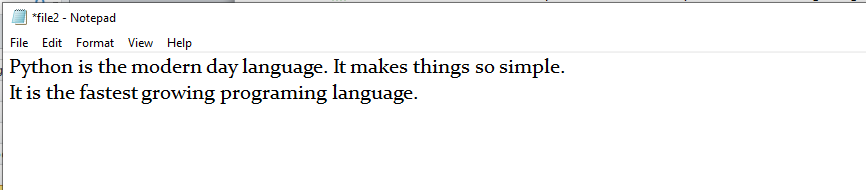
We have opened the file in w mode. The file1.txt file doesn't exist, it created a new file and we have written the content in the file using the write() function. Example 2
#open the file.txt in write mode.
fileptr = open("file2.txt","a")
#overwriting the content of the file
fileptr.write(" Python has an easy syntax and user-friendly interaction.")
#closing the opened file
fileptr.close()
Output: Python is the modern day language. It makes things so simple. It is the fastest growing programing language Python has an easy syntax and user-friendly interaction. Snapshot of the file2.txt 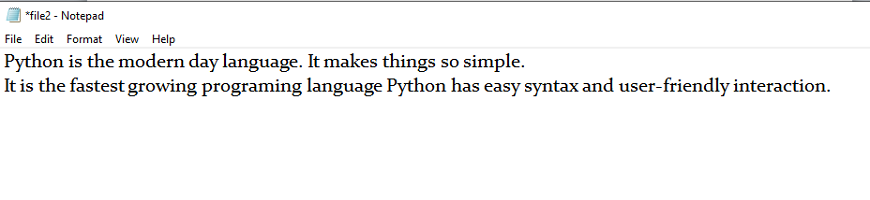
We can see that the content of the file is modified. We have opened the file in a mode and it appended the content in the existing file2.txt. To read a file using the Python script, the Python provides the read() method. The read() method reads a string from the file. It can read the data in the text as well as a binary format. The syntax of the read() method is given below. Syntax: fileobj.read(<count>) Here, the count is the number of bytes to be read from the file starting from the beginning of the file. If the count is not specified, then it may read the content of the file until the end. Consider the following example. Example
#open the file.txt in read mode. causes error if no such file exists.
fileptr = open("file2.txt","r")
#stores all the data of the file into the variable content
content = fileptr.read(10)
# prints the type of the data stored in the file
print(type(content))
#prints the content of the file
print(content)
#closes the opened file
fileptr.close()
Output: <class 'str'> Python is In the above code, we have read the content of file2.txt by using the read() function. We have passed count value as ten which means it will read the first ten characters from the file. If we use the following line, then it will print all content of the file. content = fileptr.read() print(content) Output: Python is the modern-day language. It makes things so simple. It is the fastest-growing programing language Python has easy an syntax and user-friendly interaction. Read file through for loopWe can read the file using for loop. Consider the following example.
#open the file.txt in read mode. causes an error if no such file exists.
fileptr = open("file2.txt","r");
#running a for loop
for i in fileptr:
print(i) # i contains each line of the file
Output: Python is the modern day language. It makes things so simple. Python has easy syntax and user-friendly interaction. Read Lines of the filePython facilitates to read the file line by line by using a function readline() method. The readline() method reads the lines of the file from the beginning, i.e., if we use the readline() method two times, then we can get the first two lines of the file. Consider the following example which contains a function readline() that reads the first line of our file "file2.txt" containing three lines. Consider the following example. Example 1: Reading lines using readline() function
#open the file.txt in read mode. causes error if no such file exists.
fileptr = open("file2.txt","r");
#stores all the data of the file into the variable content
content = fileptr.readline()
content1 = fileptr.readline()
#prints the content of the file
print(content)
print(content1)
#closes the opened file
fileptr.close()
Output: Python is the modern day language. It makes things so simple. We called the readline() function two times that's why it read two lines from the file. Python provides also the readlines() method which is used for the reading lines. It returns the list of the lines till the end of file(EOF) is reached. Example 2: Reading Lines Using readlines() function
#open the file.txt in read mode. causes error if no such file exists.
fileptr = open("file2.txt","r");
#stores all the data of the file into the variable content
content = fileptr.readlines()
#prints the content of the file
print(content)
#closes the opened file
fileptr.close()
Output: ['Python is the modern day language.\n', 'It makes things so simple.\n', 'Python has easy syntax and user-friendly interaction.'] Creating a new fileThe new file can be created by using one of the following access modes with the function open(). x: it creates a new file with the specified name. It causes an error a file exists with the same name. a: It creates a new file with the specified name if no such file exists. It appends the content to the file if the file already exists with the specified name. w: It creates a new file with the specified name if no such file exists. It overwrites the existing file. Consider the following example. Example 1
#open the file.txt in read mode. causes error if no such file exists.
fileptr = open("file2.txt","x")
print(fileptr)
if fileptr:
print("File created successfully")
Output: <_io.TextIOWrapper name='file2.txt' mode='x' encoding='cp1252'> File created successfully File Pointer positionsPython provides the tell() method which is used to print the byte number at which the file pointer currently exists. Consider the following example.
# open the file file2.txt in read mode
fileptr = open("file2.txt","r")
#initially the filepointer is at 0
print("The filepointer is at byte :",fileptr.tell())
#reading the content of the file
content = fileptr.read();
#after the read operation file pointer modifies. tell() returns the location of the fileptr.
print("After reading, the filepointer is at:",fileptr.tell())
Output: The filepointer is at byte : 0 After reading, the filepointer is at: 117 Modifying file pointer positionIn real-world applications, sometimes we need to change the file pointer location externally since we may need to read or write the content at various locations. For this purpose, the Python provides us the seek() method which enables us to modify the file pointer position externally. The syntax to use the seek() method is given below. Syntax: <file-ptr>.seek(offset[, from) The seek() method accepts two parameters: offset: It refers to the new position of the file pointer within the file. from: It indicates the reference position from where the bytes are to be moved. If it is set to 0, the beginning of the file is used as the reference position. If it is set to 1, the current position of the file pointer is used as the reference position. If it is set to 2, the end of the file pointer is used as the reference position. Consider the following example. Example
# open the file file2.txt in read mode
fileptr = open("file2.txt","r")
#initially the filepointer is at 0
print("The filepointer is at byte :",fileptr.tell())
#changing the file pointer location to 10.
fileptr.seek(10);
#tell() returns the location of the fileptr.
print("After reading, the filepointer is at:",fileptr.tell())
Output: The filepointer is at byte : 0 After reading, the filepointer is at: 10 Python OS moduleRenaming the fileThe Python os module enables interaction with the operating system. The os module provides the functions that are involved in file processing operations like renaming, deleting, etc. It provides us the rename() method to rename the specified file to a new name. The syntax to use the rename() method is given below. Syntax: rename(current-name, new-name) The first argument is the current file name and the second argument is the modified name. We can change the file name bypassing these two arguments. Example 1:
import os
#rename file2.txt to file3.txt
os.rename("file2.txt","file3.txt")
Output: The above code renamed current file2.txt to file3.txt Removing the fileThe os module provides the remove() method which is used to remove the specified file. The syntax to use the remove() method is given below. remove(file-name) Example 1
import os;
#deleting the file named file3.txt
os.remove("file3.txt")
Creating the new directoryThe mkdir() method is used to create the directories in the current working directory. The syntax to create the new directory is given below. Syntax: mkdir(directory name) Example 1
import os
#creating a new directory with the name new
os.mkdir("new")
The getcwd() methodThis method returns the current working directory. The syntax to use the getcwd() method is given below. Syntax os.getcwd() Example import os os.getcwd() Output: 'C:\\Users\\DEVANSH SHARMA' Changing the current working directoryThe chdir() method is used to change the current working directory to a specified directory. The syntax to use the chdir() method is given below. Syntax
chdir("new-directory")
Example
import os
# Changing current directory with the new directiory
os.chdir("C:\\Users\\DEVANSH SHARMA\\Documents")
#It will display the current working directory
os.getcwd()
Output: 'C:\\Users\\DEVANSH SHARMA\\Documents' Deleting directoryThe rmdir() method is used to delete the specified directory. The syntax to use the rmdir() method is given below. Syntax os.rmdir(directory name) Example 1
import os
#removing the new directory
os.rmdir("directory_name")
It will remove the specified directory. Writing Python output to the filesIn Python, there are the requirements to write the output of a Python script to a file. The check_call() method of module subprocess is used to execute a Python script and write the output of that script to a file. The following example contains two python scripts. The script file1.py executes the script file.py and writes its output to the text file output.txt. Example file.py
temperatures=[10,-20,-289,100]
def c_to_f(c):
if c< -273.15:
return "That temperature doesn't make sense!"
else:
f=c*9/5+32
return f
for t in temperatures:
print(c_to_f(t))
file.py
import subprocess
with open("output.txt", "wb") as f:
subprocess.check_call(["python", "file.py"], stdout=f)
The file related methodsThe file object provides the following methods to manipulate the files on various operating systems.
Next TopicPython Modules
|
Related Links:
- Python global and nonlocal
- Python not: If Not True
- Python Convert Decimal Binary Octal and Hexadecimal
- Python Tkinter Scale
- Python Tkinter Scrollbar
- Python Tkinter Text
- Python History
- Python Number: random, float and divmod
- Python Tkinter Toplevel
- Python Tkinter Spinbox
- Python Tkinter PanedWindow
- Python Tkinter LabelFrame
- Python Tkinter MessageBox
- Python Website Blocker
- Python Console Programs: Input and Print
- Python Display Calendar
- Python Check Number Odd or Even
- Python readline Example: Read Next Line
- Python Anagram Find Method
- Python Any: Any Versus All, List Performance
- Python Filename With Date Example (date.today)
- Python Find String: index and count
- Python filter (Lambda Removes From List or Range)
- Python ASCII Value of Character
- Python Sum Example
- Python make simple Calculator
- Python Add Two Matrices
- Python Multiply Two Matrices
- Python SyntaxError (invalid syntax)
- Python Transpose Matrix
- Python Remove Punctuation from String
- Python Dictionary items() method with Examples
- Python Dictionary keys() method with Examples
- Python Textwrap Wrap Example
- Python Dictionary popitem() method with Examples
- Python Dictionary pop() method with Examples
- Python HTML: HTMLParser, Read Markup
- Python Tkinter Tutorial
- Python Array Examples
- Python ord, chr Built Ins
- Python Dictionary setdefault() method with Examples
- Python Dictionary update() method with Examples
- Python Dictionary values() method with Examples
- Python complex() function with Examples
- Python delattr() function with Examples
- Python dir() function with Examples
- Python divmod() function with Examples
- Python Loops
- Python for loop
- Python while loop
- Python enumerate() function with Examples
- Python break
- Python continue
- Python dict() function with Examples
- Python pass
- Python Strings
- Python Lists
- Python Tuples
- Python Sets
- Python Built-in Functions
- Python filter() function with Examples
- Python dict Keyword (Copy Dictionary)
- Python Dictionary Order Benchmark
- Python Dictionary String Key Performance
- Python 2D Array: Create 2D Array of Integers
- Python Divmod Examples, Modulo Operator
- bin() in Python | Python bin() Function with Examples
- Python Oops Concept
- Python Object Classes
- Python Constructors
- Python hash() function with Examples
- Python Pandas | Python Pandas Tutorial
- Python Class Examples: Init and Self
- Python help() function with Examples
- Python IndentationError (unexpected indent)
- Python Index and Count (Search List)
- Python min() function with Examples
- Python classmethod and staticmethod Use
- Python set() function with Examples
- Python hex() function with Examples
- Python id() function with Examples
- Python sorted() function with Examples
- Python next() function with Examples
- Python Compound Interest
- Python List insert() method with Examples
- Python Datetime Methods: Date, Timedelta
- Python setattr() function with Examples
- Python 2D List Examples
- Python Pandas Data operations
- Python Def Methods and Arguments (callable)
- Python slice() function with Examples
- Python Remove HTML Tags
- Python input() function with Examples
- Python enumerate (For Index, Element)
- Python Display the multiplication Table
- Python int() function with Examples
- Python Error: Try, Except and Raise
- Python isinstance() function with Examples
- Python oct() function with Examples
- Python startswith, endswith Examples
- Python List append() method with Examples
- Python NumPy Examples (array, random, arange)
- Python Replace Example
- Python List clear() method with Examples
- Python List copy() method with Examples
- Python Lower Dictionary: String Performance
- Python Lower and Upper: Capitalize String
- Python Dictionary Examples
- Python map Examples
- Python Len (String Length)
- Python Padding Examples: ljust, rjust
- Python Type: setattr and getattr Examples
- Python String List Examples
- Python String
- Python Remove Duplicates From List
- Python If Examples: Elif, Else
- Python Programs | Python Programming Examples
- Python List count() method with Examples
- Python List extend() method with Examples
- Python List index() method with Examples
- Python List pop() method with Examples
- Python Palindrome Method: Detect Words, Sentences
- Python Path: os.path Examples
- Python List remove() method with Examples
- Python List reverse() method with Examples
- Top 50+ Python Interview Questions (2021)
- Python List sort() method with Examples
- Python sort word in Alphabetic Order
- abs() in Python | Python abs() Function with Examples
- Python String | encode() method with Examples
- all() in Python | Python all() Function with Examples
- any() in Python | Python any() Function with Examples
- Python Built In Functions
- ascii() in Python | Python ascii() Function with Examples
- Python bytes, bytearray Examples (memoryview)
- bool() in Python | Python bool() Function with Examples
- bytearray() in Python | Python bytearray() Function with Examples
- Python Caesar Cipher
- bytes() in Python | Python bytes() Function with Examples
- Python Sum of Natural Numbers
- callable() in Python | Python callable() Function with Examples
- Python Set add() method with Examples
- Python Set discard() method with Examples
- Python Set pop() method with Examples
- Python math.floor, import math Examples
- Python Return Keyword (Return Multiple Values)
- Python while Loop Examples
- Python Math Examples
- Python Reverse String
- Python max, min Examples
- Python pass Statement
- Python Set remove() method with Examples
- Python Dictionary
- Python Functions
- Python String | capitalize() method with Examples
- Python String | casefold() method with Examples
- Python re.sub, subn Methods
- Python subprocess Examples: subprocess.run
- Python Tkinter Checkbutton
- Python Tkinter Entry
- Python String | center() method with Examples
- Python Substring Examples
- Python pow Example, Power Operator
- Python Lambda
- Python Files I/O
- Python Modules
- Python String | count() method with Examples
- Python String | endswith() method with Examples
- Python String | expandtabs() method with Examples
- Python Prime Number Method
- Python String | find() method with Examples
- Python String | format() method with Examples
- Python String | index() method with Examples
- Python String | isalnum() method with Examples
- Python String | isalpha() method with Examples
- Python String | isdecimal() method with Examples
- Python Pandas Sorting
- Python String | isdigit() method with Examples
- Python Convert Types
- Python String | isidentifier() method with Examples
- Python Pandas Add column to DataFrame columns
- Python String | islower() method with Examples
- Python Pandas Reading Files
- Python Right String Part
- Python IOError Fix, os.path.exists
- Python Punctuation and Whitespace (string.punctuation)
- Python isalnum: String Is Alphanumeric
- Python Pandas Series
- Python Pandas DataFrame
- Python Recursion Example
- Python ROT13 Method
- Python StringIO Examples and Benchmark
- Python Import Syntax Examples: Modules, NameError
- Python in Keyword
- Python iter Example: next
- Python Round Up and Down (Math Round)
- Python List Comprehension
- Python Collection Module
- Python Math Module
- Python OS Module
- Python Random Module
- Python Statistics Module
- Python String Equals: casefold
- Python Sys Module
- Top 10 Python IDEs | Python IDEs
- Python Arrays
- Python Magic Method
- Python Stack and Queue
- Python MySQL Environment Setup
- Python MySQL Database Connection
- Python MySQL Creating New Database
- Python MySQL Creating Tables
- Python Word Count Method (re.findall)
- Python String Literal: F, R Strings
- Python MySQL Update Operation
- Python MySQL Join Operation
- Python Armstrong Number
- Learn Python Tutorial
- Python Factorial Number using Recursion
- Python Features
- Python Comments
- Python if else
- Python Translate and Maketrans Examples
- Python Website Blocker | Building Python Script
- Python Itertools Module: Cycle and Repeat
- Python Operators
- Python Int Example
- Python join Example: Combine Strings From List
- Python Read CSV File
- Python Write CSV File
- Python Read Excel File
- Python Write Excel File
- Python json: Import JSON, load and dumps
- Python Lambda Expressions
- Python Print the Fibonacci sequence
- Python format Example (Format Literal)
- Python Namedtuple Example
- Python SciPy Tutorial
- Python Applications
- Python KeyError Fix: Use Dictionary get
- Python Resize List: Slice and Append
- Python String | translate() method with Examples
- Python Copy List (Slice Entire List)
- Python None: TypeError, NoneType Has No Length
- Python MySQL Performing Transactions
- Python String | isnumeric() method with Examples
- Python MongoDB Example
- Python String | isprintable() method with Examples
- Python Tkinter Canvas
- Python String | isspace() method with Examples
- Python Tkinter Frame
- Python Tkinter Label
- Python Tkinter Listbox
- Python String | istitle() method with Examples
- Python Website Blocker | Script Deployment on Linux
- Python Website Blocker | Script Deployment on Windows
- Python String | isupper() method with Examples
- Python String split() method with Examples
- Python Slice Examples: Start, Stop and Step
- Python String | join() method with Examples
- Python String | ljust() method with Examples
- Python Sort by File Size
- Python Arithmetic Operations
- Python String | lower() method with Examples
- Python Exception Handling | Python try except
- Python Date
- Python Regex | Regular Expression
- Python Sending Email using SMTP
- Python Command Line Arguments
- Python List Comprehension Examples
- Python Assert Keyword
- Python Set Examples
- Python Fibonacci Sequence
- Python Maze Pathfinding Example
- Python Memoize: Dictionary, functools.lru_cache
- Python Timeit, Repeat Examples
- Python Strip Examples
- Python asyncio Example: yield from asyncio.sleep
- Python String Between, Before and After Methods
- Python bool Use (Returns True or False)
- Python Counter Example
- Python frozenset: Immutable Sets
- Python Generator Examples: Yield, Expressions
- Python CSV: csv.reader and Sniffer
- Python globals, locals, vars and dir
- Python abs: Absolute Value
- Python gzip: Compression Examples
- Python Function Display Calendar
- Python Display Fibonacci Sequence Recursion
- Python String | lstrip() method with Examples
- Python del Operator (Remove at Index or Key)
- Python String | partition() method with Examples
- Python String | replace() method with Examples
- Python Zip Examples: Zip Objects
- Python String | rfind() method with Examples
- Python String | rindex() method with Examples
- Python String rjust() method with Examples
- Python String rpartition() method with Examples
- Python String rsplit() method with Examples
- Python Area Of Triangle
- Python Quadratic Equation
- Python swap two Variables
- Python Generate Random Number
- Python Convert Kilometers to Miles
- Python Convert Celsius to Fahrenheit
- Python Check Number Positive Negative or Zero
- Python Check Leap Year
- Python Check Prime Number
- Top 40 Python Pandas Interview Questions (2021)
- Python Check Armstrong Number
- Python SQLite Example
- Python Tkinter Button
- Python Find LCM
- Python Find HCF
- Python Tuple Examples
- Python String | rstrip() method with Examples
- Python String splitlines() method with Examples
- Python String | startswith() method with Examples
- Python String | swapcase() method with Examples
- Python Truncate String
- Python String | upper() method with Examples
- Python for: Loop Over String Characters
- Python String | zfill() method with Examples
- Python Sort Examples: Sorted List, Dictionary
- Python XML: Expat, StartElementHandler
- Python Urllib Usage: Urlopen, UrlParse
- Python File Handling (with open, write)
- Python Example
- Python variables
- Python Random Numbers: randint, random.choice
- Python assert, O Option
- Python Data Types
- Python keywords
- Python literals
- Python MySQL Insert Operation
- Python MySQL Read Operation
- Python ascii Example
- Python ASCII Table Generator: chr
- Python Range: For Loop, Create List From Range
- Python re.match Performance
- Python re.match, search Examples
- Python Tkinter Menubutton
- Python Tkinter Menu
- Python Tkinter Message
- Python Tkinter Radiobutton
- Python List Examples
- Python Split String Examples


