TheDeveloperBlog.com
C-Sharp | Java | Python | Swift | GO | WPF | Ruby | Scala | F# | JavaScript | SQL | PHP | Angular | HTML
HTML button tag
HTML button tag with examples, forms, input, text, anchor, image, heading, marquee, textarea, paragraph, title, quotes, code etc.
HTML Button TagThe <button> tag is used to create a clickable button within HTML form on your webpage. You can put content like text or image within the <button>........</button> tag. You should always specify the type attribute for a <button> tag. Different browsers use different default type for the button element. HTML Button tag can be used inside and outside the form. If you use it inside the form, it works as the submit button. You can also use it as reset button. If you use it outside the form, you can call JavaScript function on it. HTML Button Tag Example
Let's see the code to display the button. <button name="button" type="button">Click Here</button> Output: HTML Button Example: Calling JavaScript Function
Let's see the code to call JavaScript function on button click.
<button name="button" value="OK" type="button" onclick="hello()">Click Here</button>
<script>
function hello(){
alert("hello TheDeveloperBlog user");
}
</script>
Output: HTML Button Example: Submit Form
Let's see the code to submit form on button click. <form> Enter Name:<input type="text" name="name"/><br/> <button>Submit</button> </form> Output: HTML Button Example: Reset FormLet's see the code to submit form on button click. <form> Enter Name:<input type="text" name="name"/><br/> <button type="reset">reset</button> </form> Output: Attributes of HTML Button Tag<button> tag supports all global attributes and some specific additional attributes. There is given a list of HTML button tag attributes.
Supporting Browsers
HTML button tag also supports the global and event attributes in HTML.
Next TopicHTML canvas Tag
|
Related Links:
- Learn HTML Tutorial
- HTML var Tag
- HTML wbr tag
- HTML label tag
- HTML legend Tag
- HTML link tag
- HTML dir Tag
- HTML script tag
- HTML section tag
- HTML select Tag
- HTML JavaScript
- HTML Comments
- HTML File Path
- HTML Head
- HTML Layout
- HTML tfoot Tag
- HTML th Tag
- HTML thead Tag
- HTML Layout Techniques
- HTML Responsive
- HTML Computercode
- HTML col Tag
- HTML colgroup Tag
- HTML Event Attributes
- HTML 5 Tags
- HTML Heading
- HTML Paragraph
- HTML Phrase Tags
- HTML Anchor
- HTML applet Tag
- HTML area Tag
- HTML map Tag
- Top 44 HTML Interview Questions | HTML5 Interview Questions (2021)
- HTML fieldset Tag
- HTML progress tag
- HTML Quotes
- HTML Entities
- HTML dfn Tag
- HTML Video
- HTML Image
- HTML Table
- HTML Lists
- HTML Ordered List | HTML Numbered List
- HTML Id Attribute
- HTML Iframes
- HTML center Tag
- HTML source tag
- HTML span Tag
- HTML Geolocation
- HTML Web Storage
- HTML Web Workers
- HTML Building Blocks
- HTML Tags
- HTML Attributes
- HTML Description List | HTML Definition List
- HTML Form
- HTML Form Input Types
- HTML Symbols
- HTML Style
- HTML SVG
- HTML tbody Tag
- HTML td Tag
- HTML Charset
- HTML URL Encode
- HTML Global Attributes
- HTML article tag
- HTML aside tag
- HTML Audio
- HTML del Tag
- HTML option Tag
- HTML output tag
- HTML param Tag
- HTML picture Tag
- HTML Server-Sent Event
- 500+ HTML Color Names
- HTML Unordered List | HTML Bulleted List
- HTML bold tag
- HTML base Tag
- HTML cite Tag
- HTML code tag
- HTML data tag
- HTML datalist tag
- HTML details tag
- HTML dialog tag
- HTML em Tag
- HTML embed tag
- HTML figcaption tag
- HTML figure tag
- HTML font Tag
- HTML footer tag
- HTML frame Tag
- HTML frameset Tag
- HTML header tag
- HTML hr tag
- HTML template tag
- HTML Textarea
- HTML html Tag
- HTML i Tag
- HTML input tag
- HTML ins Tag
- HTML Form Attributes
- HTML with CSS
- HTML Classes
- HTML Isindex Tag
- HTML kbd Tag
- HTML main tag
- HTML mark tag
- HTML div tag
- HTML New Elements
- HTML Google Maps
- HTML Drag and Drop
- HTML Canvas
- HTML caption Tag
- HTML menu Tag
- HTML meta Tag
- HTML basefont Tag
- HTML bdi tag
- HTML bdo Tag
- HTML big Tag
- HTML blockquote tag
- HTML meter tag
- HTML Text Editors
- HTML Elements
- HTML Formatting
- HTML abbr Tag
- HTML address Tag
- HTML acronym Tag
- HTML nav tag
- HTML noframes Tag
- HTML noscript tag
- HTML object Tag
- HTML optgroup Tag
- HTML pre tag
- HTML rp tag
- HTML rt tag
- HTML ruby tag
- HTML s Tag
- HTML samp Tag
- HTML small Tag
- HTML strike Tag
- HTML strong Tag
- HTML sub Tag
- HTML summary tag
- HTML body Tag
- HTML br tag
- HTML button tag
- HTML sup Tag
- HTML time tag
- HTML Title
- HTML tr Tag
- HTML track tag
- HTML tt Tag
- HTML u Tag

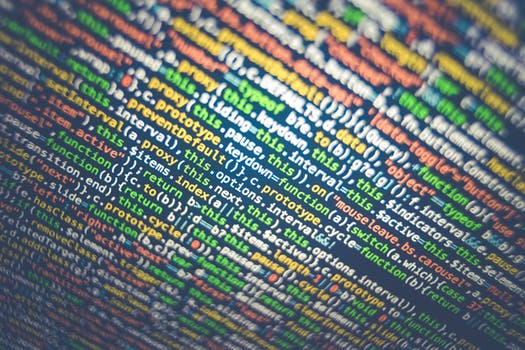

 Chrome
Chrome IE
IE Firefox
Firefox Opera
Opera Safari
Safari