TheDeveloperBlog.com
C-Sharp | Java | Python | Swift | GO | WPF | Ruby | Scala | F# | JavaScript | SQL | PHP | Angular | HTML
HTML label tag
HTML label tag with examples, forms, input, text, anchor, image, heading, marquee, textarea, paragraph, title, quotes, code etc.
HTML <label > TagThe <label> tag is used to specify a label for an <input> element of a form. It adds a label to a form control such as text, email, password, textarea etc. It toggles the control when a user clicks on a text within the <label> element. Syntax:<label> form_content... </label> This tag can be used with the following two ways: 1. Set the id attribute inside the <input> element and specify its name for the for attribute inside the <label> tag. Example: This example uses the for attribute with each label tag used in the form.
<!DOCTYPE html>
<html>
<head>
<meta name="viewport" content="width=device-width, initial-scale=1">
<title>
Example of Label tag
</title>
<style>
/* The following tag selector body use the font-family and background-color properties for body of a page*/
body {
font-family: Calibri, Helvetica, sans-serif;
background-color: pink;
}
/* Following container class used padding for generate space around it, and also use a background-color for specify the color lightblue as a background */
.container {
padding: 50px;
background-color: lightblue;
}
/* The following tag selector input use the different properties for the text filed. */
input[type=text] {
width: 100%;
padding: 15px;
margin: 5px 0 22px 0;
display: inline-block;
border: none;
background: #f1f1f1;
}
input[type=text]:focus {
background-color: orange;
outline: none;
}
div {
padding: 10px 0;
}
hr {
border: 1px solid #f1f1f1;
margin-bottom: 25px;
}
/* The following tag selector button uses the different properties for the Button. */
button {
background-color: #4CAF50;
color: white;
margin: 8px 0;
border: none;
cursor: pointer;
padding: 16px 20px;
width: 100%;
opacity: 0.9;
}
/* The following tag selector hover uses the opacity property for the Button which select button when you mouse over it. */
button:hover {
opacity: 1;
}
</style>
</head>
<body>
<form>
<div class="container">
<center> <h1> Registration Form</h1> </center>
<hr>
<label for="firstname">
Firstname
</label>
<input type="text" id="firstname" name="ftname" placeholder= "Firstname" size="15" required />
<label for="middlename">
Middlename:
</label>
<input type="text" id="middlename" name="mname" placeholder="Middlename" size="15" required />
<label for="lastname">
Lastname:
</label>
<input type="text" id="lastname" name="ltname" placeholder="Lastname" size="15"required />
<div>
<label for="gender">
Gender :
</label>
<br>
<input type="radio" id="gender" value="Male" name="gender" checked > Male
<input type="radio" id="gender" value="Female" name="gender"> Female
<input type="radio" id="gender" value="Other" name="gender"> Other
</div>
<label for="Phone">
Phone:
</label>
<input type="text" name="country code" placeholder="Country Code" value="+91" size="2"/>
<input type="text" id="Phone" name="phone" placeholder="phone no." size="10"/ required>
<label for="email">
Email
</label>
<input type="text" id="email" placeholder="Enter Email" name="email" required>
<button type="submit" value="submit">Submit</button>
<button type="reset" value="submit">Reset</button>
</form>
</body>
</html>
Output: 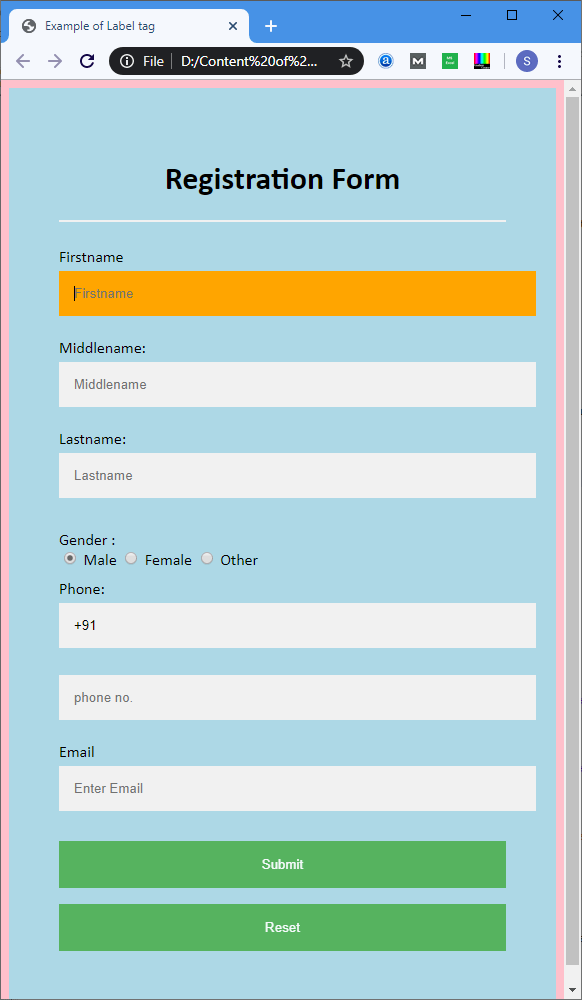
2.We can also use the <input> tag within the <label> element in a form. Example: This example uses the <input> tag within the </label> element in a form.
<!DOCTYPE html>
<html>
<head>
<meta name="viewport" content="width=device-width, initial-scale=1">
<style>
/* The following tag selector body use the font-family and background-color properties for body of a page*/
body{
font-family: Calibri, Helvetica, sans-serif;
background-color: pink;
}
/* Following container class used padding for generate space around it, and also use a background-color for specify the color lightblue as a background */
.container {
padding: 50px;
background-color: lightblue;
}
/* The following tag selector input use the different properties for the text filed. */
input[type=text] {
width: 100%;
padding: 15px;
margin: 5px 0 22px 0;
display: inline-block;
border: none;
background: #f1f1f1;
}
input[type=text]:focus {
background-color: orange;
outline: none;
}
div {
padding: 10px 0;
}
hr {
border: 1px solid #f1f1f1;
margin-bottom: 25px;
}
/* The following tag selector button use the different properties for the Button. */
button {
background-color: #4CAF50;
color: white;
padding: 16px 20px;
border: none;
cursor: pointer;
margin: 8px 0;
width: 100%;
opacity: 0.9;
}
button:hover {
opacity: 1;
}
</style>
</head>
<body>
<form>
<div class="container">
<center> <h1> Registration Form </h1> </center>
<hr>
<label> Firstname
<input type="text" name="firstname" placeholder= "Firstname" size="15" required />
</label>
<label> Middlename:
<input type="text" name="middlename" placeholder="Middlename" size="15" required />
</label>
<label> Lastname:
<input type="text" name="lastname" placeholder="Lastname" size="15"required />
</label>
<div>
<label>
Gender :
<br>
<input type="radio" value="Male" name="gender" checked > Male
<input type="radio" value="Female" name="gender"> Female
<input type="radio" value="Other" name="gender"> Other
</label>
</div>
<label>
Phone :
<input type="text" name="country code" placeholder="Country Code" value="+91" size="2"/>
<input type="text" name="phone" placeholder="phone no." size="10"/ required>
</label>
<label>
<b>
Email :
</b>
<input type="text" placeholder="Enter Email" name="email" required>
</label>
<button type="submit" value="submit">Submit</button>
<button type="reset" value="submit">Reset</button>
</form>
</body>
</html>
Output: The output of this example is also same as the first but the difference between them is the implementation. 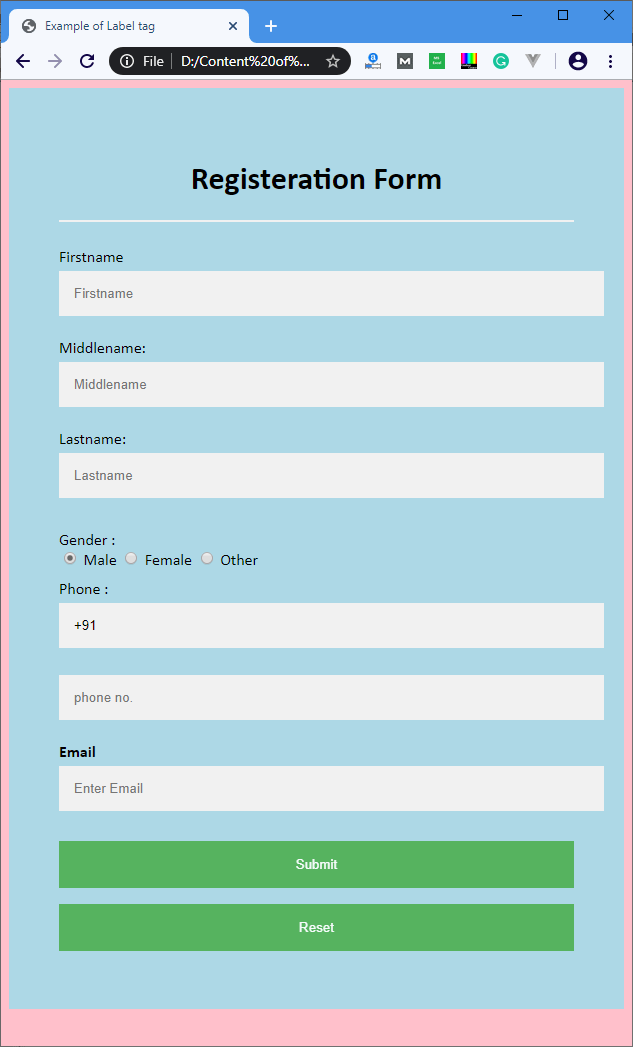
Attributes
The following table describes all the attributes of the <label> tag: Attributes Description for It defines the form element that a label is describing. form It defines a form to which a label belongs. Supporting Browsers
Next TopicHTML legend tag
|
Related Links:
- Learn HTML Tutorial
- HTML var Tag
- HTML wbr tag
- HTML label tag
- HTML legend Tag
- HTML link tag
- HTML dir Tag
- HTML script tag
- HTML section tag
- HTML select Tag
- HTML JavaScript
- HTML Comments
- HTML File Path
- HTML Head
- HTML Layout
- HTML tfoot Tag
- HTML th Tag
- HTML thead Tag
- HTML Layout Techniques
- HTML Responsive
- HTML Computercode
- HTML col Tag
- HTML colgroup Tag
- HTML Event Attributes
- HTML 5 Tags
- HTML Heading
- HTML Paragraph
- HTML Phrase Tags
- HTML Anchor
- HTML applet Tag
- HTML area Tag
- HTML map Tag
- Top 44 HTML Interview Questions | HTML5 Interview Questions (2021)
- HTML fieldset Tag
- HTML progress tag
- HTML Quotes
- HTML Entities
- HTML dfn Tag
- HTML Video
- HTML Image
- HTML Table
- HTML Lists
- HTML Ordered List | HTML Numbered List
- HTML Id Attribute
- HTML Iframes
- HTML center Tag
- HTML source tag
- HTML span Tag
- HTML Geolocation
- HTML Web Storage
- HTML Web Workers
- HTML Building Blocks
- HTML Tags
- HTML Attributes
- HTML Description List | HTML Definition List
- HTML Form
- HTML Form Input Types
- HTML Symbols
- HTML Style
- HTML SVG
- HTML tbody Tag
- HTML td Tag
- HTML Charset
- HTML URL Encode
- HTML Global Attributes
- HTML article tag
- HTML aside tag
- HTML Audio
- HTML del Tag
- HTML option Tag
- HTML output tag
- HTML param Tag
- HTML picture Tag
- HTML Server-Sent Event
- 500+ HTML Color Names
- HTML Unordered List | HTML Bulleted List
- HTML bold tag
- HTML base Tag
- HTML cite Tag
- HTML code tag
- HTML data tag
- HTML datalist tag
- HTML details tag
- HTML dialog tag
- HTML em Tag
- HTML embed tag
- HTML figcaption tag
- HTML figure tag
- HTML font Tag
- HTML footer tag
- HTML frame Tag
- HTML frameset Tag
- HTML header tag
- HTML hr tag
- HTML template tag
- HTML Textarea
- HTML html Tag
- HTML i Tag
- HTML input tag
- HTML ins Tag
- HTML Form Attributes
- HTML with CSS
- HTML Classes
- HTML Isindex Tag
- HTML kbd Tag
- HTML main tag
- HTML mark tag
- HTML div tag
- HTML New Elements
- HTML Google Maps
- HTML Drag and Drop
- HTML Canvas
- HTML caption Tag
- HTML menu Tag
- HTML meta Tag
- HTML basefont Tag
- HTML bdi tag
- HTML bdo Tag
- HTML big Tag
- HTML blockquote tag
- HTML meter tag
- HTML Text Editors
- HTML Elements
- HTML Formatting
- HTML abbr Tag
- HTML address Tag
- HTML acronym Tag
- HTML nav tag
- HTML noframes Tag
- HTML noscript tag
- HTML object Tag
- HTML optgroup Tag
- HTML pre tag
- HTML rp tag
- HTML rt tag
- HTML ruby tag
- HTML s Tag
- HTML samp Tag
- HTML small Tag
- HTML strike Tag
- HTML strong Tag
- HTML sub Tag
- HTML summary tag
- HTML body Tag
- HTML br tag
- HTML button tag
- HTML sup Tag
- HTML time tag
- HTML Title
- HTML tr Tag
- HTML track tag
- HTML tt Tag
- HTML u Tag


 Chrome
Chrome IE
IE Firefox
Firefox Opera
Opera Safari
Safari