TheDeveloperBlog.com
C-Sharp | Java | Python | Swift | GO | WPF | Ruby | Scala | F# | JavaScript | SQL | PHP | Angular | HTML
HTML Form
HTML Form with examples of forms, input, text, anchor, image, heading, marquee, textarea, paragraph, title, quotes, formatting, div, code etc.
HTML FormAn HTML form is a section of a document which contains controls such as text fields, password fields, checkboxes, radio buttons, submit button, menus etc. An HTML form facilitates the user to enter data that is to be sent to the server for processing such as name, email address, password, phone number, etc. . Why use HTML Form
HTML forms are required if you want to collect some data from of the site visitor. For example: If a user want to purchase some items on internet, he/she must fill the form such as shipping address and credit/debit card details so that item can be sent to the given address. HTML Form Syntax
<form action="server url" method="get|post"> //input controls e.g. textfield, textarea, radiobutton, button </form> HTML Form Tags
Let's see the list of HTML 5 form tags.
HTML 5 Form TagsLet's see the list of HTML 5 form tags.
HTML <form> elementThe HTML <form> element provide a document section to take input from user. It provides various interactive controls for submitting information to web server such as text field, text area, password field, etc. Note: The <form> element does not itself create a form but it is container to contain all required form elements, such as <input>, <label>, etc.Syntax: <form> //Form elements </form> HTML <input> elementThe HTML <input> element is fundamental form element. It is used to create form fields, to take input from user. We can apply different input filed to gather different information form user. Following is the example to show the simple text input. Example:
<body>
<form>
Enter your name <br>
<input type="text" name="username">
</form>
</body>
Output: 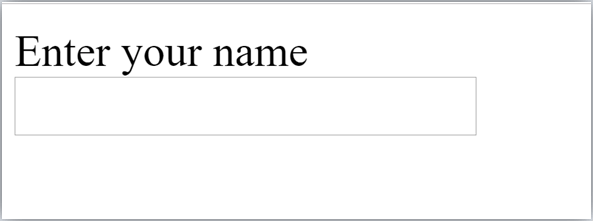
HTML TextField ControlThe type="text" attribute of input tag creates textfield control also known as single line textfield control. The name attribute is optional, but it is required for the server side component such as JSP, ASP, PHP etc.
<form>
First Name: <input type="text" name="firstname"/> <br/>
Last Name: <input type="text" name="lastname"/> <br/>
</form>
Output: 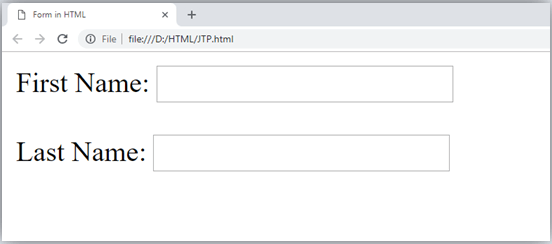
Note: If you will omit 'name' attribute then the text filed input will not be submitted to server.HTML <textarea> tag in formThe <textarea> tag in HTML is used to insert multiple-line text in a form. The size of <textarea> can be specify either using "rows" or "cols" attribute or by CSS. Example: <!DOCTYPE html> <html> <head> <title>Form in HTML</title> </head> <body> <form> Enter your address:<br> <textarea rows="2" cols="20"></textarea> </form> </body> </html> Output: 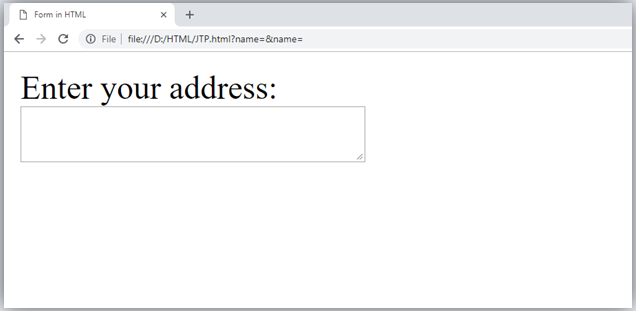
Label Tag in FormIt is considered better to have label in form. As it makes the code parser/browser/user friendly. If you click on the label tag, it will focus on the text control. To do so, you need to have for attribute in label tag that must be same as id attribute of input tag. NOTE: It is good to use <label> tag with form, although it is optional but if you will use it, then it will provide a focus when you tap or click on label tag. It is more worthy with touchscreens.
<form>
<label for="firstname">First Name: </label> <br/>
<input type="text" id="firstname" name="firstname"/> <br/>
<label for="lastname">Last Name: </label>
<input type="text" id="lastname" name="lastname"/> <br/>
</form>
Output: 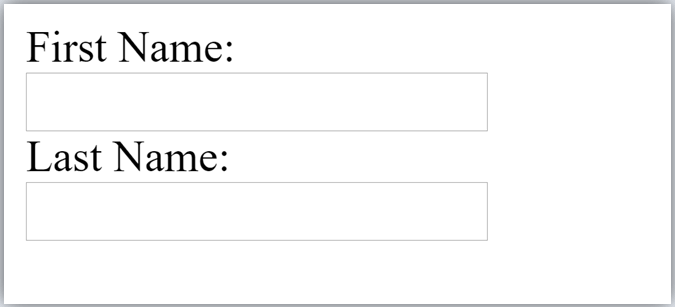
HTML Password Field ControlThe password is not visible to the user in password field control.
<form>
<label for="password">Password: </label>
<input type="password" id="password" name="password"/> <br/>
</form>
Output: 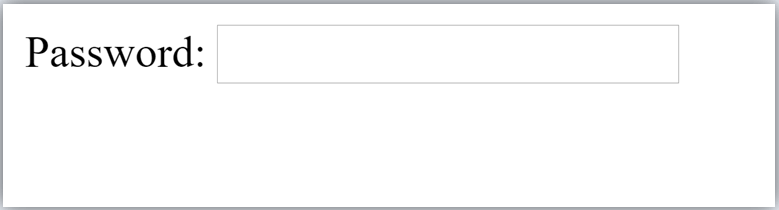
HTML 5 Email Field ControlThe email field in new in HTML 5. It validates the text for correct email address. You must use @ and . in this field.
<form>
<label for="email">Email: </label>
<input type="email" id="email" name="email"/> <br/>
</form>
It will display in browser like below: 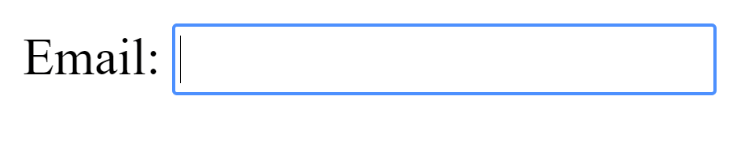
Note: If we will not enter the correct email, it will display error like: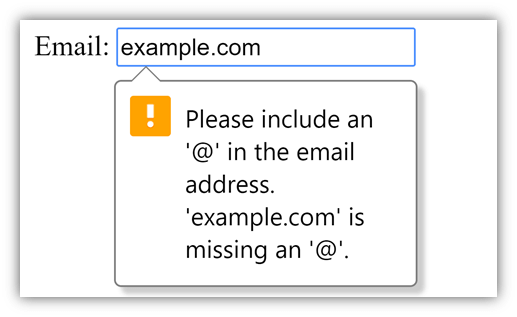
Radio Button ControlThe radio button is used to select one option from multiple options. It is used for selection of gender, quiz questions etc. If you use one name for all the radio buttons, only one radio button can be selected at a time. Using radio buttons for multiple options, you can only choose a single option at a time.
<form>
<label for="gender">Gender: </label>
<input type="radio" id="gender" name="gender" value="male"/>Male
<input type="radio" id="gender" name="gender" value="female"/>Female <br/>
</form>
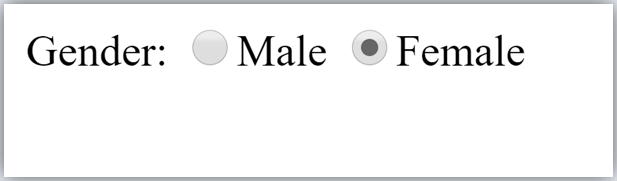
Checkbox ControlThe checkbox control is used to check multiple options from given checkboxes.
<form>
Hobby:<br>
<input type="checkbox" id="cricket" name="cricket" value="cricket"/>
<label for="cricket">Cricket</label> <br>
<input type="checkbox" id="football" name="football" value="football"/>
<label for="football">Football</label> <br>
<input type="checkbox" id="hockey" name="hockey" value="hockey"/>
<label for="hockey">Hockey</label>
</form>
Note: These are similar to radio button except it can choose multiple options at a time and radio button can select one button at a time, and its display.Output: 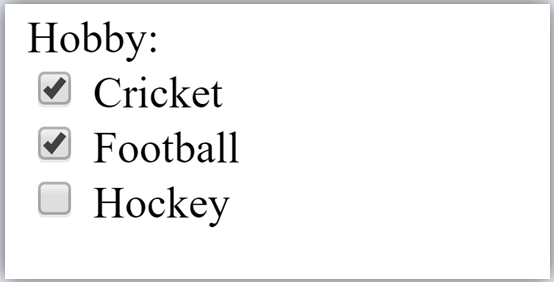
Submit button controlHTML <input type="submit"> are used to add a submit button on web page. When user clicks on submit button, then form get submit to the server. Syntax: <input type="submit" value="submit"> The type = submit , specifying that it is a submit button The value attribute can be anything which we write on button on web page. The name attribute can be omit here. Example: <form> <label for="name">Enter name</label><br> <input type="text" id="name" name="name"><br> <label for="pass">Enter Password</label><br> <input type="Password" id="pass" name="pass"><br> <input type="submit" value="submit"> </form> Output: 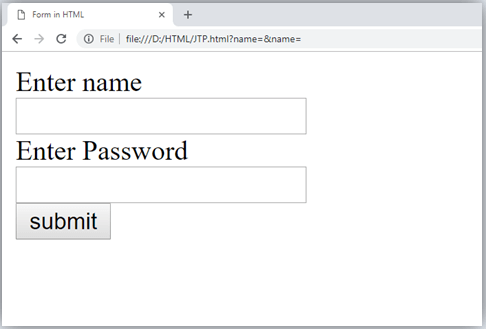
HTML <fieldset> element:The <fieldset> element in HTML is used to group the related information of a form. This element is used with <legend> element which provide caption for the grouped elements. Example:
<form>
<fieldset>
<legend>User Information:</legend>
<label for="name">Enter name</label><br>
<input type="text" id="name" name="name"><br>
<label for="pass">Enter Password</label><br>
<input type="Password" id="pass" name="pass"><br>
<input type="submit" value="submit">
</fieldset>
</form>
Output: 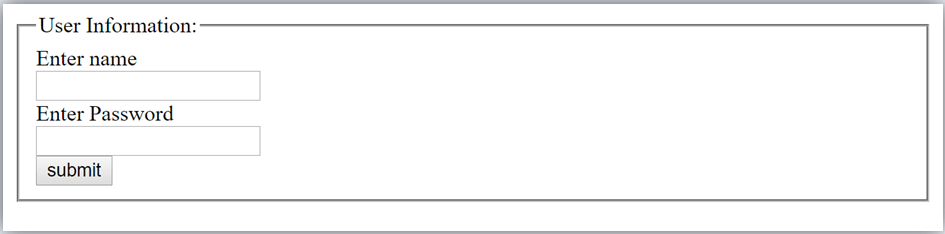
HTML Form ExampleFollowing is the example for a simple form of registration.
<!DOCTYPE html>
<html>
<head>
<title>Form in HTML</title>
</head>
<body>
<h2>Registration form</h2>
<form>
<fieldset>
<legend>User personal information</legend>
<label>Enter your full name</label><br>
<input type="text" name="name"><br>
<label>Enter your email</label><br>
<input type="email" name="email"><br>
<label>Enter your password</label><br>
<input type="password" name="pass"><br>
<label>confirm your password</label><br>
<input type="password" name="pass"><br>
<br><label>Enter your gender</label><br>
<input type="radio" id="gender" name="gender" value="male"/>Male <br>
<input type="radio" id="gender" name="gender" value="female"/>Female <br/>
<input type="radio" id="gender" name="gender" value="others"/>others <br/>
<br>Enter your Address:<br>
<textarea></textarea><br>
<input type="submit" value="sign-up">
</fieldset>
</form>
</body>
</html>
Output: 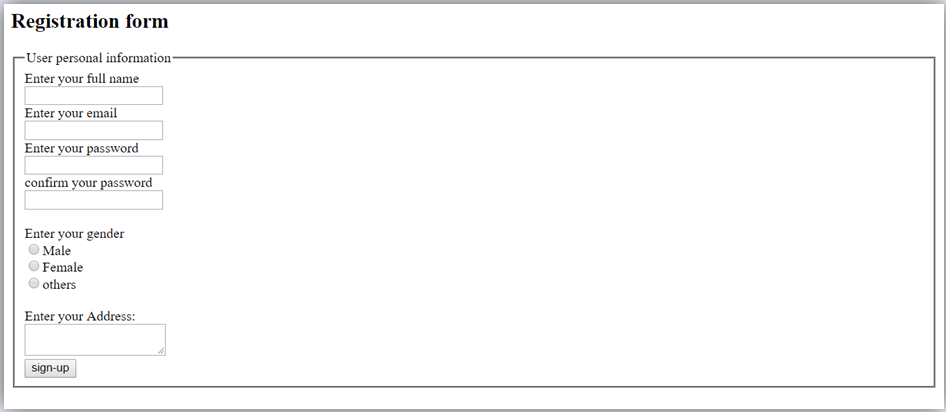
HTML Form ExampleLet's see a simple example of creating HTML form.
<form action="#">
<table>
<tr>
<td class="tdLabel"><label for="register_name" class="label">Enter name:</label></td>
<td><input type="text" name="name" value="" id="register_name" style="width:160px"/></td>
</tr>
<tr>
<td class="tdLabel"><label for="register_password" class="label">Enter password:</label></td>
<td><input type="password" name="password" id="register_password" style="width:160px"/></td>
</tr>
<tr>
<td class="tdLabel"><label for="register_email" class="label">Enter Email:</label></td>
<td
><input type="email" name="email" value="" id="register_email" style="width:160px"/></td>
</tr>
<tr>
<td class="tdLabel"><label for="register_gender" class="label">Enter Gender:</label></td>
<td>
<input type="radio" name="gender" id="register_gendermale" value="male"/>
<label for="register_gendermale">male</label>
<input type="radio" name="gender" id="register_genderfemale" value="female"/>
<label for="register_genderfemale">female</label>
</td>
</tr>
<tr>
<td class="tdLabel"><label for="register_country" class="label">Select Country:</label></td>
<td><select name="country" id="register_country" style="width:160px">
<option value="india">india</option>
<option value="pakistan">pakistan</option>
<option value="africa">africa</option>
<option value="china">china</option>
<option value="other">other</option>
</select>
</td>
</tr>
<tr>
<td colspan="2"><div align="right"><input type="submit" id="register_0" value="register"/>
</div></td>
</tr>
</table>
</form>
Supporting Browsers
Next TopicHTML frame Tag
|
Related Links:
- Learn HTML Tutorial
- HTML var Tag
- HTML wbr tag
- HTML label tag
- HTML legend Tag
- HTML link tag
- HTML dir Tag
- HTML script tag
- HTML section tag
- HTML select Tag
- HTML JavaScript
- HTML Comments
- HTML File Path
- HTML Head
- HTML Layout
- HTML tfoot Tag
- HTML th Tag
- HTML thead Tag
- HTML Layout Techniques
- HTML Responsive
- HTML Computercode
- HTML col Tag
- HTML colgroup Tag
- HTML Event Attributes
- HTML 5 Tags
- HTML Heading
- HTML Paragraph
- HTML Phrase Tags
- HTML Anchor
- HTML applet Tag
- HTML area Tag
- HTML map Tag
- Top 44 HTML Interview Questions | HTML5 Interview Questions (2021)
- HTML fieldset Tag
- HTML progress tag
- HTML Quotes
- HTML Entities
- HTML dfn Tag
- HTML Video
- HTML Image
- HTML Table
- HTML Lists
- HTML Ordered List | HTML Numbered List
- HTML Id Attribute
- HTML Iframes
- HTML center Tag
- HTML source tag
- HTML span Tag
- HTML Geolocation
- HTML Web Storage
- HTML Web Workers
- HTML Building Blocks
- HTML Tags
- HTML Attributes
- HTML Description List | HTML Definition List
- HTML Form
- HTML Form Input Types
- HTML Symbols
- HTML Style
- HTML SVG
- HTML tbody Tag
- HTML td Tag
- HTML Charset
- HTML URL Encode
- HTML Global Attributes
- HTML article tag
- HTML aside tag
- HTML Audio
- HTML del Tag
- HTML option Tag
- HTML output tag
- HTML param Tag
- HTML picture Tag
- HTML Server-Sent Event
- 500+ HTML Color Names
- HTML Unordered List | HTML Bulleted List
- HTML bold tag
- HTML base Tag
- HTML cite Tag
- HTML code tag
- HTML data tag
- HTML datalist tag
- HTML details tag
- HTML dialog tag
- HTML em Tag
- HTML embed tag
- HTML figcaption tag
- HTML figure tag
- HTML font Tag
- HTML footer tag
- HTML frame Tag
- HTML frameset Tag
- HTML header tag
- HTML hr tag
- HTML template tag
- HTML Textarea
- HTML html Tag
- HTML i Tag
- HTML input tag
- HTML ins Tag
- HTML Form Attributes
- HTML with CSS
- HTML Classes
- HTML Isindex Tag
- HTML kbd Tag
- HTML main tag
- HTML mark tag
- HTML div tag
- HTML New Elements
- HTML Google Maps
- HTML Drag and Drop
- HTML Canvas
- HTML caption Tag
- HTML menu Tag
- HTML meta Tag
- HTML basefont Tag
- HTML bdi tag
- HTML bdo Tag
- HTML big Tag
- HTML blockquote tag
- HTML meter tag
- HTML Text Editors
- HTML Elements
- HTML Formatting
- HTML abbr Tag
- HTML address Tag
- HTML acronym Tag
- HTML nav tag
- HTML noframes Tag
- HTML noscript tag
- HTML object Tag
- HTML optgroup Tag
- HTML pre tag
- HTML rp tag
- HTML rt tag
- HTML ruby tag
- HTML s Tag
- HTML samp Tag
- HTML small Tag
- HTML strike Tag
- HTML strong Tag
- HTML sub Tag
- HTML summary tag
- HTML body Tag
- HTML br tag
- HTML button tag
- HTML sup Tag
- HTML time tag
- HTML Title
- HTML tr Tag
- HTML track tag
- HTML tt Tag
- HTML u Tag


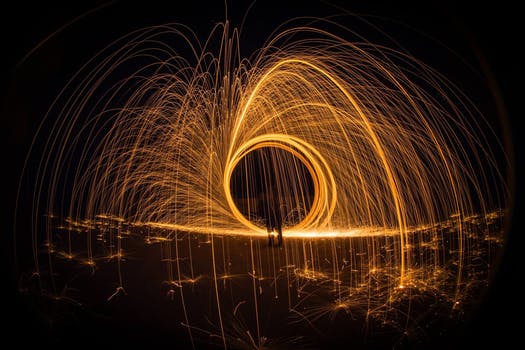
 Chrome
Chrome IE
IE Firefox
Firefox Opera
Opera Safari
Safari