TheDeveloperBlog.com
C-Sharp | Java | Python | Swift | GO | WPF | Ruby | Scala | F# | JavaScript | SQL | PHP | Angular | HTML
ForeColor, BackColor: Windows Forms
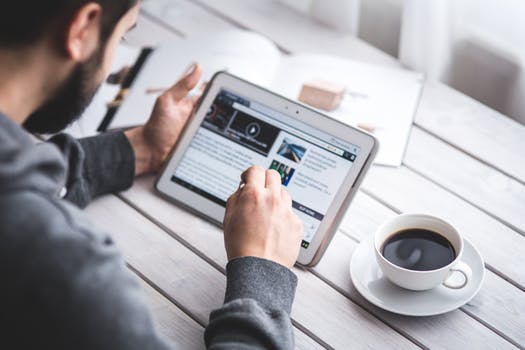
Tip: In Visual Studio, you can set the default ForeColor for the control. During execution, you can adjust the ForeColor with C# code.

Note: You will just have to try and see how a control looks after setting ForeColor.

Also: By using the system defaults or other system colors, you can ensure readability in more cases.
Tip: For many projects, using a system-dependent color is best. It will coordinate with other system colors.
Tip: The BackColor property in Windows Forms provides a mechanism for mutating the background color of a window or control.
Typically: Using a system value for the background is best, as it will ensure that foreground elements are visible upon the background.
Related Links:
- C# Array Examples, String Arrays
- C# ArrayList Examples
- C# ArraySegment: Get Array Range, Offset and Count
- C# break Statement
- C# Buffer BlockCopy Example
- C# BufferedStream: Optimize Read and Write
- 404 Not Found
- C# 24 Hour Time Formats
- C# 2D Array Examples
- 7 Zip Command Line Examples
- C# 7 Zip Executable (Process.Start)
- C# All Method: All Elements Match a Condition
- C# Alphabetize String
- C# Alphanumeric Sorting
- C# Arithmetic Expression Optimization
- C# Array.AsReadOnly Method (ObjectModel)
- C# Array.BinarySearch Method
- C# Array.Clear Examples
- C# Array.IndexOf, LastIndexOf: Search Arrays
- C# async, await Examples
- C# Attribute Examples
- C# Average Method
- C# BackgroundWorker
- C# base Keyword
- C# String Between, Before, After
- C# Binary Representation int (Convert, toBase 2)
- C# BinarySearch List
- C# bool Array (Memory Usage, One Byte Per Element)
- C# bool.Parse, TryParse: Convert String to Bool
- C# bool Type
- C# Array Length Property, Get Size of Array
- C# Button Example
- C# Byte Array: Memory Usage, Read All Bytes
- C# Byte and sbyte Types
- C# Capacity for List, Dictionary
- C# Case Insensitive Dictionary
- C# case Example (Switch Case)
- C# Char Array
- C# Checked and Unchecked Keywords
- C# CheckedListBox: Windows Forms
- C# Color Table
- C# Color Examples: FromKnownColor, FromName
- C# ColorDialog Example
- C# Comment: Single Line and Multiline
- C# Concat Extension: Combine Lists and Arrays
- C# Conditional Attribute
- C# Console Color, Text and BackgroundColor
- C# String Clone() method
- C# Constructor Examples
- C# Contains Extension Method
- C# String GetTypeCode() method
- C# String ToLowerInvariant() method
- C# Customized Dialog Box
- C# DataColumn Example: Columns.Add
- C# DataGridView Add Rows
- DataGridView Columns, Edit Columns Dialog
- C# DataGridView Row Colors (Alternating)
- C# DataGridView Tutorial
- C# DataGridView
- C# DataRow Examples
- C# DataSet Examples
- C# DataSource Example
- C# DataTable Compare Rows
- C# DataTable foreach Loop
- C# DataTable RowChanged Example: AcceptChanges
- C# DataTable Select Example
- C# DataTable Examples
- C# DataView Examples
- C# String ToString() method
- C# String ToUpper() method
- C# Digit Separator
- C# DateTime.MinValue (Null DateTime)
- C# DateTime.Month Property
- C# DateTime.Parse: Convert String to DateTime
- C# DateTime Subtract Method
- C# Decompress GZIP
- C# Remove Duplicates From List
- C# dynamic Keyword
- C# ElementAt, ElementAtOrDefault Use
- C# Encapsulate Field
- C# Enum Array Example, Use Enum as Array Index
- C# enum Flags Attribute Examples
- C# Enum ToString: Convert Enum to String
- C# enum Examples
- C# Enumerable.Range, Repeat and Empty
- C# Environment Type
- C# EventLog Example
- C# Exception Handling
- C# explicit and implicit Keywords
- C# Factory Design Pattern
- C# File.Copy Examples
- C# typeof and nameof Operators
- C# String TrimEnd() method
- C# var Examples
- C# virtual Keyword
- C# void Method, Return No Value
- C# volatile Example
- C# WebBrowser Control (Navigate Method)
- C# WebClient: DownloadData, Headers
- C# Where Method and Keyword
- C# String TrimStart() method
- C# delegate Keyword
- C# descending, ascending Keywords
- C# while Loop Examples
- C# Whitespace Methods: Convert UNIX, Windows Newlines
- C# XmlReader, Parse XML File
- C# XmlTextReader
- C# XmlTextWriter
- C# XmlWriter, Create XML File
- C# XOR Operator (Bitwise)
- C# yield Example
- C# float Numbers
- FlowLayoutPanel Control
- C# Focused Property
- C# FolderBrowserDialog Control
- C# Font Type: FontFamily and FontStyle
- C# FontDialog Example
- C# for Loop Examples
- C# foreach Loop Examples
- ForeColor, BackColor: Windows Forms
- C# Form: Event Handlers
- C# Contains String Method
- C# ContainsValue Method (Value Exists in Dictionary)
- C# ContextMenuStrip Example
- C# continue Keyword
- C# Control: Windows Forms
- C# Windows Forms Controls
- C# Convert Char Array to String
- C# Convert Char to String
- C# Convert Days to Months
- C# Convert String to Byte Array
- C# String Format
- C# Func Object (Lambda That Returns a Value)
- C# GC.Collect Examples: CollectionCount, GetTotalMemory
- C# Path.GetDirectoryName (Remove File From Path)
- C# goto Examples
- C# HttpClient Example: System.Net.Http
- ASP.NET HttpContext Request Property
- IL Disassembler Tutorial
- C# Intermediate Language (IL)
- C# IndexOf Examples
- C# IndexOfAny Examples
- C# Initialize Array
- C# Initialize List
- C# InitializeComponent Method: Windows Forms
- C# Inline Optimization
- C# Dictionary Equals: If Contents Are the Same
- C# Dictionary Versus List Loop
- C# Dictionary Order, Use Keys Added Last
- C# Dictionary Size and Performance
- C# Dictionary Versus List Lookup Time
- C# Dictionary Examples
- C# Get Directory Size (Total Bytes in All Files)
- C# Directory Type
- C# Distinct Method, Get Unique Elements Only
- C# Divide by Powers of Two (Bitwise Shift)
- C# Divide Numbers (Cast Ints)
- C# DomainUpDown Control Example
- C# Double Type: double.MaxValue, double.Parse
- C# Remove Duplicate Chars
- C# IEqualityComparer
- C# If Preprocessing Directive: Elif and Endif
- C# If Versus Switch Performance
- C# if Statement
- C# int.MaxValue, MinValue (Get Lowest Number)
- C# Program to reverse number
- C# Int and uint Types
- C# Integer Append Optimization
- C# Keywords
- C# Label Example: Windows Forms
- C# Lambda Expressions
- C# LastIndexOf Examples
- C# Last, LastOrDefault Methods
- C# Mutex Example (OpenExisting)
- C# Named Parameters
- C# Let Keyword (Use Variable in Query Expression)
- C# Levenshtein Distance
- C# LinkLabel Example: Windows Forms
- C# LINQ
- C# List Add Method, Append Element to List
- C# List AddRange, InsertRange (Append Array to List)
- C# List Clear Example
- C# List Contains Method
- C# List Remove Examples
- C# List Examples
- C# ListBox Tutorial (DataSource, SelectedIndex)
- C# ListView Tutorial: Windows Forms
- C# Maze Pathfinding Algorithm
- C# Memoization
- C# Memory Usage for Arrays of Objects
- C# MessageBox.Show Examples
- C# Method Call Depth Performance
- C# Method Parameter Performance
- C# Method Size Optimization
- C# Multidimensional Array
- C# MultiMap Class (Dictionary of Lists)
- C# Optimization
- C# new Keyword
- C# NotifyIcon: Windows Forms
- C# NotImplementedException
- C# Null Array
- C# String GetType() method
- C# Null Coalescing and Null Conditional Operators
- C# Null List (NullReferenceException)
- C# Numeric Casts
- C# NumericUpDown Control: Windows Forms
- C# object.ReferenceEquals Method
- C# Object Examples
- C# Optional Parameters
- C# Prime Number
- C# OrderBy, OrderByDescending Examples
- C# Process Examples (Process.Start)
- Panel, Windows Forms (Create Group of Controls)
- C# Path Examples
- C# Get Percentage From Number With Format String
- ASP.NET PhysicalApplicationPath
- C# PictureBox: Windows Forms
- C# PNG Optimization
- C# Position Windows: Use WorkingArea and Location
- Visual Studio Post Build, Pre Build Macros
- C# ProfileOptimization
- C# ProgressBar Example
- C# Property Examples
- C# PropertyGrid: Windows Forms
- C# Protected and internal Keywords
- C# Public and private Methods
- C# Remove Punctuation From String
- C# Query Windows Forms (Controls.OfType)
- C# Queryable: IQueryable Interface and AsQueryable
- ASP.NET QueryString Examples
- C# Queue Collection: Enqueue
- C# RadioButton Use: Windows Forms
- C# ReadOnlyCollection Use (ObjectModel)
- C# Recursion Optimization
- C# Recursive File List: GetFiles With AllDirectories
- C# ref Keyword
- C# Reflection Examples
- C# Regex.Escape and Unescape Methods
- C# StringBuilder Examples
- C# StringComparison and StringComparer
- C# StringReader Class (Get Parts of Strings)
- C# String GetEnumerator() method
- C# String GetHashCode() method
- C# Regex Versus Loop: Use For Loop Instead of Regex
- C# Regex.Match Examples: Regular Expressions
- C# RemoveAll: Use Lambda to Delete From List
- C# Replace String Examples
- ASP.NET Response.BinaryWrite
- ASP.NET Response.Write
- C# Return Optimization: out Performance
- C# SaveFileDialog: Use ShowDialog and FileName
- C# Scraping HTML Links
- C# sealed Keyword
- C# Seek File Examples: ReadBytes
- C# select new Example: LINQ
- C# Select Method (Use Lambda to Modify Elements)
- C# Serialize List (Write to File With BinaryFormatter)
- C# Settings.settings in Visual Studio
- C# Shuffle Array: KeyValuePair and List
- C# Single and Double Types
- C# Single Instance Windows Form
- C# Snippet Examples
- C# Sort DateTime List
- C# Sort List With Lambda, Comparison Method
- C# Sort Number Strings
- C# Sort Examples: Arrays and Lists
- C# SortedDictionary
- C# SortedList
- C# SortedSet Examples
- C# Split String Examples
- C# String Copy() method
- C# SplitContainer: Windows Forms
- C# SqlClient Tutorial: SqlConnection, SqlCommand
- C# SqlCommand Example: SELECT TOP, ORDER BY
- C# SqlCommandBuilder Example: GetInsertCommand
- C# SqlConnection Example: Using, SqlCommand
- C# SqlDataAdapter Example
- C# SqlDataReader: GetInt32, GetString
- C# SqlParameter Example: Constructor, Add
- C# Stack Collection: Push, Pop
- C# Static List: Global List Variable
- C# Static Regex
- C# Static String
- C# static Keyword
- C# StatusStrip Example: Windows Forms
- C# String Chars (Get Char at Index)
- C# string.Concat Examples
- C# String Interpolation Examples
- C# string.Join Examples
- C# String Performance, Memory Usage Info
- C# String Property
- C# String Slice, Get Substring Between Indexes
- C# String Switch Examples
- C# String
- C# StringBuilder Append Performance
- C# StringBuilder Cache
- C# ToBase64String (Data URI Image)
- C# Struct Versus Class
- C# struct Examples
- C# Substring Examples
- C# Numeric Suffix Examples
- C# switch Examples
- C# String IsNormalized() method
- C# TabControl: Windows Forms
- TableLayoutPanel: Windows Forms
- C# Take and TakeWhile Examples
- C# Task Examples (Task.Run, ContinueWith and Wait)
- C# Ternary Operator
- C# Text Property: Windows Forms
- C# TextBox.AppendText Method
- C# TextBox Example
- C# TextChanged Event
- C# TextFieldParser Examples: Read CSV
- C# ThreadStart and ParameterizedThreadStart
- C# throw Keyword Examples
- C# Timer Examples
- C# TimeSpan Examples
- C# TrimEnd and TrimStart
- C# True and False
- C# Truncate String
- C# String ToLower() method
- C# String ToCharArray() method
- C# String ToUpperInvariant() method
- C# String Trim() method
- C# Assign Variables Optimization
- C# Array.Resize Examples
- C# Array.Sort: Keys, Values and Ranges
- C# Array.Reverse Example
- C# Array Slice, Get Elements Between Indexes
- C# Array.TrueForAll: Use Lambda to Test All Elements
- C# ArrayTypeMismatchException
- C# as: Cast Examples
- C# ASCII Table
- C# ASCII Transformation, Convert Char to Index
- C# AsEnumerable Method
- C# AsParallel Example
- ASP.NET AspLiteral
- C# BaseStream Property
- C# Console.Beep Example
- C# Benchmark
- C# BinaryReader Example (Use ReadInt32)
- C# BinaryWriter Type
- C# BitArray Examples
- C# BitConverter Examples
- C# Bitcount Examples
- C# Bool Methods, Return True and False
- C# bool Sort Examples (True to False)
- C# Caesar Cipher
- C# Cast Extension: System.Linq
- C# Cast to Int (Convert Double to Int)
- C# Cast Examples
- C# catch Examples
- C# Change Characters in String (ToCharArray, For Loop)
- C# Char Combine: Get String From Chars
- C# char.IsDigit (If Char Is Between 0 and 9)
- C# char.IsLower and IsUpper
- C# Character Literal (const char)
- C# Char Lowercase Optimization
- C# Char Test (If Char in String Equals a Value)
- C# char.ToLower and ToUpper
- C# char Examples
- C# abstract Keyword
- C# Action Object (Lambda That Returns Void)
- C# Aggregate: Use Lambda to Accumulate Value
- C# AggressiveInlining: MethodImpl Attribute
- C# Anagram Method
- C# And Bitwise Operator
- C# Anonymous Function (Delegate With No Name)
- C# Any Method, Returns True If Match Exists
- C# StringBuilder Append and AppendLine
- C# StringBuilder AppendFormat
- ASP.NET appSettings Example
- C# ArgumentException: Invalid Arguments
- C# Array.ConvertAll, Change Type of Elements
- C# Array.Copy Examples
- C# Array.CreateInstance Method
- C# Array and Dictionary Test, Integer Lookups
- C# Array.Exists Method, Search Arrays
- C# Array.Find Examples, Search Array With Lambda
- C# Array.ForEach: Use Lambda on Every Element
- C# Array Versus List Memory Usage
- C# Array Property, Return Empty Array
- C# CharEnumerator
- C# Chart, Windows Forms (Series and Points)
- C# CheckBox: Windows Forms
- C# class Examples
- C# Clear Dictionary: Remove All Keys
- C# Clone Examples: ICloneable Interface
- C# Closest Date (Find Dates Nearest in Time)
- C# Combine Arrays: List, Array.Copy and Buffer.BlockCopy
- C# Combine Dictionary Keys
- C# ComboBox: Windows Forms
- C# CompareTo Int Method
- C# Comparison Object, Used With Array.Sort
- C# Compress Data: GZIP
- C# Console.Read Method
- C# Console.ReadKey Example
- C# Console.ReadLine Example (While Loop)
- C# Console.SetOut and Console.SetIn
- C# Console.WindowHeight
- C# Console.Write, Append With No Newline
- C# Console.WriteLine (Print)
- C# const Example
- C# Constraint Puzzle Solver
- C# Count Characters in String
- C# Count, Dictionary (Get Number of Keys)
- C# Count Letter Frequencies
- C# Count Extension Method: Use Lambda to Count
- C# CSV Methods (Parse and Segment)
- C# DataRow Field Method: Cast DataTable Cell
- C# Get Day Count Elapsed From DateTime
- C# DateTime Format
- C# DateTime.Now (Current Time)
- C# DateTime.Today (Current Day With Zero Time)
- C# DateTime.TryParse and TryParseExact
- C# DateTime Examples
- C# DateTimePicker Example
- C# Debug.Write Examples
- C# Visual Studio Debugging Tutorial
- C# decimal Examples
- C# DayOfWeek
- C# Enum.Format Method (typeof Enum)
- C# Enum.GetName, GetNames: Get String Array From Enum
- C# Enum.Parse, TryParse: Convert String to Enum
- C# Error and Warning Directives
- C# ErrorProvider Control: Windows Forms
- C# event Examples
- C# Get Every Nth Element From List (Modulo)
- C# Excel Interop Example
- C# Except (Remove Elements From Collection)
- C# Extension Method
- C# extern alias Example
- C# Convert Feet, Inches
- C# File.Delete
- C# File Equals: Compare Files
- C# File.Exists Method
- C# try Keyword
- C# TryGetValue (Get Value From Dictionary)
- C# Tuple Examples
- C# Type Class: Returned by typeof, GetType
- C# TypeInitializationException
- C# Union: Combine and Remove Duplicate Elements
- C# Unreachable Code Detected
- C# Unsafe Keyword: Fixed, Pointers
- C# Uppercase First Letter
- C# Uri and UriBuilder Classes
- C# Using Alias Example
- C# using Statement: Dispose and IDisposable
- C# value Keyword
- C# ValueTuple Examples (System.ValueTuple, ToTuple)
- C# ValueType Examples
- C# Variable Initializer for Class Field
- C# Word Count
- C# Word Interop: Microsoft.Office.Interop.Word
- C# XElement Example (XElement.Load, XName)
- C# Zip Method (Use Lambda on Two Collections)
- C# File.Move Method, Rename File
- C# File.Open Examples
- C# File.ReadAllBytes, Get Byte Array From File
- C# File.ReadAllLines, Get String Array From File
- C# File.ReadAllText, Get String From File
- C# File.ReadLines, Use foreach Over Strings
- C# File.Replace Method
- C# FileInfo Length, Get File Size
- C# FileInfo Examples
- C# File Handling
- C# Filename With Date Example (DateTime.Now)
- C# FileNotFoundException (catch Example)
- C# FileStream Length, Get Byte Count From File
- C# FileStream Example, File.Create
- C# FileSystemWatcher Tutorial (Changed, e.Name)
- C# finally Keyword
- C# First Sentence
- C# FirstOrDefault (Get First Element If It Exists)
- C# Fisher Yates Shuffle: Generic Method
- C# fixed Keyword (unsafe)
- C# Flatten Array (Convert 2D to 1D)
- C# First Words in String
- C# First (Get Matching Element With Lambda)
- C# ContainsKey Method (Key Exists in Dictionary)
- C# Convert ArrayList to Array (Use ToArray)
- C# Convert ArrayList to List
- C# Convert Bool to Int
- C# Convert Bytes to Megabytes
- C# Convert Degrees Celsius to Fahrenheit
- C# Convert Dictionary to List
- C# Convert Dictionary to String (Write to File)
- C# Convert List to Array
- C# Convert List to DataTable (DataGridView)
- C# Convert List to String
- C# Convert Miles to Kilometers
- C# Convert Milliseconds, Seconds, Minutes
- C# Convert Nanoseconds, Microseconds, Milliseconds
- C# Convert String Array to String
- C# Convert TimeSpan to Long
- C# Convert Types
- C# Copy Dictionary
- C# Count Elements in Array and List
- C# FromOADate and Excel Dates
- C# Generic Class, Generic Method Examples
- C# GetEnumerator: While MoveNext, Get Current
- C# GetHashCode (String Method)
- C# Thumbnail Image With GetThumbnailImage
- C# GetType Method
- C# Global Variable Examples (Public Static Property)
- ASP.NET Global Variables Example
- C# Group By Operator: LINQ
- GroupBox: Windows Forms
- C# GroupBy Method: LINQ
- C# GroupJoin Method
- C# GZipStream Example (DeflateStream)
- C# HashSet Examples
- C# Hashtable Examples
- HelpProvider Control Use
- C# HTML and XML Handling
- C# HtmlEncode and HtmlDecode
- C# HtmlTextWriter Example
- C# HttpUtility.HtmlEncode Methods
- C# HybridDictionary
- C# default Operator
- C# DefaultIfEmpty Method
- C# Define and Undef Directives
- C# Destructor
- C# DialogResult: Windows Forms
- C# Dictionary, Read and Write Binary File
- C# Dictionary Memory
- C# Dictionary Optimization, Increase Capacity
- C# Dictionary Optimization, Test With ContainsKey
- C# DictionaryEntry Example (Hashtable)
- C# Directives
- C# Directory.CreateDirectory, Create New Folder
- C# Directory.GetFiles Example (Get List of Files)
- C# DivideByZeroException
- C# DllImport Attribute
- C# Do While Loop Example
- C# DriveInfo Examples
- C# DropDownItems Control
- C# IComparable Example, CompareTo: Sort Objects
- C# IDictionary Generic Interface
- C# IEnumerable Examples
- C# IList Generic Interface: List and Array
- C# Image Type
- C# ImageList Use: Windows Forms
- C# Increment String That Contains a Number
- C# Increment, Preincrement and Decrement Ints
- Dot Net Perls
- C# Indexer Examples (This Keyword, get and set)
- C# IndexOutOfRangeException
- C# Inheritance
- C# Insert String Examples
- C# int Array
- C# Interface Examples
- C# Interlocked Examples: Add, CompareExchange
- C# Intersect: Get Common Elements
- C# InvalidCastException
- C# InvalidOperationException: Collection Was Modified
- C# IOException Type: File, Directory Not Found
- C# IOrderedEnumerable (Query Expression With orderby)
- C# is: Cast Examples
- C# IsFixedSize, IsReadOnly and IsSynchronized Arrays
- C# string.IsNullOrEmpty, IsNullOrWhiteSpace
- C# IsSorted Method: If Array Is Already Sorted
- C# Jagged Array Examples
- C# join Examples (LINQ)
- C# KeyCode Property and KeyDown
- C# KeyNotFoundException: Key Not Present in Dictionary
- C# KeyValuePair Examples
- C# Line Count for File
- C# Line Directive
- C# LinkedList
- C# List CopyTo (Copy List Elements to Array)
- C# List Equals (If Elements Are the Same)
- C# List Find and Exists Examples
- C# List Insert Performance
- ASP.NET LiteralControl Example
- C# Locality Optimizations (Memory Hierarchy)
- C# lock Keyword
- C# Long and ulong Types
- C# Loop Over String Chars: Foreach, For
- C# Loop Over String Array
- C# Main args Examples
- C# Map Example
- ASP.NET MapPath: Virtual and Physical Paths
- C# Mask Optimization
- C# MaskedTextBox Example
- C# Math.Abs: Absolute Value
- C# Math.Ceiling Usage
- C# Math.Floor Method
- C# Math.Max and Math.Min Examples
- C# Math.Pow Method, Exponents
- C# Math.Round Examples: MidpointRounding
- C# Math Type
- C# Max and Min: Get Highest or Lowest Element
- C# MemoryFailPoint and InsufficientMemoryException
- C# MemoryStream: Use Stream on Byte Array
- C# MenuStrip: Windows Forms
- C# Modulo Operator: Get Remainder From Division
- C# MonthCalendar Control: Windows Forms
- C# Multiple Return Values
- C# Multiply Numbers
- C# namespace Keyword
- C# NameValueCollection Usage
- C# Nested Lists: Create 2D List or Jagged List
- C# Nested Switch Statement
- C# Environment.NewLine
- C# Normalize, IsNormalized Methods
- C# Null String Example
- C# null Keyword
- C# Nullable Examples
- C# NullReferenceException and Null Parameter
- C# Object Array
- C# Obsolete Attribute
- C# OfType Examples
- C# OpenFileDialog Example
- C# operator Keyword
- C# Odd and Even Numbers
- C# Bitwise Or
- C# orderby Query Keyword
- C# out Parameter
- C# OutOfMemoryException
- C# OverflowException
- C# Overload Method
- C# Override Method
- C# PadRight and PadLeft: String Columns
- C# Get Paragraph From HTML With Regex
- C# Parallel.For Example (Benchmark)
- C# Parallel.Invoke: Run Methods on Separate Threads
- C# Parameter Optimization
- C# Parameter Passing, ref and out
- C# params Keyword
- C# int.Parse: Convert Strings to Integers
- C# partial Keyword
- C# Path.ChangeExtension
- C# Path Exists Example
- C# Path.GetExtension: File Extension
- C# Path.GetRandomFileName Method
- C# Pragma Directive
- C# Predicate (Lambda That Returns True or False)
- C# Pretty Date Format (Hours or Minutes Ago)
- C# PreviewKeyDown Event
- C# Random Lowercase Letter
- C# Random Paragraphs and Sentences
- C# Random String
- C# Random Number Examples
- C# StreamReader ReadLine, ReadLineAsync Examples
- C# readonly Keyword
- C# Recursion Example
- C# Regex, Read and Match File Lines
- C# Regex Groups, Named Group Example
- C# Regex.Matches Quote Example
- C# Regex.Matches Method: foreach Match, Capture
- C# Regex.Replace, Matching End of String
- C# Regex.Replace, Remove Numbers From String
- C# Regex.Replace, Merge Multiple Spaces
- C# Regex.Replace Examples: MatchEvaluator
- C# Regex.Split, Get Numbers From String
- C# Regex.Split Examples
- C# Regex Trim, Remove Start and End Spaces
- C# RegexOptions.Compiled
- C# RegexOptions.IgnoreCase Example
- C# RegexOptions.Multiline
- C# Region and endregion
- C# Remove Char From String at Index
- C# Remove Element
- C# Remove HTML Tags
- C# Remove String
- C# Reserved Filenames
- C# return Keyword
- C# Reverse String
- C# Reverse Words
- C# Reverse Extension Method
- C# RichTextBox Example
- C# Right String Part
- C# RNGCryptoServiceProvider Example
- C# ROT13 Method, Char Lookup Table
- C# SelectMany Example: LINQ
- C# Sentinel Optimization
- C# SequenceEqual Method (If Two Arrays Are Equal)
- C# Shift Operators (Bitwise)
- C# Short and ushort Types
- C# Single Method: Get Element If Only One Matches
- C# SingleOrDefault
- C# Singleton Pattern Versus Static Class
- C# Singleton Class
- C# sizeof Keyword
- C# Skip and SkipWhile Examples
- C# Sleep Method (Pause)
- C# Sort Dictionary: Keys and Values
- C# Sort by File Size
- C# Sort, Ignore Leading Chars
- C# Sort KeyValuePair List: CompareTo
- C# Sort Strings by Length
- C# Thread.SpinWait Example
- C# Math.Sqrt Method
- C# stackalloc Operator
- C# StackOverflowException
- C# StartsWith and EndsWith String Methods
- C# Static Array
- C# Static Dictionary
- C# Stopwatch Examples
- C# Stream
- C# StreamReader ReadToEnd Example (Read Entire File)
- C# StreamReader ReadToEndAsync Example (Performance)
- C# StreamReader Examples
- C# StreamWriter Examples
- C# String Append (Add Strings)
- C# String Compare and CompareTo Methods
- C# String Constructor (new string)
- C# string.Copy Method
- C# CopyTo String Method: Put Chars in Array
- C# Empty String Examples
- C# String Equals Examples
- C# String For Loop, Count Spaces in String
- C# string.Intern and IsInterned
- C# String IsUpper, IsLower
- C# String Length Property: Get Character Count
- C# String Literal: Newline and Quote Examples
- C# StringBuilder Capacity
- C# StringBuilder Clear (Set Length to Zero)
- C# StringBuilder Data Types
- C# StringBuilder Performance
- C# StringBuilder Equals (If Chars Are Equal)
- C# StringBuilder Memory
- C# StringBuilder ToString: Get String From StringBuilder
- C# StringWriter Class
- C# Sum Method: Add up All Numbers
- C# Switch Char, Test Chars With Cases
- C# Switch Enum
- C# System (using System namespace)
- C# Tag Property: Windows Forms
- C# TextInfo Examples
- C# TextReader, Returned by File.OpenText
- C# TextWriter, Returned by File.CreateText
- C# this Keyword
- C# ThreadPool
- C# Thread Join Method (Join Array of Threads)
- C# ThreadPool.SetMinThreads Method
- C# TimeZone Examples
- C# Get Title From HTML With Regex
- C# ToArray Extension Method
- C# ToCharArray: Convert String to Array
- C# ToDictionary Method
- C# Token
- C# ToList Extension Method
- C# ToLookup Method (Get ILookup)
- C# ToLower and ToUpper: Uppercase and Lowercase Strings
- ToolStripContainer Control: Dock, Properties
- C# ToolTip: Windows Forms
- C# ToString Integer Optimization
- C# ToString: Get String From Object
- C# ToTitleCase Method
- C# TrackBar: Windows Forms
- C# Tree and Nodes Example: Directed Acyclic Word Graph
- C# TreeView Tutorial
- C# Trim Strings
- C# Thread Methods
- C# History
- C# Features
- C# Variables
- C# Data Types
- C# Operators
- C# Keywords
- C# New Features | C# Version Features
- C# Programs
- C# Program to swap numbers without third variable
- C# Program to convert Decimal to Binary
- C# Program to Convert Number in Characters
- C# Program to Print Alphabet Triangle
- C# Program to print Number Triangle
- C# Program to generate Fibonacci Triangle
- C# String Compare() method
- C# String CompareOrdinal() method
- C# String CompareTo() method
- C# String Concat() method
- C# String Contains() method
- C# String CopyTo() method
- C# String EndsWith() method
- C# String Equals() method
- C# String Format() method
- C# String IndexOf() method
- C# String Insert() method
- C# String Intern(String str) method
- C# String IsInterned() method
- C# String Normalize() method
- C# String IsNullOrEmpty() method
- C# String IsNullOrWhiteSpace() method
- C# String Join() method
- C# String LastIndexOf() method
- C# String LastIndexOfAny() method
- C# String PadLeft() method
- C# String PadRight() method
- C# Nullable
- C# String Remove() method
- C# String Replace() method
- C# String Split() method
- C# String StartsWith() method
- C# String SubString() method
- C# Partial Types
- C# Iterators
- C# Delegate Covariance
- C# Delegate Inference
- C# Anonymous Types
- C# Extension Methods
- C# Query Expression
- C# Partial Method
- C# Implicitly Typed Local Variable
- C# Object and Collection Initializer
- C# Auto Implemented Properties
- C# Dynamic Binding
- C# Named and Optional Arguments
- C# Asynchronous Methods
- C# Caller Info Attributes
- C# Using Static Directive
- C# Exception Filters
- C# Await in Catch Finally Blocks
- C# Default Values for Getter Only Properties
- C# Expression Bodied Members
- C# Null Propagator
- C# String Interpolation
- C# nameof operator
- C# Dictionary Initializer
- C# Pattern Matching
- C# Tuples
- C# Deconstruction
- C# Local Functions
- C# Binary Literals
- C# Ref Returns and Locals
- C# Expression Bodied Constructors and Finalizers
- C# Expression Bodied Getters and Setters
- C# Async Main
- C# Default Expression